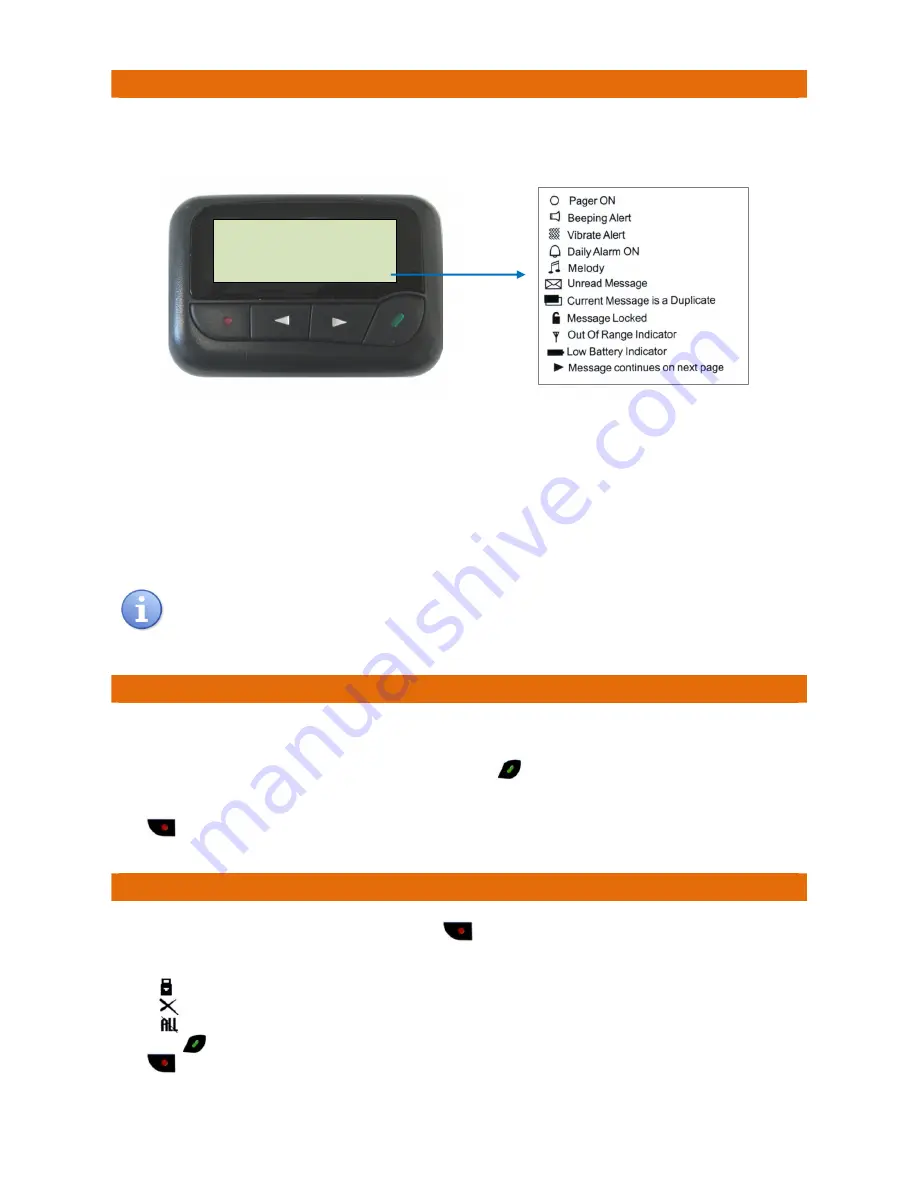
Doc
No.
FM5615
issue
A
Page
6
EME038
Daisy
Ward
Bedroom
038
STATUS
ICONS
DISPLAYED
HERE
7.
MESSAGE
DISPLAY
The
Pager
will
display
the
call
type
and
the
unit
ID
as
a
6
character
code
(e.g.
EME038)
followed
by
a
text
message
to
identify
the
location.
Icons
along
the
bottom
of
the
display
show
the
Pager
status.
The
example
above
shows
an
Emergency
Call
from
unit
ID
038
which
is
in
Daisy
Ward
Bedroom
038.
The
first
3
characters
(EME
for
Emergency)
identify
the
alarm
type,
see
below
for
other
alarm
types;
CAR038
=
Cardiac
Call
from
unit
ID
038
CAL038
=
Call
from
unit
ID
038
NUR038
=
Nurse
Present
at
unit
ID
038
ASS038
=
Assistance
Call
from
unit
ID
038
BED038
=
Bed
to
be
Cleaned
at
unit
ID
038
CAN038
=
Call
Cancelled
at
unit
ID
038
8.
READ
MESSAGES
The
Pager
will
display
a
new
message
when
it
is
received.
The
last
60
messages
are
stored
in
the
Pager
memory.
Press
any
key
to
go
to
the
STANDBY
SCREEN
then
press
the
READ
key
to
read
stored
messages.
Scroll
through
the
messages
using
the
or
keys.
Note:
if
you
scroll
to
the
end
of
the
message
queue
you
will
return
to
the
STANDBY
SCREEN
.
The
ESCAPE
key
takes
you
back
to
the
STANDBY
SCREEN
at
any
time.
9.
DELETE
MESSAGES
Whilst
the
message
is
displayed
press
and
hold
the
ESCAPE
key
for
2
seconds
to
view
the
DELETE
MENU
screen.
Use
the
or
keys
to
select
one
of
the
following
options;
Select
LOCK
to
lock
the
current
message
and
prevent
it
being
deleted
Select
DEL
to
delete
the
current
message
Select
D.ALL
to
delete
all
messages
Press
the
READ
key
to
confirm
selection.
The
ESCAPE
key
takes
you
back
to
the
STANDBY
SCREEN
.
The
call
event
will
be
displayed
for
5
seconds,
followed
by
the
time
&
date
for
20
seconds
before
returning
to
the
blank
(
Pager
on)
screen.
If
the
call
is
not
accepted
within
the
re
‐
paging
delay
then
the
call
will
re
‐
report.
See
the
Panel
Setup
pages
of
the
Astra/Maxpage
manuals.
Status
Icons










