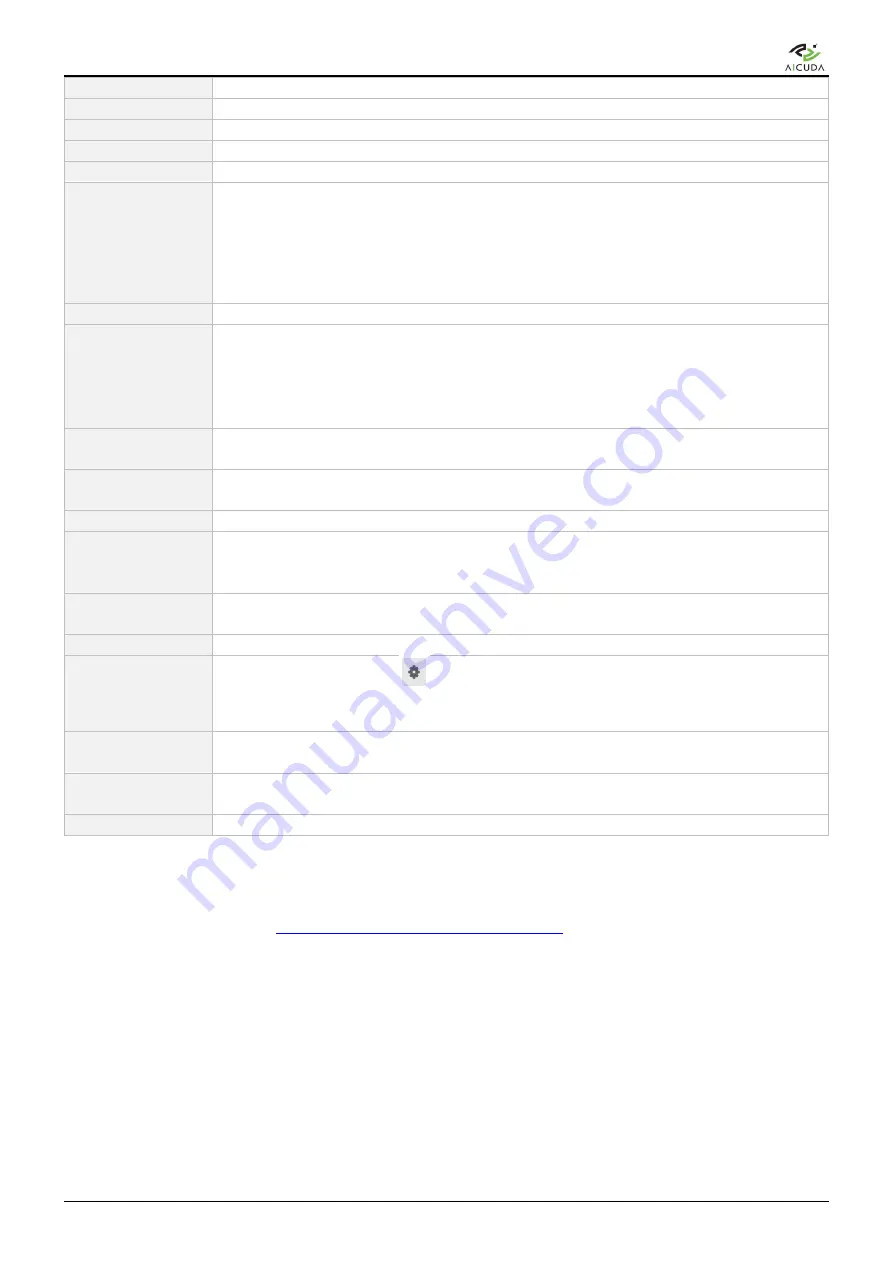
Aicuda.world
IP / Domain Name
Enter the IP address or domain name of the camera.
User Name
Enter the user name of the camera
Password
Enter the password of the camera
Get RTSP
Click on the
Get RTSP
button to get the RTSP after entering the above information.
RTSP
Select the available RTSP profile or enter the RTSP URL to add a new camera.
FPS
FPS consists 3 types for selection:
Camera FPS
is the value reported by the camera.
Estimated FPS
is the value estimated by the system (may take longer to obtain, since the
system needs time (~ 5 s) to estimate)
Manual FPS
enables users to manually set FPS 1~ 60.
Users can compare the camera FPS and estimated FPS values to decide what to input for
Manual FPS.
TCP/UDP
Select TCP, UDP, or Both for the best camera connection result.
Video File
Click the File button to select a video file to use for the camera. The selected video file will
display the file name beside the file button.
Users can select to have the file play on loop or only once.
Note:
User cannot delete Files that are already simulated as a camera until the simulated
camera has been removed.
Mapping ID
A required field for
External
and
Camera APP
types, must match the Mapping ID from
the added device to connect to the camera.
Play
Selection type for
Video File
type camera. Select Once for the video file to play once and
stop to deactivate the camera, or select Loop for the file to play repeatedly.
NVR
Select the NVR that integrates with the camera.
Channel ID
Select the channel ID of the camera. The
Channel ID
list provides the channel IDs with
their channel names. The channel name is pre-defined when the camera is integrated
with the NVR.
Cluster
Only available on the Main machine, choose local or remote to add the camera to. The
camera will take channel resources from the selected machine.
AI Engines
Click on the drop-down menu and select checkbox(es) to activate the AI Engine(s).
Profile
Click on the Profile button
to select or create a new profile.
The currently selected Profile name is also displayed on the right of the profile button.
Refer to chapter 18.1.2 Profile for more details.
ROI
Determine the Region of Interest.
Refer to chapter 18.1.1 Advanced for more details.
Preview
Click on the
Preview
button to see a snapshot of the camera, which can be retrieved
when an RTSP is set.
Resolution
Display the image size of the camera.
Click
OK
to save the settings and add the camera in the Camera Management window.
Click
Cancel
to discard the settings and return to the Camera Management window.
Note that the user can also use
https://sourceforge.net/projects/onvifdm/
to discover ONVIF-supported
camera(s) to input the IP camera RTSP.
20.1.1 Plugin
Vaidio supports external camera(s) from third-party VMS or NVR platform. The external camera is considered
another source type for Vaidio to conduct analytics.
Note that for External camera type, only AI Engines below are available: FR, LPR, Intrusion, OLB, and PPE
Digital Watchdog is the supported system in Vaidio 5.0.0. Below is the procedure to add a plugin for DW and
155
Copyright
©
2021 Aicuda Inc. All rights reserved.
Содержание Vaidio
Страница 1: ...Aicuda world Vaidio User Guide...






























