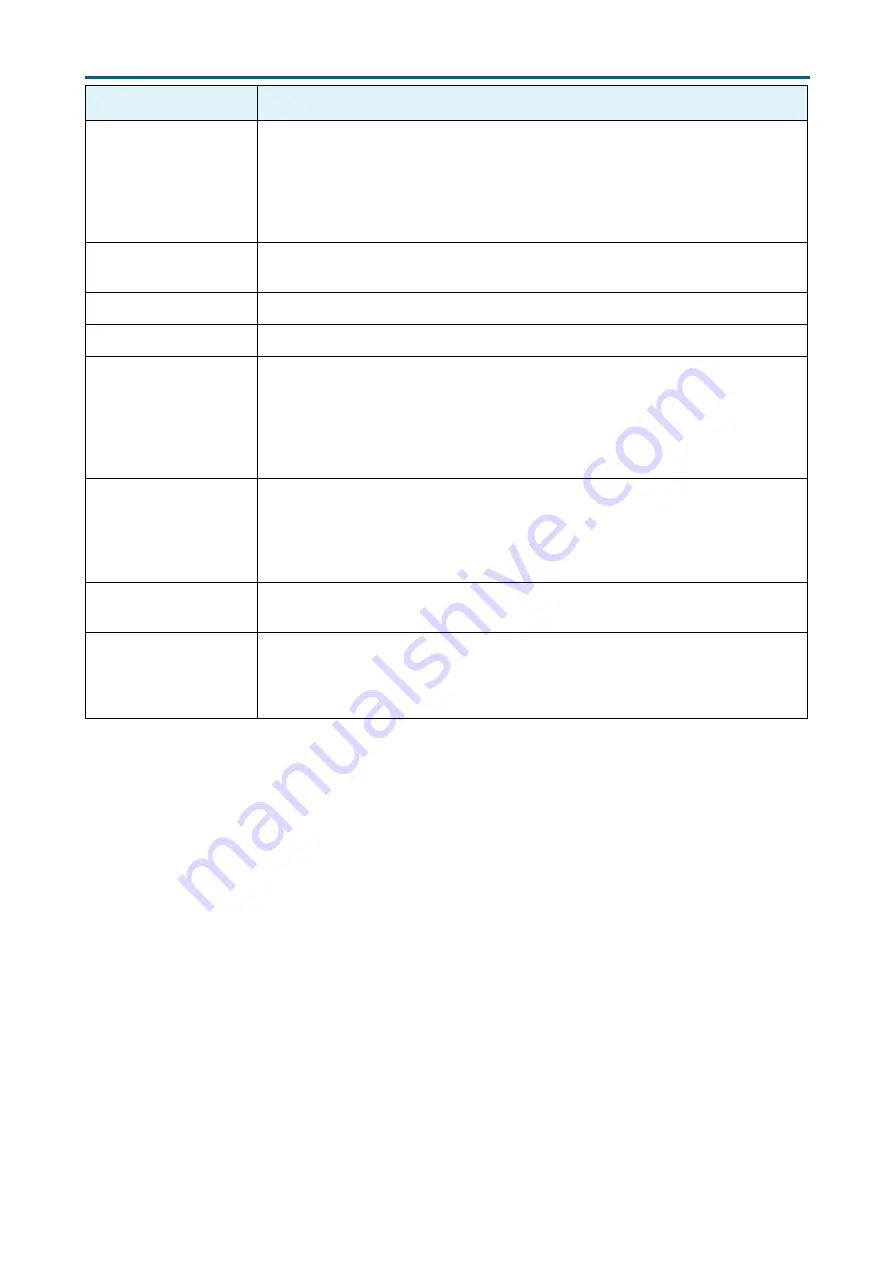
68
Chapter 5. BMC Configuration Settings
SB101-SP User Manual
Maintenance
Procedure
Backup Configuration
1.
Click Check All to backup the selected configuration items. The Backup
Configuration page will appear
Click Download Config
to save the backup
file to the client system
2. Click
OK
to perform the backup action. The Backup file will be saved in the
client system.
3. Click
Cancel
to cancel the backup process.
Firmware Image
Location
1.
Click the configuration items on the list.
2. Click
Save
to save any changes made.
Firmware Information
Read only.
BIOS Information
Read only.
Firmware Update
This wizard takes you through the process of firmware upgradation. A reset
of the box will automatically follow if the upgrade is completed or cancelled.
An option to Preserve All Configuration is available. Enable it, if you wish to
preserver configured settings through the upgrade.
Click
Start Firmware Update
to start the firmware update process.
Preserve Configuration
This page allows the user to configure the preserve configuration items,
which will be used by the Restore factory defaults to preserve the existing
configuration without overwriting with defaults/Firmware Upgrade configuration.
Click
Save
to save any changes made.
Restore Configuration
1. Click
Upload
to restore the backup files.
2. Click
OK
to upload the new configuration file and restore.
Restore Factory
Defaults
1. Click the configuration items on the list to preserve the settings during
restore factory default configuration.
2. Click Restore Factory Defaults to restore the factory defaults of the device
firmware.
Содержание SB101-SP
Страница 1: ...UM_SB101 SP_v1 3_012020 SB101 SP Storage Server Barebone User s Manual...
Страница 36: ...26 SB101 SP User Manual Chapter 3 Hardware Settings 3 5 1 Layout Top view Bottom view 3 5 HDD Backplane...
Страница 71: ...61 SB101 SP User Manual Chapter 5 BMC Configuration Settings Click Launch KVM to open the Remote KVM page...

















