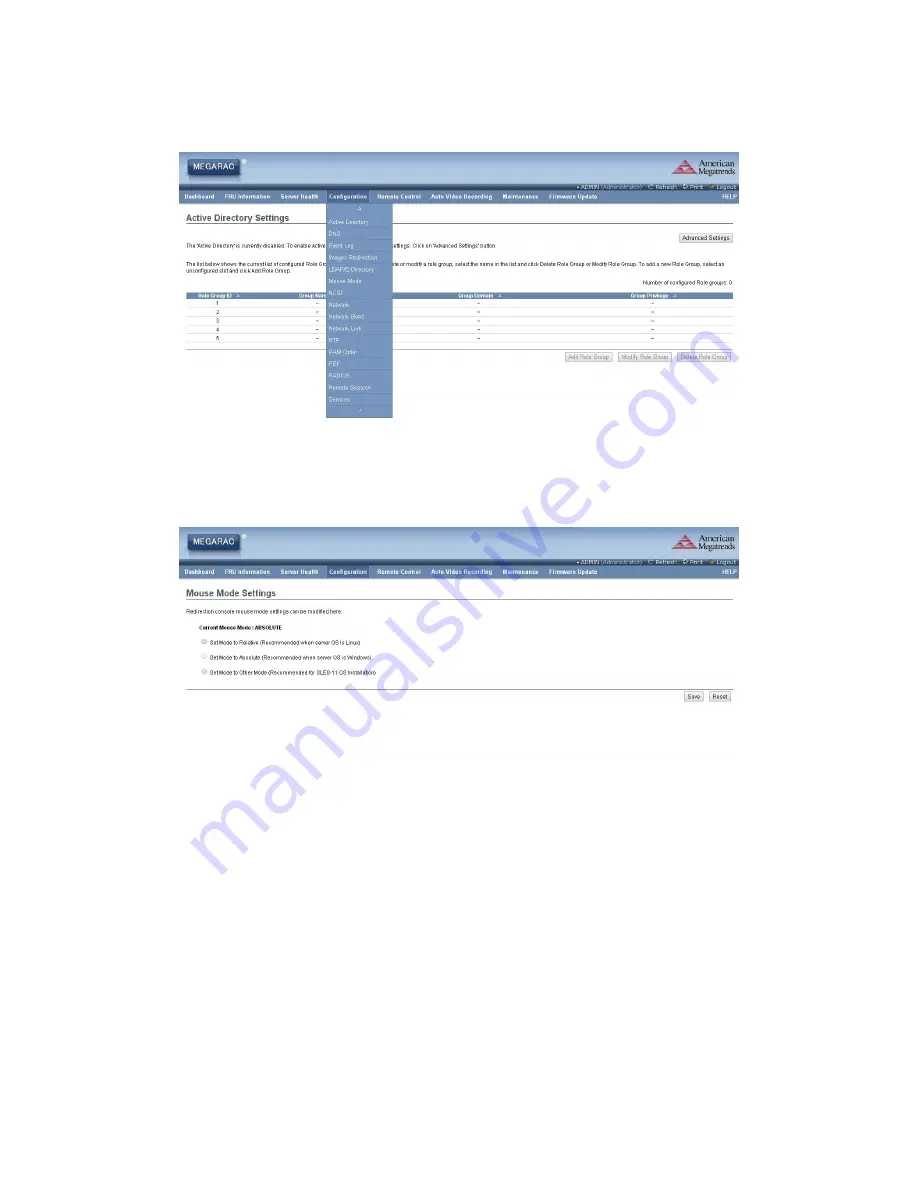
45
Chapter 5. BMC Configuration and Settings
Aidos-I User's Manual
5. Configuration
Refer to AIC BMC User Guide for more information on AIC BMC.
Mouse Mode setting:
• For Windows OS environment, set mode to absolute.
• For Linux OS environment, set mode to relative.
• For SLES-11 OS environment, set mode to other.
Содержание Aidos-I
Страница 1: ...Aidos I Server MotherBoard User s Manual UM_Aidos I_v 2_060216 ...
Страница 17: ...Chapter 2 Hardware Setup 12 Aidos I User s Manual ...
Страница 31: ...Chapter 3 Motherboard Settings 26 Aidos I User s Manual 3 6 LEDs 3 6 1 Front Panel LED Definition ...
Страница 32: ...Chapter 3 Motherboard Settings 27 Aidos I User s Manual 3 6 2 Rear Panel LED Definition ...
Страница 34: ...Chapter 3 Motherboard Settings 29 Aidos I User s Manual A B C D E ...
Страница 42: ...37 Chapter 5 BMC Configuration and Settings Aidos I User s Manual ...
Страница 43: ...38 Chapter 5 BMC Configuration and Settings Aidos I User s Manual ...
Страница 44: ...39 Chapter 5 BMC Configuration and Settings Aidos I User s Manual 2 Input IP address Set static IP ...
Страница 45: ...40 Chapter 5 BMC Configuration and Settings Aidos I User s Manual 3 Input subnet mask address ...
Страница 51: ...46 Chapter 5 BMC Configuration and Settings Aidos I User s Manual 6 Remote Control Environmental setting ...





































