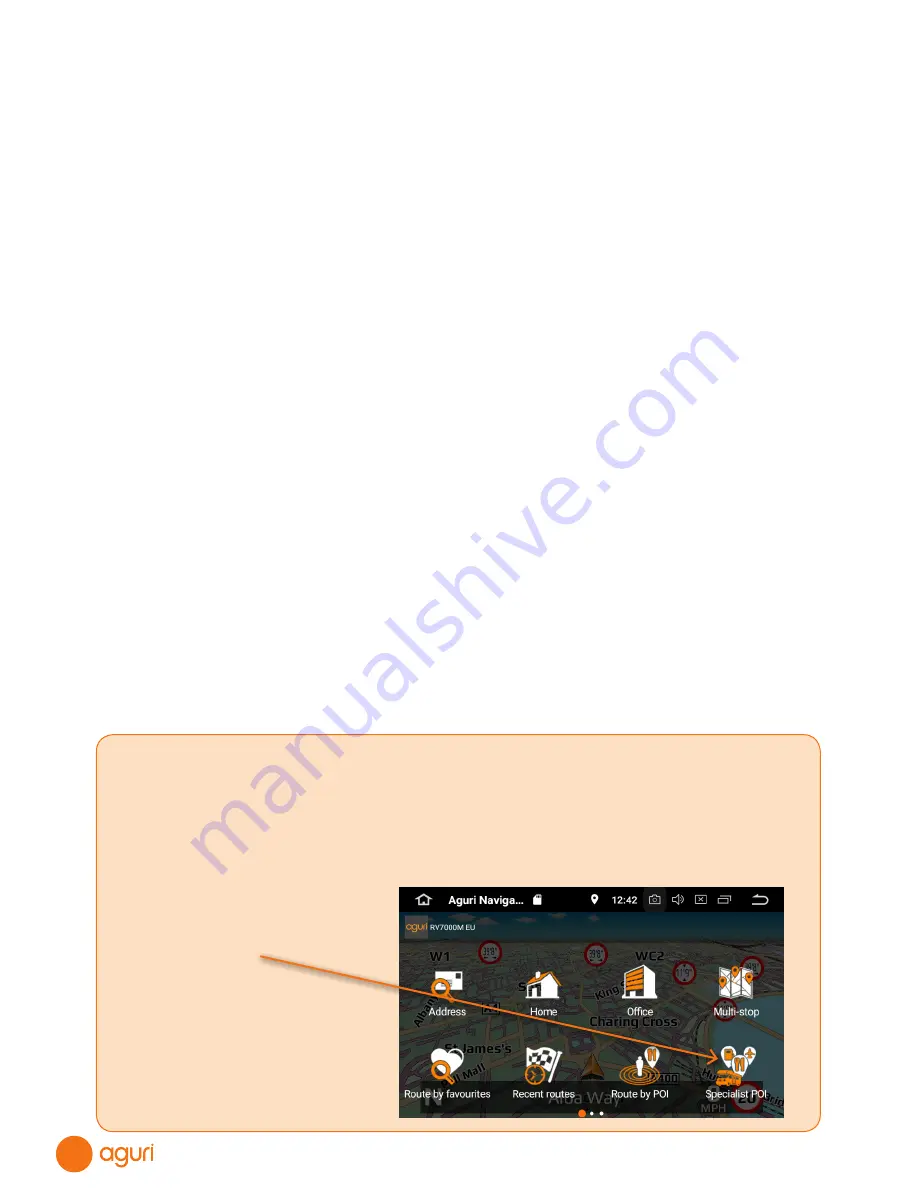
22
To fine tune the list of POIs displayed around the new address, or to find a particular POI,
press the “All categories” button and ‘swipe’ the screen up or down to scroll through the
various options available. Once you have found the option you require, press it once to
select it. All POIs available within this category will be displayed in distance order from the
new location displayed.
Once you have found the location or address you require, press it once. Information about
your chosen destination will then be displayed and you can set the “Route settings” you
prefer for this journey.
•
To start your journey press “Calculate”
•
To view the destination point of this route on the map, press the “Map” icon displayed at
the top right hand corner of the screen.
•
To return to the previous screen press the “Return” button.
•
To change the start location or add a ‘Via’ point press the small drop down menu
displayed at the top right hand corner of the screen.
Once the calculation is complete the summary screen will be displayed confirming the
address you wish to navigate to, your start point, your distance to the destination, your
estimated arrival time , your estimated journey time and any “Route settings” you may have
selected.
Navigation will begin automatically within 10 seconds if you do not touch the screen or you
can press the “Aguri” logo to proceed immediately. If you want to spend more time viewing
the Summary screen, tap anywhere on the screen to stop the automatic countdown.
Further options are available if you press the small drop down menu icon found at the top
right hand corner of the display.
•
Press “Simulation” to show a simulation of the route that has been calculated.
•
Press “Guide” to see a description of the calculated route turn by turn, road by road.
•
Press “Avoid road” if you would like to re-calculate the route avoiding a specific road.
Once you are ready to proceed, press the “Aguri” icon to start navigating.
Motorhome & Caravan versions only
Route to specialist POIs including The Camping and
Caravanning Club and The Caravan Club
To calculate a route using this feature, tap the centre of the screen to enter the
navigation menu and select ‘Specialist POI’ as shown below.
Press here to access
‘Specialist POI’ which
includes The Camping
& Caravanning Club
and The Caravan Club
site locations plus
other specialist caravan
and , motorhome
related POIs.
Содержание AGR7000M
Страница 52: ...52 Main system menu Swipe the screen from right to left to see more apps Tap any app to launch it...
Страница 53: ...53...
Страница 67: ...67...
Страница 68: ...68 www aguriworld co uk...






























