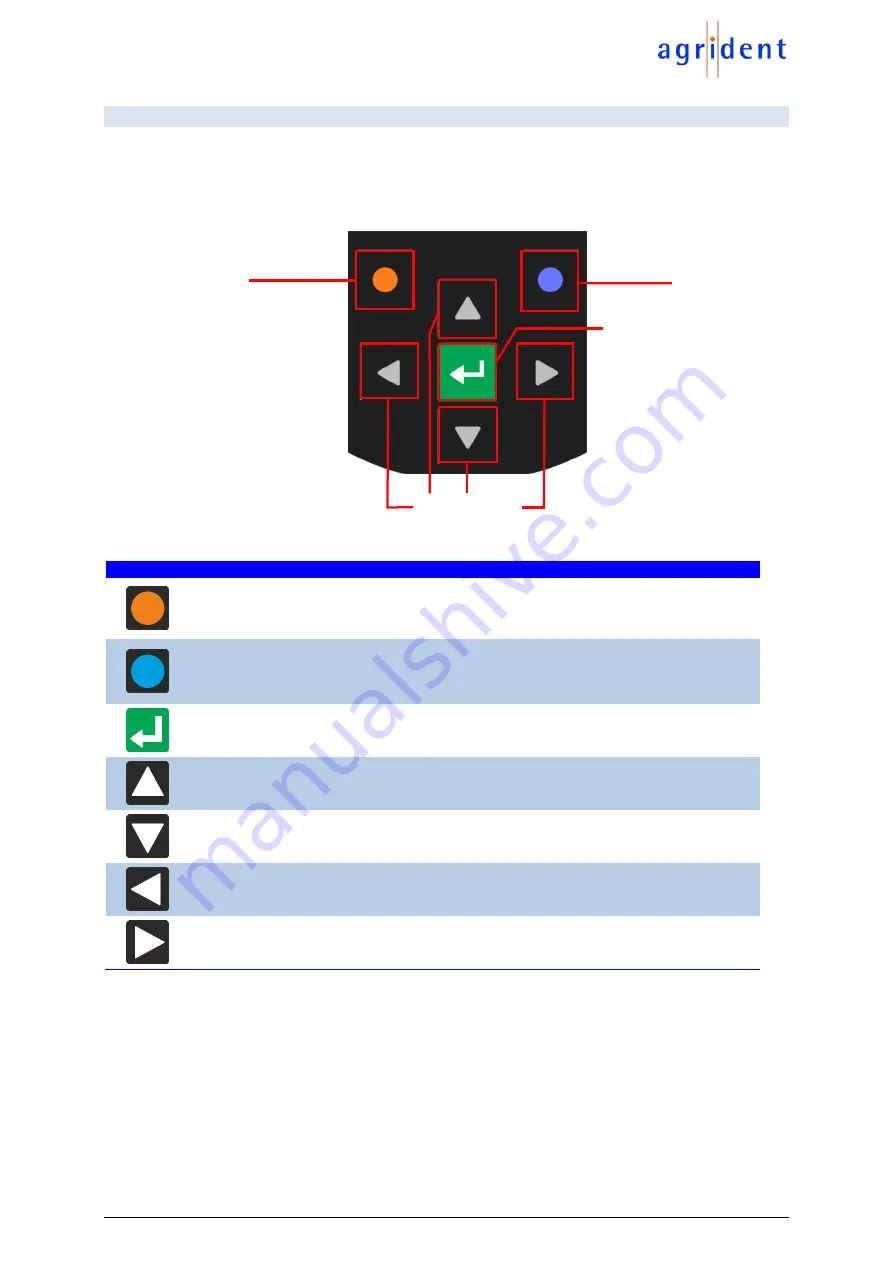
AWR250 User Manual
13/02/20
Page 12 of 45
4.3 Using the keyboard
The AWR250 has 7 keys in order to allow the easy and convenient operation of the reader. There
is a directional pad with an ENTER key in the middle and there are two additional soft-keys below
the display which change their function depending on the current action.
Key
Operation
Enters the menu in the home screen. M
oves up one menu level (‘Back’), other
functions depend on current operation
– the current function is always displayed on
the left side in the last display line (above the key).
When in the home screen,
the configured ‘quick action’ will be executed. Exits the
menu completely and moves back to the home screen. Other functions depending
on the actual operation are shown in the display on the lower right side.
Switches on the AWR250. Starts a reading attempt from the home screen. Enters
menu items and confirms selections there. Moves to the next field in
Task-Mode
.
No function in home screen *
Switches off the AWR250 on a long press (>2 seconds) *
No function in home screen *
No function in home screen *
* The directional keys are also used to navigate within menus (up, down, left and right), for
scrolling through selection lists and for selecting characters in numeric or text input fields.
Left soft-key
Right soft-key
ENTER key
Direction keys



























