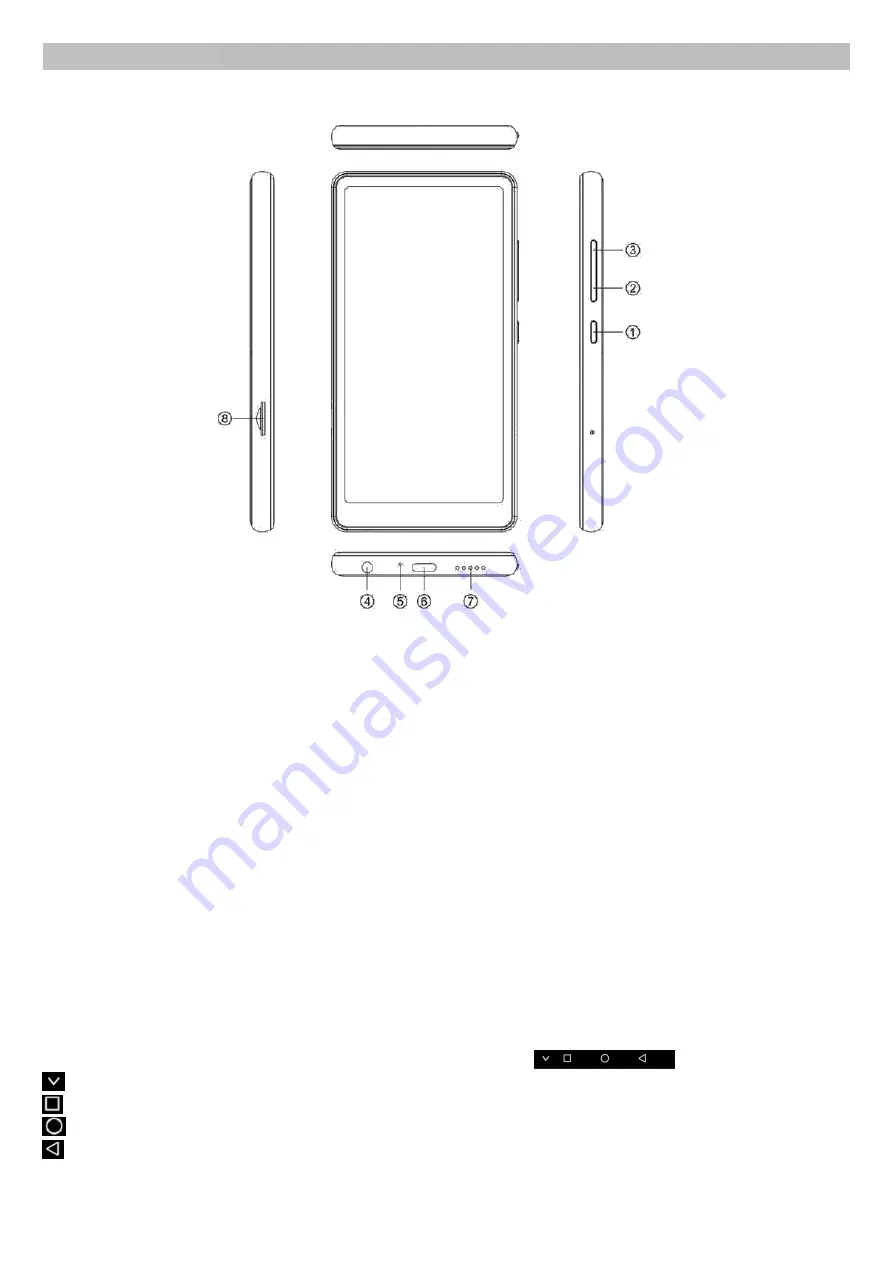
45
各部の名称と働き
各部の名称
1. 電源ボタン
2. 音量-
3. 音量+
4. イヤホンジャック
5. Mic
6. Type-C ポート
7. スピーカー
8. TF カードスロット
基本操作
1. 電源オン: 電源ボタン
①
を長押して、プレーヤーのオンにします。ボタンを短く押して、画面のオ
ンをします。
2. 電源オフ:電源ボタン
①
を長押して、プレーヤーのオフにします。
3. ホーム界面:
a. ステータスバー:特定の機能メニューに入ると、界面のトップバーはステータスバーであり、情報、
時間、バッテリー情報、Bluetooth、Wi-Fi 等が表示されます。
b. 機能アイコン:ホーム界面には、デフォルトで 20 個のアイコンがあります。アイコンをクリックして、
その機能にアクセスします。
4. 音量調整:ボタン
③
を押して音量を上げます。ボタン
②
を押して、音量を下げます。音量ボ
タンを押し続けると最大/最小音量になります。
5. 非表示の機能ボタン:
非表示のナビゲーションバーが画面の下部に表示されます。
非表示の機能ボタンを隠します。
バックグラウンドの隠しファイル界面を表示します。
メインメニュー界面に戻ります。
前の画面に戻ります。
Содержание T03S
Страница 1: ...MP4 Music Player AGPTEK Model T03S ...









































