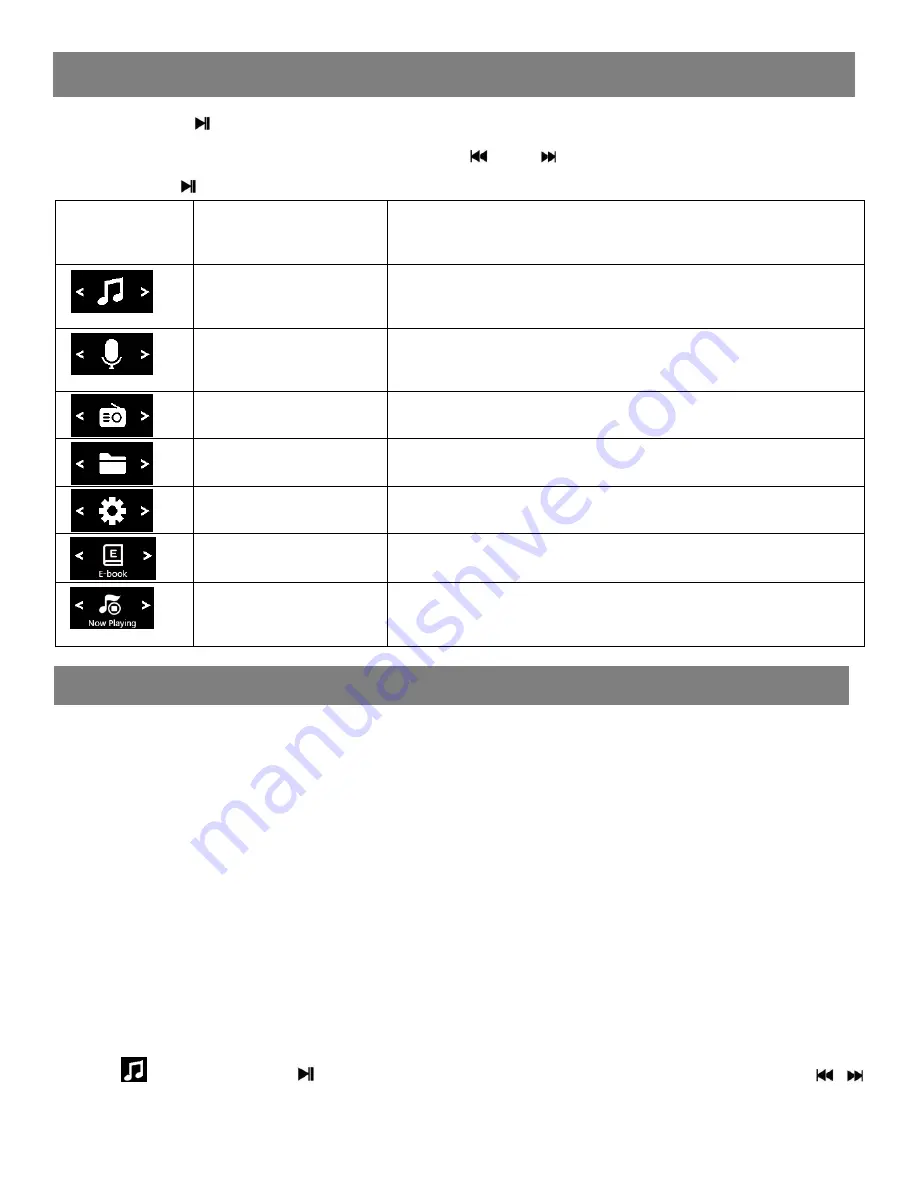
Main Menu
MUSIC
Long press to turn on the player, and long press
M
button to appear
5 main menus on the screen, press or to view below menu icon,
and press to confirm your choice.
ICON
Main
menu
name
Access to function
MUSIC
Listen to songs saved in the player or
from SD card
RECORD
Record
voice
by
the
internal
microphone and playing recording files
FM RADIO
Listen to FM radio broadcast
FOLDER
Navigation by folders
SETTING
Change the system configuration
EBOOK
Read Ebook(only for TXT format)
Now Playing
Playing music or FM radio when it is
working on backstage.
Loading music
1. Connect the digital audio player to a computer using the Micro-USB
Port and a USB cable.
2. Once connected, the unit will show up on the connected computer
as if it were a connected USB thumb drive, external hard drive, or
memory card.
3. Drag and drop the desired audio files into the unit’s drive location on
the connected computer.
4. After the files are loaded onto the unit, right-click on the drive and
eject it from the computer, then disconnect the USB cable.
Play your music
Find
icon, press to enter music interface ,and by pressing /
view the lists: “All songs”, “Artists”, “Albums”, “Genres”, “Playlists” and
Содержание R2
Страница 7: ...support agptek com ...







