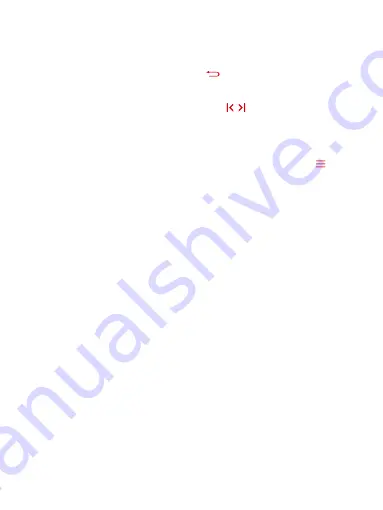
Listen Your Music
Tap the icon “Music” on main screen with central button, a related
list will appear as “All songs”, “Artists”, “Albums” etc.
While on main menu, tap the button to back to music playing
interface.(Make sure music is playing on backstage)
Rewind/Forward: Hold the button
/
for fast reward/
Rewind. Tap it to the next/previous song.
Play/Pause: tap the central button to play/pause the track.
How to Add Bookmark for Your Audio Book
When it is on main audio playing interface, tap the button to
access to the submenu. Then a related list will show, choose
“Bookmarks” with the option “Add bookmark”.
1. It is marked by the stopping time as “hh:mm:ss”. So you can
set the stopping time before you add it for continues playing
next time conveniently.
2. Maximum number of bookmarks supported by each audio file
is10. You can also cover the previous bookmark with new
bookmark, and then the old one will be replaced by the new.
3. You can find the bookmarks you saved with the option “Go to
bookmark” under item “Bookmarks”, and you can delete them
with the option “Delete bookmark”.
Transfer Files to Your Player
Connect your player with the computer to start transferring files.
1. Power on your computer and connect it with the device via
micro USB cable. And then choose with the option “Charge &
Transfer”.
2. The device will show as a removable disk (AGPTEK-B03) as soon
as your computer recognize it. Then you can drag or copy files onto
your player.
Note: when you choose “Charge & Transfer” while the switch
button is off, it won’t be charged but you can still transfer your files
(The “Charge & Player” can be used normally).
3




















