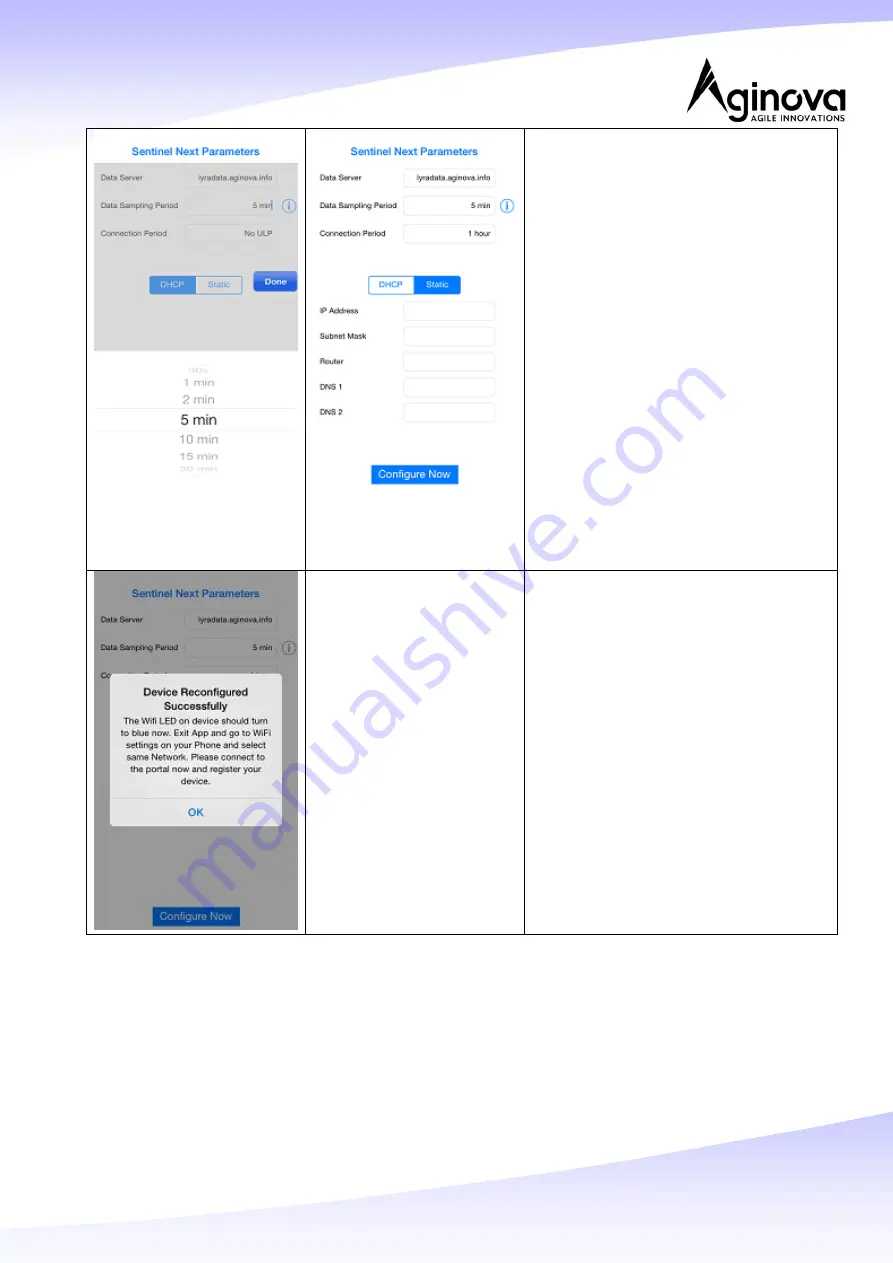
Page 6 of 8
Unless otherwise instructed by Aginova,
leave the Data Server setting to the
default value.
Select the Sampling Period you want
and press Done.
Select the Connection Period you want
and press Done.
Sampling means how often the sensor will collect a
data point. Connection Period is how often the
sensor will upload the stored data points to the
server. No ULP means sensor will send data every
time it collects it.
You can also set a Static IP address or
use DHCP. We recommend using DHCP.
Press “Configure Now” to continue.
The app will display a message
indicating the sensor was configured
successfully. Press “OK”
The Mode LED on the Sentinel Next unit
will change from solid green to a
periodic blue blink. The Mode LED will
blink at the same rate as your selected
Connection Period in the previous step.








