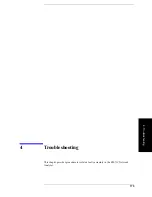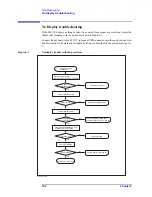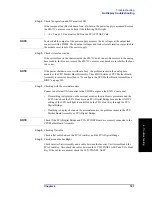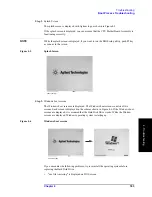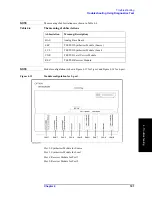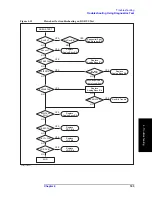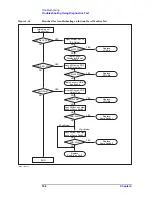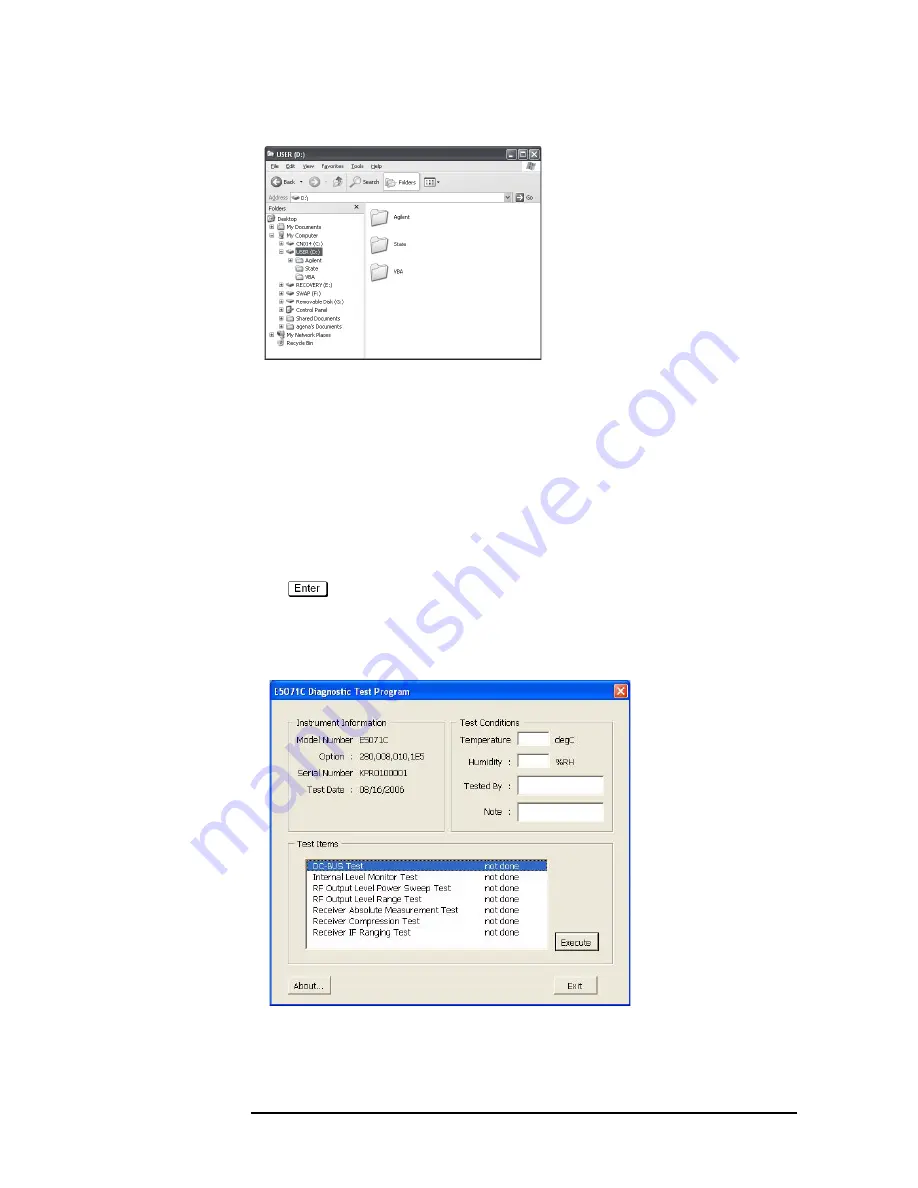
188
Chapter 4
Troubleshooting
Troubleshooting Using Diagnostics Test
Figure 4-9
Open dialog box
e5071cse1062
Step 4.
Select "User [D]" (preset state) from menu in the "Lock in:" box.
Step 5.
Double-click "Agilent" folder to open it and to access its menu.
Step 6.
Double-click "Service" folder to open it.
Step 7.
Click "DiagnosticsTest.vba" program file to select it from program menu.
Step 8.
Click "Open" button to download the internal test program.
Step 9.
Press
Select Macro
to select function.
Step 10.
Press
(or click
Module1 main
) to open the
Module1 main
program file.
"Diagnostics Test" dialog box will appear as shown in Figure 4-10. The dialog box shows
the menu of test groups to choose from.
Figure 4-10
Diagnostics Test dialog box
Step 11.
Select the Test item and Click "Execute" button to run the test program. The dialog box
displays "In process..." while the test is in progress.
Содержание E5071C
Страница 14: ...14 Contents ...
Страница 168: ...168 Chapter2 Performance Test E5071C Performance Test Record ...
Страница 212: ...212 Chapter4 Troubleshooting To configure the CPU Mother Board Assembly and BIOS ...
Страница 262: ...262 Chapter5 Replaceable Parts Power Cables and Plug Configurations ...
Страница 326: ...326 Chapter6 Replacement Procedure Probe Power and Power Switch Board Replacement ...
Страница 332: ...332 Chapter7 Post Repair Procedures Post Repair Procedures ...
Страница 360: ...360 AppendixB System Recovery Calibration of the Touch Screen ...
Страница 364: ...364 AppendixC Firmware Update Firmware Update ...
Страница 365: ...365 D Power Requirement D Power Requirement ...
Страница 367: ...Appendix D 367 Power Requirement Preparation for Power Supply D Power Requirement Figure D 1 Power cable options ...