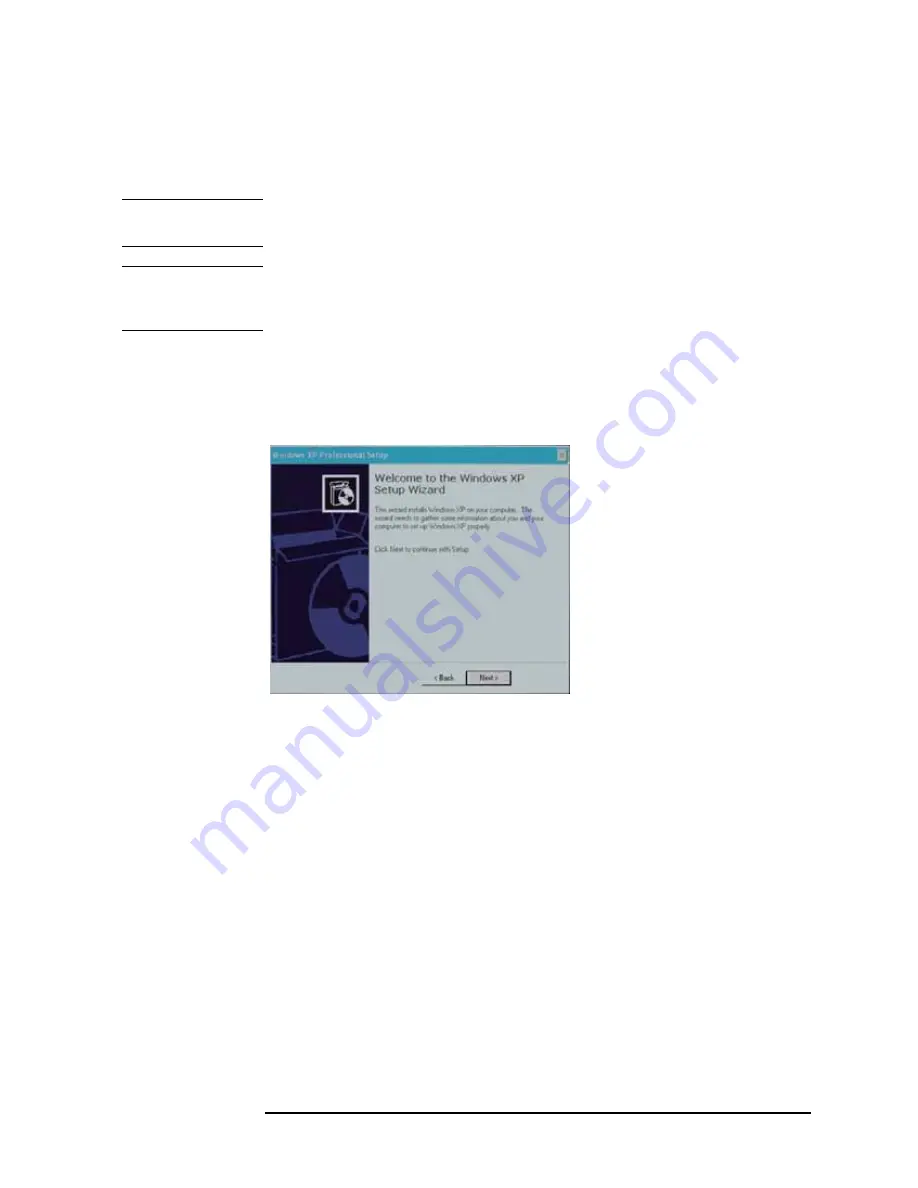
Chapter 2
9
Option Installation
Procedure
Initial Registration of E5052B
When you start up the E5052B at the first time, you need to perform the initial registration
of the Windows XP operating system of the E5052B.
NOTE
You cannot use the front panel keys during the initial registration of the E5052B therefore
connect the mouse and the keyboard before turning on the power.
NOTE
If you perform the following procedure incorrectly, a message asking you whether to return
to the previous registration screen and perform the registration appears. In this case, follow
the instruction to return to the previous registration screen.
Step 1.
Turns on the E5052B.
Step 2.
The Windows XP Professional Setup wizard appears. Click the
Next >
button (Figure 2-1).
Figure 2-1
Windows XP Professional Setup wizard
e5071cse1073































