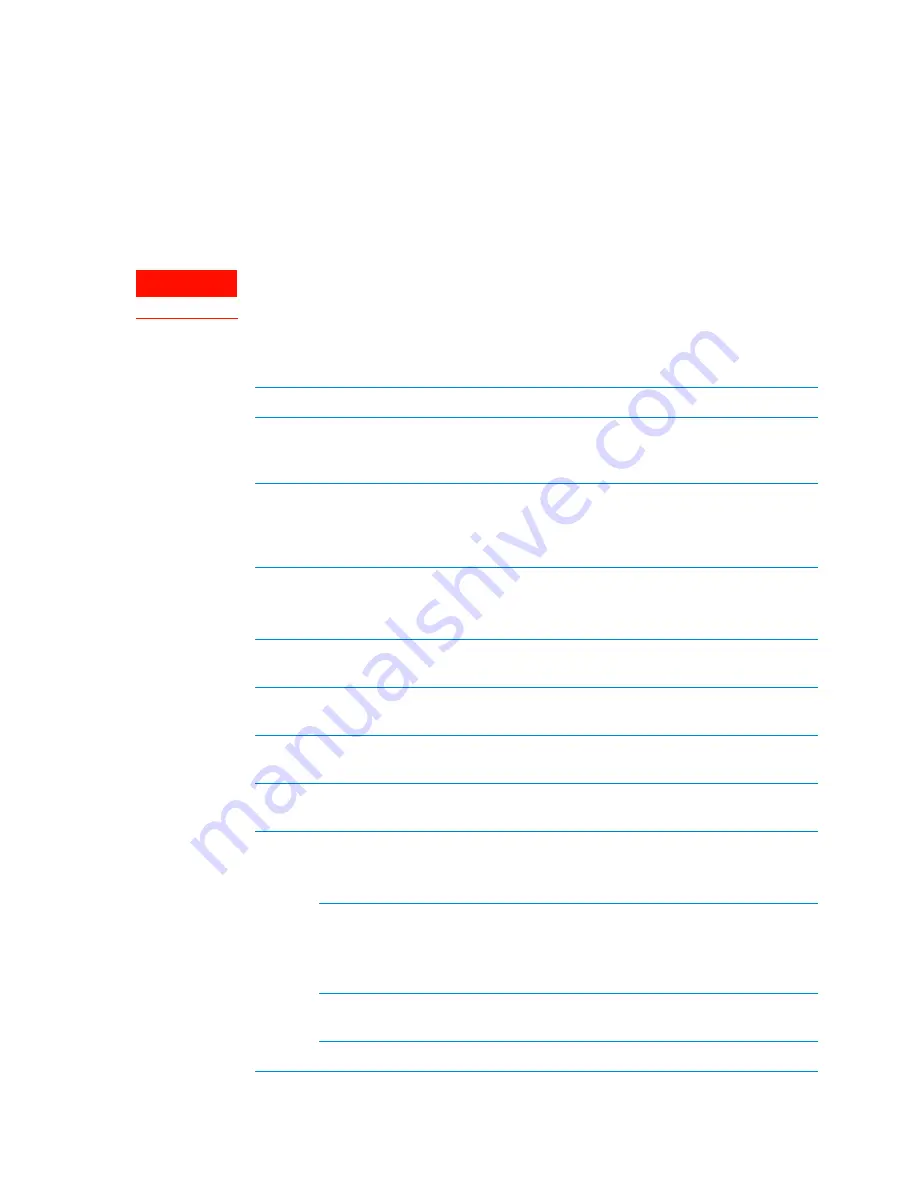
3 Installing BenchCel Microplate Handler
Installation workflow
36
BenchCel Microplate Handler User Guide
Installation workflow
About this topic.
This topic presents the sequence of installation procedures for the BenchCel Microplate
Handler. Typically, an integrated BenchCel Workstation will be installed for you.
WARNING
Changing the configuration or components of the installed workstation might
invalidate the safety compliance and lead to personal injury or equipment damage.
Workflow
Step
For this task…
See…
1
Verify that the installation
location meets the site
requirements.
“Verifying laboratory requirements” on
page 37
2
Unpack the computer and
connect the monitor,
power, mouse, and
keyboard.
Manufacturer’s instructions
3
Install the VWorks
software.
•
VWorks Automation Control Installation
Guide
(VWorks 14.0 and later)
•
Software release notes (VWorks 13.1.x)
4
Unpack the BenchCel
device.
“Unpacking BenchCel Microplate Handler”
on page 42
5
Install the BenchCel risers,
if applicable.
Agilent Technical Support
6
Mount the robot head on
the BenchCel device.
“Mounting the robot” on page 44
7
Integrate external devices.
“About integrating devices in a BenchCel
Workstation” on page 47
8
Connect the BenchCel
Microplate Handler:
Power
“Connecting the power source” on page 50
Pendant
•
“Connecting the pendant directly to the
BenchCel device” on page 51
•
“Connecting the pendant through the
Robot Disable Hub” on page 53
Air supply
“Connecting and disconnecting the air
source” on page 55
Computer






























