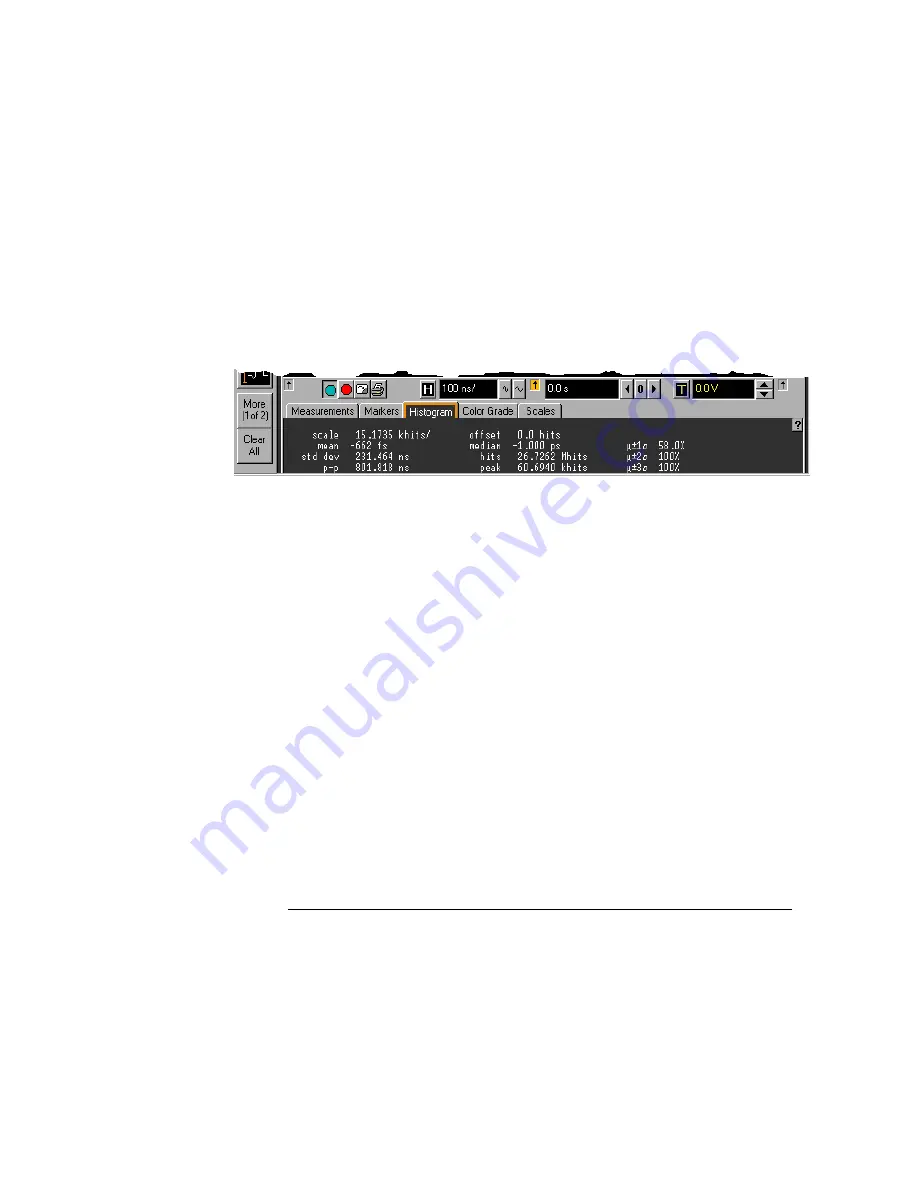
Using the Oscilloscope
Graphical Interface Mode
3-26
icons to see other measurements. Clicking Clear All will remove all selected
measurements from the waveform display area.
You can turn off the measurement toolbar to remove it from the screen and
enlarge the waveform viewing area. Use the Customize Display Layout
command on the Measure menu.
Tab Display Area
The tab display area located beneath the waveform viewing area appears when
a measurement is on, a histogram is enabled, markers are on, or color graded
persistence is on.
Figure 3-19
Tab Display Area
The display area shows information and statistics for the particular tab that is
selected. The type of markers that are shown in the waveform viewing area
depend on the tab that you have selected. The selected tab has an orange
border to reflect the type of markers being displayed. For example, when the
Histogram tab is selected, the markers are histogram markers and are used to
define the histogram window.
Waveform Display Area
The waveform display area shows the waveforms, and optionally, the results of
your measurements. Several display options, including a grid, are available and
can be configured using the graphical interface.
Waveform Manipulation
When the graphical interface is enabled, two
features are available that can simplify your work with waveforms:
• Direct Manipulation—you can use the mouse to click and drag waveforms to
new vertical positions, which changes the vertical offset, or to new horizontal
positions, which changes the horizontal position or delay value.
• Zoom—you can click and drag a rectangular area on the display, then click
inside it to zoom on that section of the waveforms. The oscilloscope does
this in one of two ways. If acquisition is stopped, the magnification is done
Содержание 54830A
Страница 7: ...Contents 4 ...
Страница 8: ...1 Setting Up the Oscilloscope ...
Страница 40: ...2 Working in Comfort ...
Страница 44: ...3 Using the Oscilloscope ...
Страница 101: ...Using the Oscilloscope To set dialog box preferences 3 58 Figure 3 44 Multiple Active Dialogs Opaque ...
Страница 112: ...4 Using the Built In Information System ...
Страница 123: ...4 12 ...






























