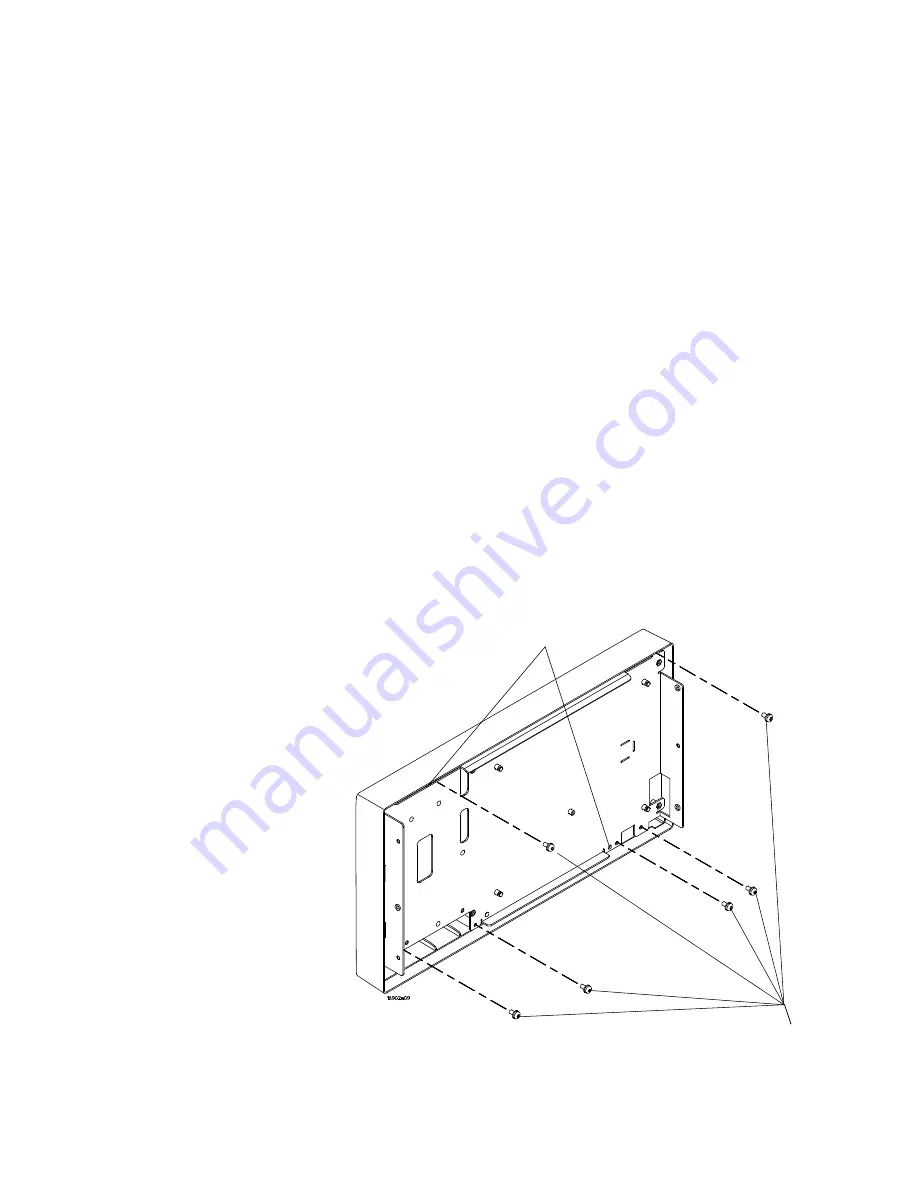
Replacing Assemblies
6
16900A, 16902A, and 16903A Service Guide
71
To remove and replace the LCD bracket assembly
1
Perform previous procedures:
•
“To prepare the instrument for disassembly"
•
“To remove and replace the cover"
•
“To remove and replace the front panel assembly"
•
“To remove and replace the touch- screen controller
board"
•
“To remove and replace the backlight inverter
board"
•
“To remove and replace the front panel interface
board"
2
Using a Torx T10 screwdriver, remove the 6 screws that
secure the LCD bracket assembly to the front frame.
3
Feed the cables through the bracket and remove.
4
Use the guide pins to align the bracket when
re- assembling.
Guide Pins
T10
Screws (6)
Содержание 16900A
Страница 1: ...Agilent Technologies Agilent 16900A 16902A and 16903A Logic Analysis System Service Guide...
Страница 6: ...6 16900A 16902A and 16903A Service Guide...
Страница 14: ...14 16900A 16902A and 16903A Service Guide 1 General Information...
Страница 18: ...18 16900A 16902A and 16903A Service Guide 2 Preparing for Use...
Страница 22: ...22 16900A 16902A and 16903A Service Guide 3 Testing Performance...
Страница 86: ...86 16900A 16902A and 16903A Service Guide 6 Replacing Assemblies...
Страница 102: ...102 16900A 16902A and 16903A Service Guide 7 Replaceable Parts...
















































