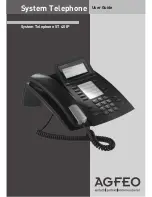Safety Notes
- Do not work on any telephone wiring or connect/disconnect the ST 40 IP during a thunder storm.
- Install all telephone wiring in such a manner that it will not cause any harm to others, i. e. cables
cannot be walked on or causing anybody to trip over them.
- Ensure that no liquids will enter the housing of the ST 40 IP Digital System Phones, as this may
cause short circuiting.
About this User Guide.
This user manual is valid for the current system firmware available at the time of purchase.
However, the ST 40 IP is controlled from the telephone system, which means that if the system
firmware is changed then some sections within this manual may no longer be applicable. This
manual contains a brief explanation regarding the operation of the ST 40 IP and features of your
AGFEO Telephone System. For detailed information regarding system features, please refer to user
manual of your Telephone System.
The digital System Phone ST 40 IP is intended for the connection to an AGFEO ISDN Telephone Sy-
stem with LAN Module 508 or LAN Module 510.
The ST 40 IP can be connected to the following AGFEO ISDN Telephone Systems:
- AS 43, AS 45, AS 200 IT from software 8.2 x
Information on software upgrades may be obtained via your qualified dealer.
AGFEO GmbH & Co. KG will not accept any liability for any damages as a result of improper use of
the digital System Phone ST 40 IP.
User Instructions
Power Supply
There are two possibilites to supply your ST 40 IP with power:
1. If a network with power over the ethernet (PoE) is available, the ST 40 IP will then receive a
phantom power via the network which will supply the required power on wire 1,2 and 3,6 or 4,5
and 7,8 as POE class 2 device (
<
4W).
2. Your network has no PoE, then an optional plug in power supply order no. 6100826 will be required
to operate your ST 40 IP, this will be available via your dealer.
Should you require the operation of a console like the STE 40 in conjunction with your ST 40 IP, then
this would also require power via an external plug in power supply order no. 6100826 (the first power
supply will also supply power to the ST 40 IP). It will be irrelevant if a network with PoE is available or
not. Each plug in power supply will operate 2 devices (this will include ST 40 IP as well as STE 40).