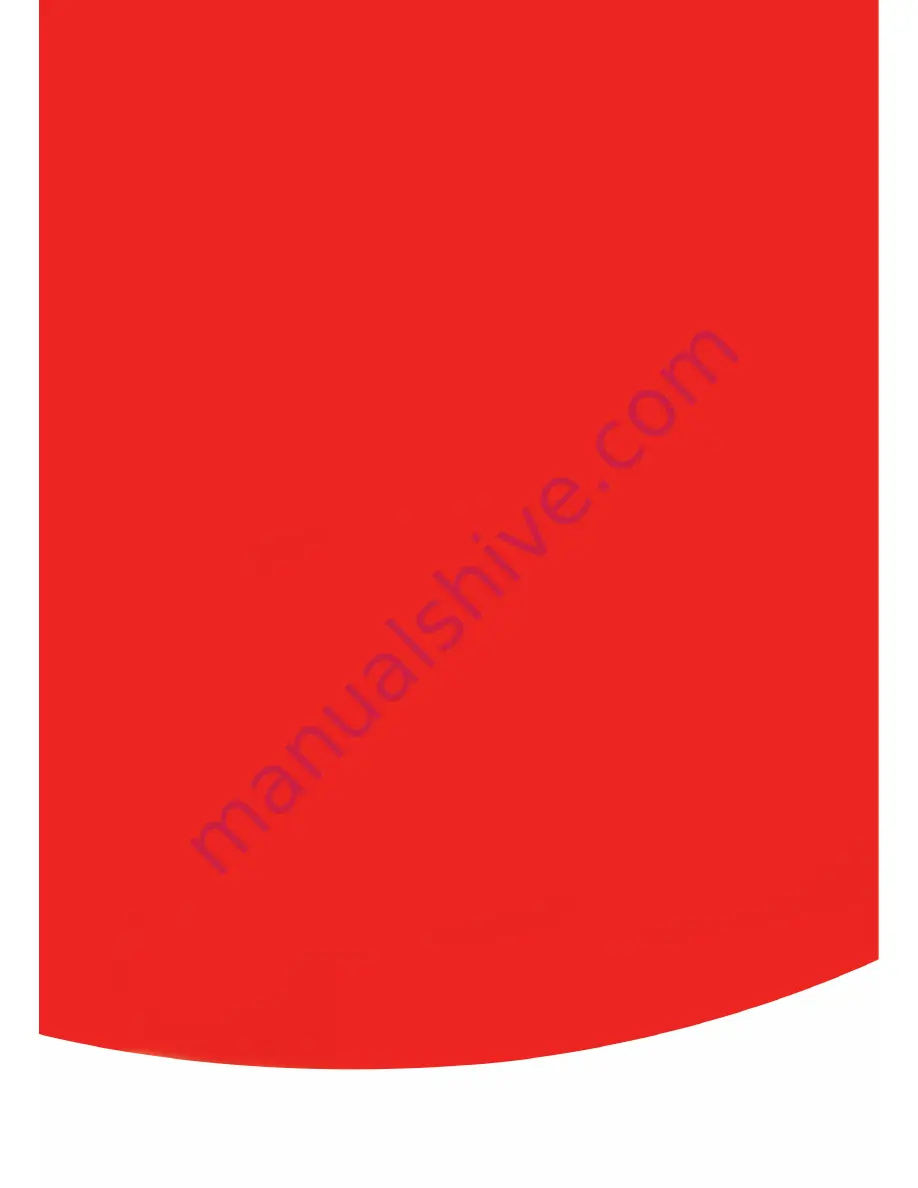
AgfaPhoto is used under license of Agfa-Gevaert NV & Co. KG. Agfa-Gevaert NV & Co. KG does not manufacture this product or
provide any product warranty or support. For service, support and warranty information, contact the distributor or manufacturer. All
other brands and product names are registered trademarks of their respective owners. Product design and technical features can
be changed without notice.
AgfaPhoto Holding GmbH, www.agfaphoto.com
Manufactured by plawa-feinwerktechnik GmbH & Co. KG, www.plawa.com

































