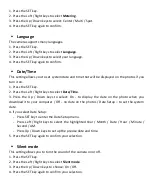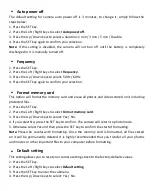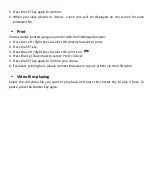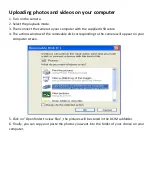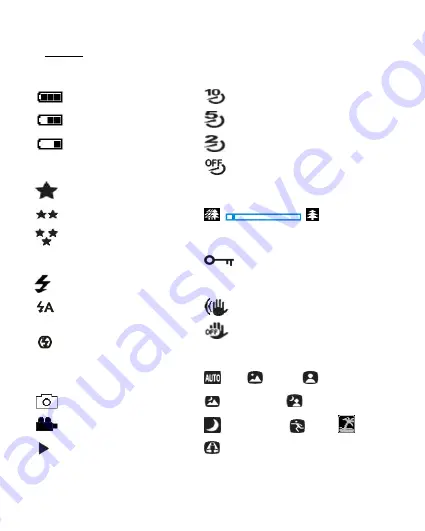
Icônes :
Chargement de la batterie
Batterie complètement chargée
Batterie moyennement chargée
Batterie faible
Qualité
Normale
Fine
Super Fine
Flash
Flash manuel
Flash automatique
Flash désactivé
Mode
Photo
Vidéo
Lecture
Retardateur
Retardateur 10 secondes
Retardateur 5 secondes
Retardateur 2 secondes
Retardateur désactivé
Zoom digital
Protection
Protection activée
Stabilisateur
Stabilisateur activé
Stabilisateur désactivé
Scènes
Auto
Paysage
Portrait
Paysage de nuit
Portrait de nuit
Haute sensibilité
Sport
Plage
Fêtes
Содержание Realishot WP8000
Страница 1: ......
Страница 5: ... Camera description ...
Страница 23: ... Description de l appareil photo ...
Страница 42: ... Kamera leírása ...
Страница 57: ......
Страница 58: ......