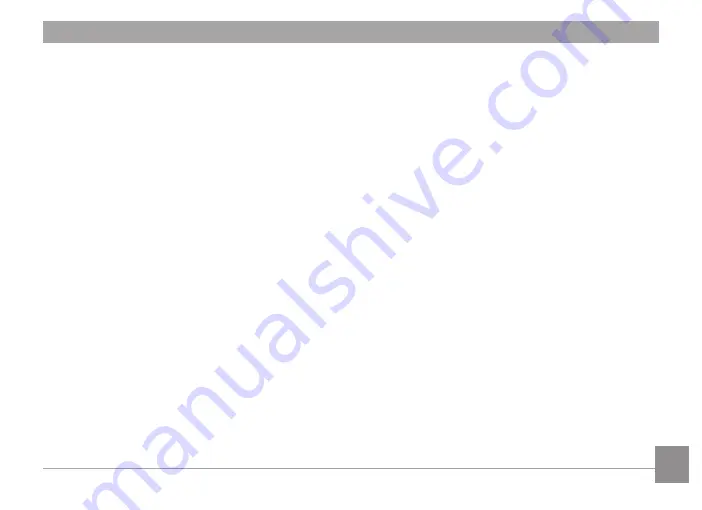
AgfaPhoto OPTIMA 145
AgfaPhoto OPTIMA 145
5
AgfaPhoto OPTIMA 145
AgfaPhoto OPTIMA 145
USING THE MENUS ......................................... 42
Stll Menu ........................................................................................... 42
AF Mode (Auto-Focus Mode ) ....................................... 43
AF-assst Beam .................................................................... 43
Contnuous AF .. .................................................................... 44
Expo Meterng (Exposure Meterng) .. ........................ 44
Contnuous Shot .................................................................. 45
Smle Shutter ......................................................................... 45
Dgtal Zoom ........................................................................... 46
Slow shutter ........................................................................... 46
Quck Revew ......................................................................... 47
Date Imprnt ............................................................................ 47
Move Menu ...................................................................................... 48
Expo Meterng (Exposure Meterng) .. ........................ 49
Contnuous AF ...................................................................... 49
DIS ............................................................................................... 50
Playback Menu ............................................................................... 51
Protect ....................................................................................... 51
Delete ........................................................................................ 52
DPOF (Dgtal Prnt Order Format) .............................. 53
Resze ........................................................................................ 54
Rotate ........................................................................................ 54
Red-eye Reducton .............................................................. 55
Trm ............................................................................................. 55
HDR-Hgh Dynamc Range ............................................... 56
Dsplay Setup
...............................................................................
57
Sldeshow ................................................................................ 57
Wallpaper Settngs ............................................................. 58
Menu Wallpaper ................................................................... 58
Setup Menu ...................................................................................... 60
Beep ........................................................................................... 60
LCD Brghtness ..................................................................... 64
Power Saver ........................................................................... 62
Date/Tme ................................................................................ 62
Zone ........................................................................................... 62
Language ................................................................................. 63
Fle and Software .......................................................................... 63
Format Memory .................................................................... 63
Copy to Card (Copy nternal memory to
memory card) ......................................................................... 64
Fle Numberng ...................................................................... 64
Reset Settngs ...................................................................... 65
Содержание Optima 145
Страница 1: ...EN OPTIMA 145 User manual ...









































