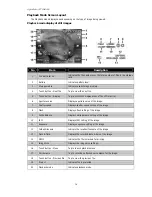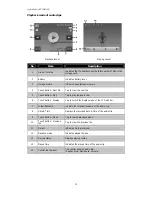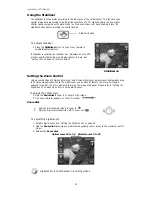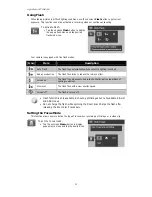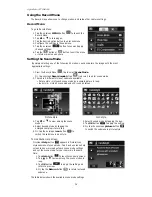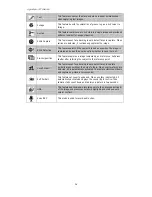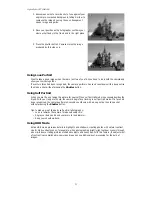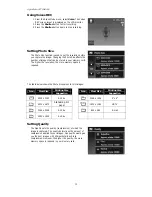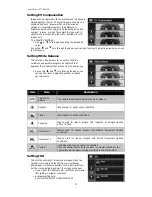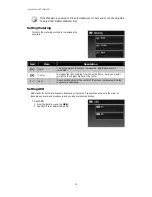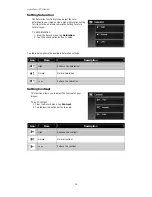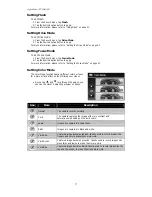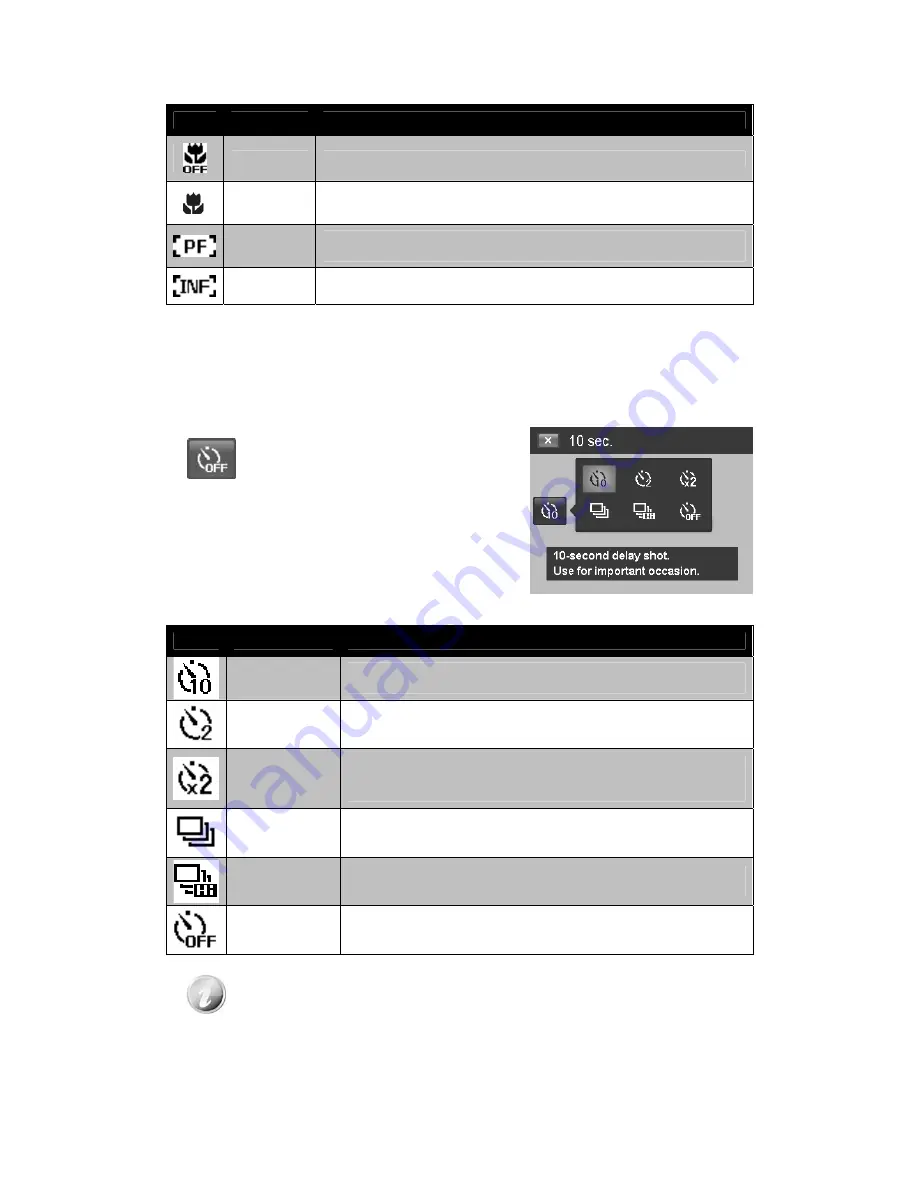
AgfaPhoto OPTIMA 104
22
Your camera supports the four focus modes:
Icon
Item
Description
Auto Focus
With Auto Focus, the focus range starts from 0.12m.
Macro
This mode is designed for close-up photography. If Macro is enabled, you
can capture the detail and sharpness of a very close image by fixed focus.
Pan Focus
The function of auto focus finds the best proper position from 9 blocks of
focus area.
Infinity
When Infinity is set, the camera focuses on distant objects.
Setting the Drive Mode
Your camera features a Self-timer and Burst which can be set in the Drive mode function on the screen.
The Self-timer allows you to take images after a pre-defined delay. While burst lets you take
consecutive shots. This function is only available in recording still images. The Drive mode setting is
automatically set to off when you turn off the camera.
To activate Drive mode:
•
Tap the onscreen Drive button to
display the popup drive mode menu
and tap the desired icon.
The table below shows the available Drive mode settings.
Icon
Item
Description
10 Sec
Sets a 10-second delay to capture image after pressing the shutter
button.
2 Sec
Sets a 2-second delay to capture image after pressing the shutter
button.
Double
Performs delay and capture twice:
Performs a 10-second delay, then captures the image.
Performs another 2-second delay then captures the image again.
Burst
Performs continuous shooting when the shutter button is pressed.
Stops shooting when the shutter button is released.
Speedy Burst
Captures 30 images in a shot when the shutter button is pressed.
Auto set Image size to VGA only.
Off
Captures an image without time delay.
Tap operation is disabled during drive mode.
Содержание OPTIMA 104
Страница 1: ...OPTIMA 104 User manual ...