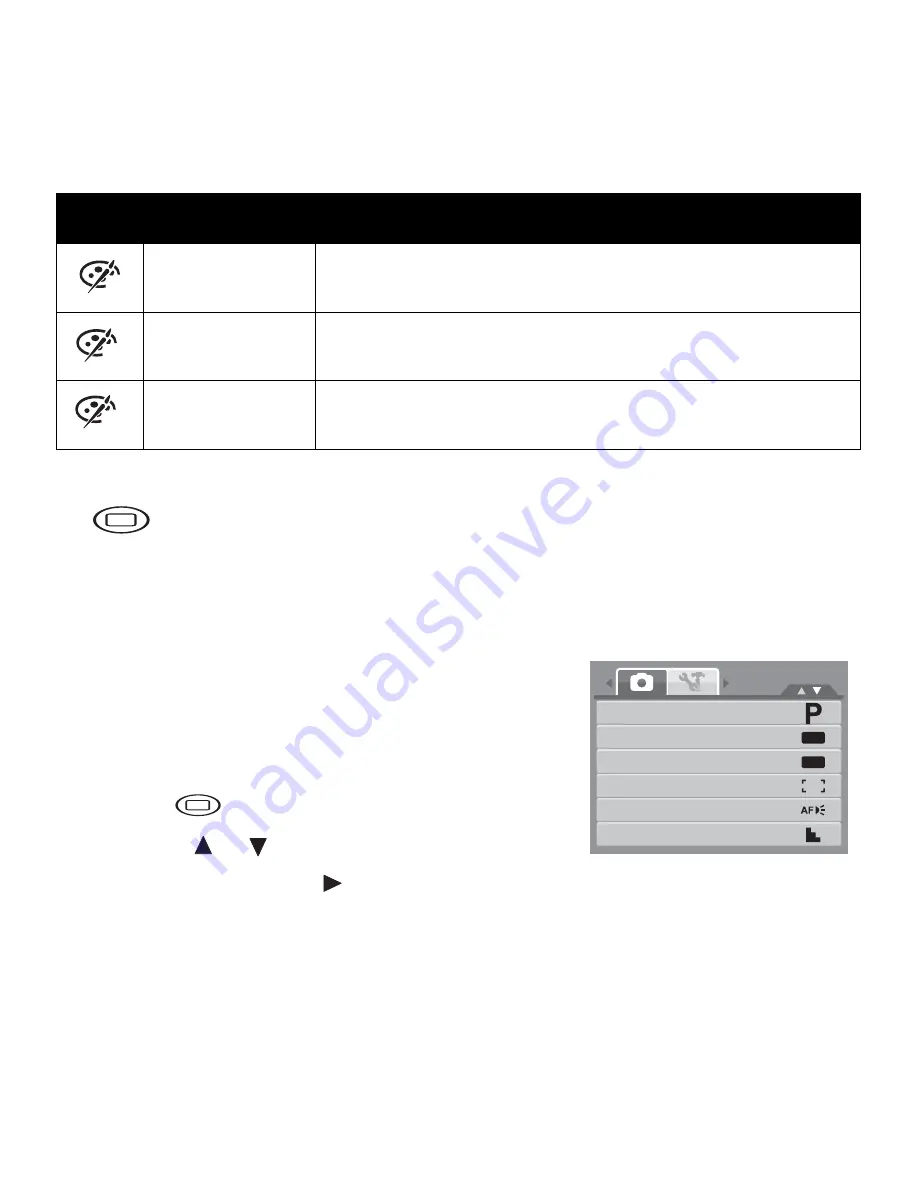
32
Using the Record Menu
If you are in Record mode, you can access the Record menu simply by pressing the
MENU
button on your camera.
When the menu is displayed, use the 4-way navigation control and the
SET
button to
move through menu selections and apply your desired settings. To close the menu
anytime, press the menu button again.
Record Menu
The Record menu allows you to change modes, and setup
other capture settings.
To go to Record Menu:
Set the camera to Photo Record mode. See “Switching
Between Modes” on page 11.
1. Press
to launch the Record Menu.
2. Use the
or
keys to move through the menu
selections.
3. To select an item, press
.
4. Change the submenu settings using the 4-way navigation control.
5. Press the
SET
button to save and apply settings.
Vivid Red
Captured image becomes reddish. Ideally used to record images
like flowers and cars to make them more vivid.
Vivid Green
Captured image becomes greenish. Ideally used to record
images like mountains and lawns to make them more vivid.
Vivid Blue
Captured image becomes bluish. Ideally used to record images
like the sky and the ocean, to make them look more vivid.
Icon
Item
Description
R
G
B
M
OFF
OFF
Record Mode
Drive Mode
AEB
AF Area
AF Lamp
Sharpness
M
Содержание OPTIMA 102
Страница 1: ...OPTIMA 102 User manual ...
Страница 7: ......






























