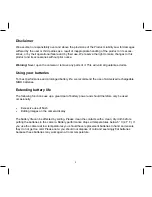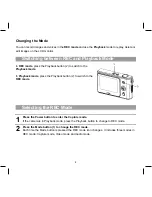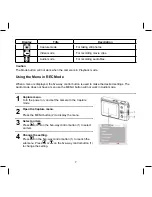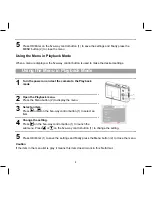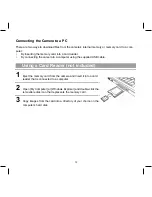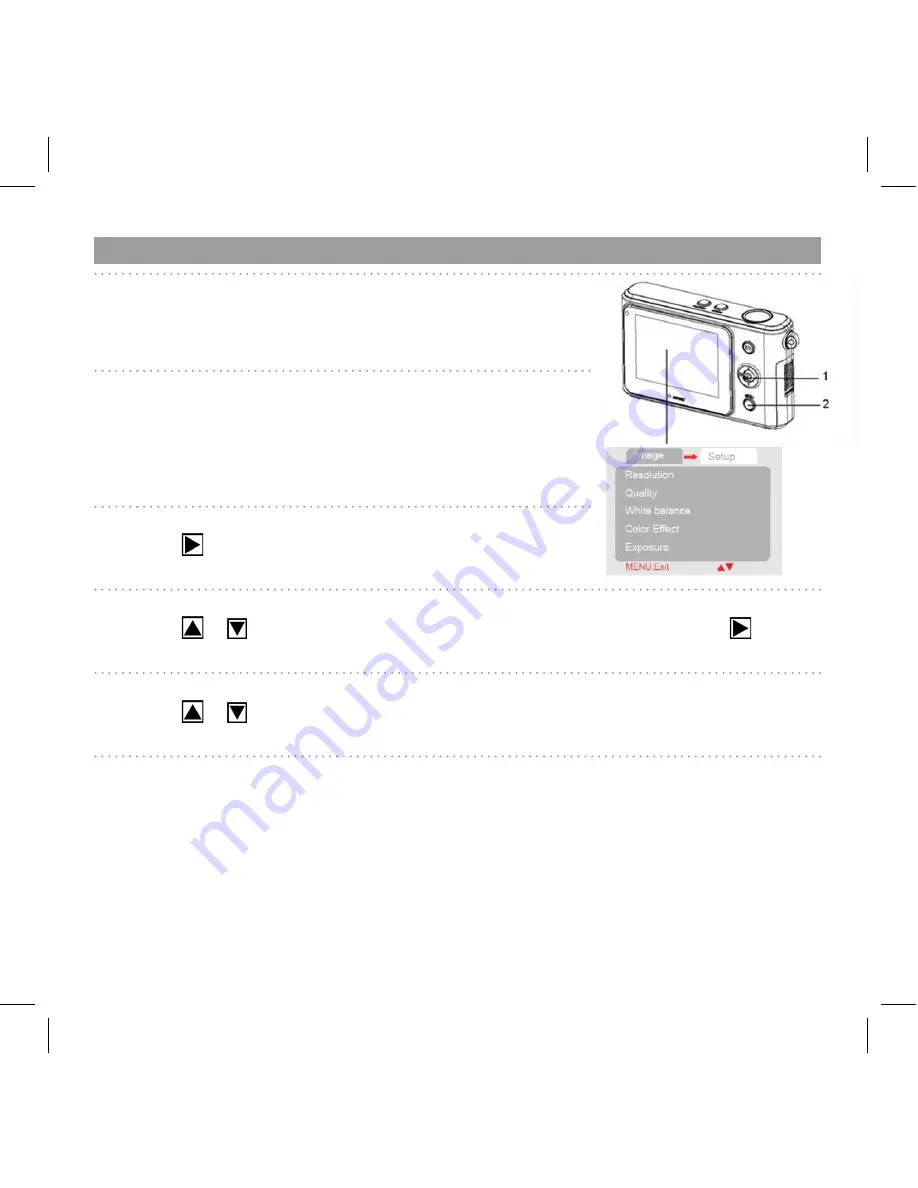
0
Setup Menu
1
Turn the power on and set the camera to the REC or
Playback mode.
2
Press the MENU button (2) to open the REC or Playback
menu. The menu displayed depends on whether you are in the
REC mode or the Playback mode.
3
Open the Setup menu.
Press
on the five-way control button (1) to select
[Setup]
to
display the Setup menu.
4
Select an item.
Press
or
on the five-way control button (1) to select a menu item then press
on the
five-way control button (1) to launch the submenu.
5
Change the setting.
Press
or
on the five-way control button (1) to select an option and press OK/Enter (1) to
apply the setting.
6
Press the MENU button (2) to close the menu.