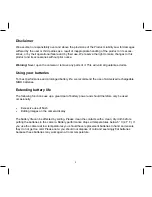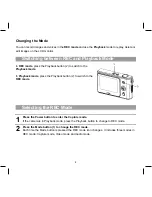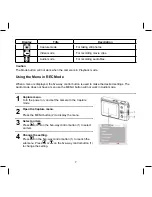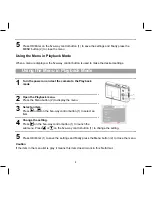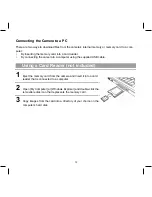Thank you for purchasing this AgfaPhoto digital camera. Please read these operating instructions
carefully in order to use the digital camera correctly. Keep the instructions in a safe place after read-
ing so that you can refer to them later.
Notice: this User’s Manual has been written for the following camera models: AgfaPhoto
sensor 500-
D
, AgfaPhoto sensor 505-
D
and AgfaPhoto sensor 510-
D
.
Precautions
Before using the camera, please ensure that you read and understand the safety precautions de-
scribed below. Always ensure that the camera is operated correctly.
•
Do not point the camera directly into the sun or other intense light sources which could damage
your eyesight.
•
Do not try to open the case of the camera or attempt to modify this camera in any way. High-voltage
internal components create the risk of electric shock when exposed. Maintenance and repairs should
be carried out only by authorized service providers.
•
Do not fire the flash too close to the eyes of animals or people, especially young children. Eye damage
may result. In particular, keep at least one meter away from infants when using the flash.
•
Keep the camera away from water and other liquids. Do not use the camera with wet hands. Never
use the camera in the rain or snow. Moisture creates the danger of electric shock.
•
Keep the camera and its accessories out of the reach of children and animals to prevent accidents
or damage to the camera.
•
If you notice smoke or a strange odor coming from the camera, turn the power off immediately. Take
the camera to the nearest authorized service center for repair. Never attempt to repair the camera
on your own.
•
Use only the recommended power accessories. Use of power sources not expressly recommended
for this equipment may lead to overheating, distortion of the equipment, fire, electrical shock or
other hazards.