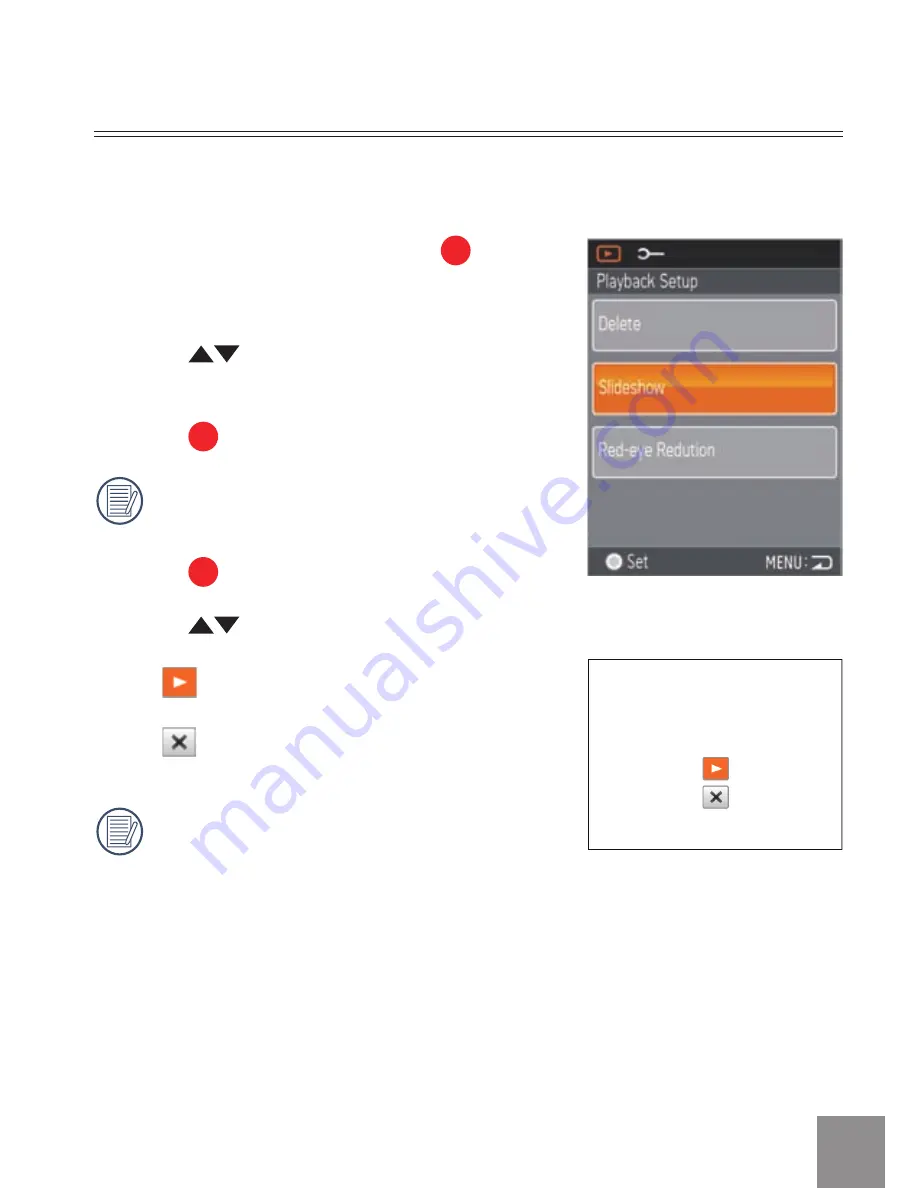
47
Slide Show
1. Select Slide Show option, press
button
to save the setting value to enter the
function selection interface.
. Press
button to select Start or
Cancel to return the menu.
. Press
button to start playing.
Only Horizontal mode is used for slide
playing.
4. Press
button again to stop playing.
5. Press
button to select:
•
Continue to Start
•
Return to the Playback screen
The default playing interval time of slide
is seconds.
This function displays images in sequence at regular intervals (internal
memory card or storage).
Содержание eclipse EXPLORER
Страница 1: ...User Manual eclipse EXPLORER ...



























