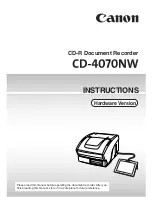AgfaPhoto DuoScan 100
34
9.2.6 Blur
Smoothes out rough areas. Click and drag the sliders below to change the
brush size and intensity.
9.2.7 Paint Brush
Allows you to “paint” on your image when you click and drag the mouse.
Click and drag the sliders below to change the brush size and transparency.
9.2.8 Line
Draws a straight line in the photo. Click and drag the sliders below to
change the line width and transparency.
9.2.9 Eraser
Simulates an eraser, removing the image by painting with a paintbrush and
line tools. Click and drag the sliders below to change the eraser size and
effect.
9.3. Clipboard
Select the desired picture areas by using the Rectangular, Elliptical,
Freehand, Magic wand and Magnetic selection tools.
Note
: For more detailed information, please refer to the program's [Help
section].
Содержание DuoScan 100
Страница 1: ...DuoScan 100 User manual...
Страница 10: ...AgfaPhoto DuoScan 100 9 DuoScan 100 Views...
Страница 26: ...AgfaPhoto DuoScan 100 25...