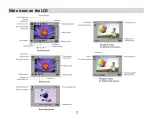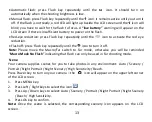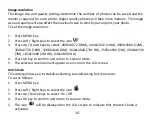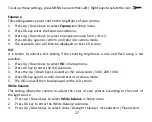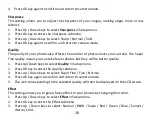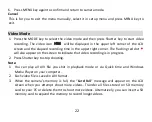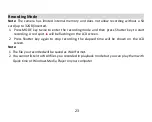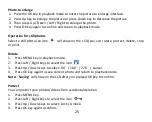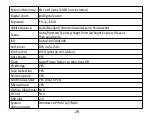1
8
4. Press OK key again to confirm and return to camera mode.
Sharpness
This setting allows you to adjust the sharpness of your images, making edges more or less
distinct.
1. Press Up / Down keys to select
Sharpness
in Setup menu.
2. Press OK key to enter the Sharpness submenu.
3. Press Up / Down keys to select: Sharp / Normal / Soft.
4. Press OK key again to confirm and return to camera mode.
Quality
The quality of your photos also affects the number of photo shoots you can take. The Super
Fine quality means you can take fewer photos but they will be better quality.
1. Press Up/Down keys to select
Quality
in Setup menu.
2. Press OK key to enter the Quality submenu.
3. Press Up / Down keys to select: Super Fine / Fine / Normal.
4. Press OK key again to confirm and return to camera mode.
5. The icon corresponding to the selected quality will then be displayed on the LCD screen.
Effect
This setting allows you to give a fancy effect to your photos by changing their color.
1. Press Up / Down keys to select
Effect
in Setup menu.
2. Press OK key to enter the Effect submenu.
3. Press Up / Down keys to select: Normal / B&W / Sepia / Red / Green / Blue / Sunset /
Warm / Cold.
Содержание DC5100
Страница 1: ...1 ...
Страница 6: ...6 Digital camera overview ...
Страница 7: ...Main icons on the LCD 7 ...