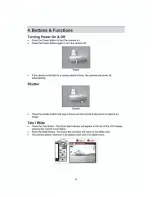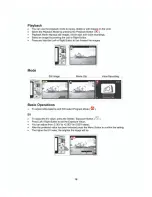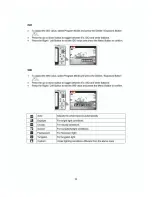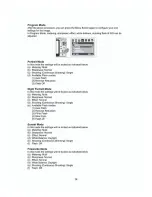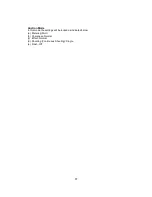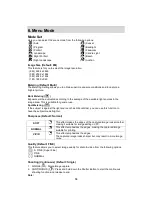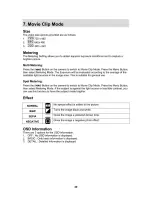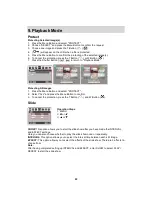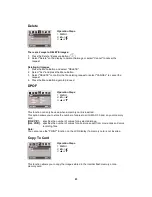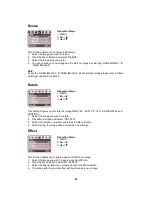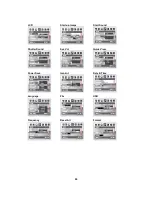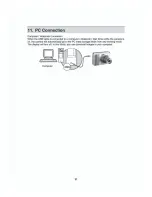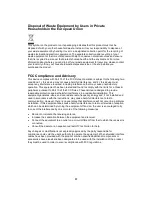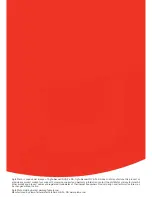22
9. Playback Mode
Protect
Protecting Selected Image(s)
1. Press the Menu Button and select "PROTECT".
2. Choose "SELECT" and press the Menu Button to confirm the request.
3. Choose one image and press the T Button (
)(
).
4. (
) will appear on the LCD when a file is protected.
5. Press the Menu Button to confirm the protection of the selected image(s).
6. To cancel the protection, press the T Button (
) or W Button (
).
7. Press the Shutter Button (
) to return to "Playback Mode".
Protecting All Images
1. Press the Menu Button and select "PROTECT"..
2. Select "ALL" and press the Menu Button to confirm.
3. To cancel the protection, press the T Button (
) and W Button (
).
Slide
Operation Steps
1. MENU
2.
X
or
W
3.
S
or
T
SHOW:
This option allows you to start the slide show after you have made the INTERVAL
and EFFECT settings.
Here you can also choose whether to play the slide show once or repeatedly.
INTERVAL:
This option allows you to select the interval time between each still image.
EFFECT:
This option allows you to select the effects of the slide show. There are 5 effects to
choose from.
Note:
After having completed setting up INTERVAL and EFFECT, enter SHOW to select PLAY /
REPEAT to start the slide show.
Содержание DC-830s
Страница 1: ...DC 830s User manual ...
Страница 4: ......
Страница 5: ......
Страница 6: ......
Страница 8: ......
Страница 9: ......
Страница 10: ......
Страница 11: ......
Страница 12: ......
Страница 13: ......
Страница 14: ......
Страница 15: ......
Страница 16: ......
Страница 21: ...MENU MENU ...
Страница 22: ......
Страница 26: ......
Страница 28: ......