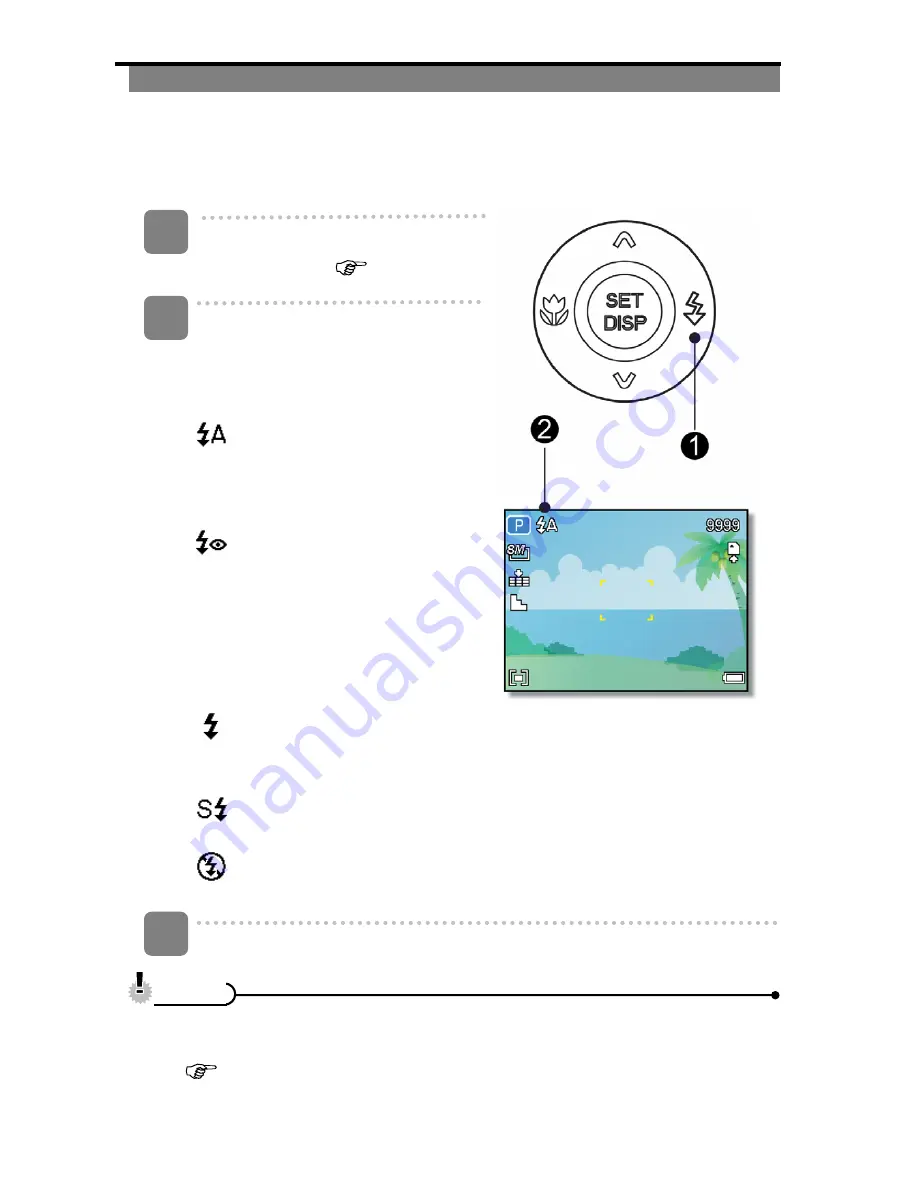
23
Using the Flash
The flash is not only for taking pictures when there is insufficient light, but also when the
subject is in shade or in backlight conditions. Press the flash button to cycle your camera
through the various flash modes. The flash will not activate when continuous shooting or
movie recording.
Turn the power on, and set the camera
to the REC mode (
page 13).
Press the flash button (
n
) to change
the flash mode.
y
Each time the flash button is
pressed, the flash icon (
o
) changes.
Auto flash
:
The flash flashes automatically
when shooting conditions require
extra lighting.
Red-eye reduction
:
Flash strobes to let the subject’s
eyes adjust to the flash, then
flash again to take the actual
image. Your camera will detect
the subject brightness and use
the flash only when required.
Force on
:
The Flash flashes every time you take a photo, regardless of lighting
conditions.
Slow sync
:
The Flash flashes with a slow shutter speed.
Force off
:
The flash does not work in dark situation.
Press shutter button to take a picture.
y
The flash charging time may increase when the battery is low.
y
The available flash settings are limited depending on the REC mode you selected
(
page 49).
1
2
3
C
C
a
a
u
u
t
t
i
i
o
o
n
n






























