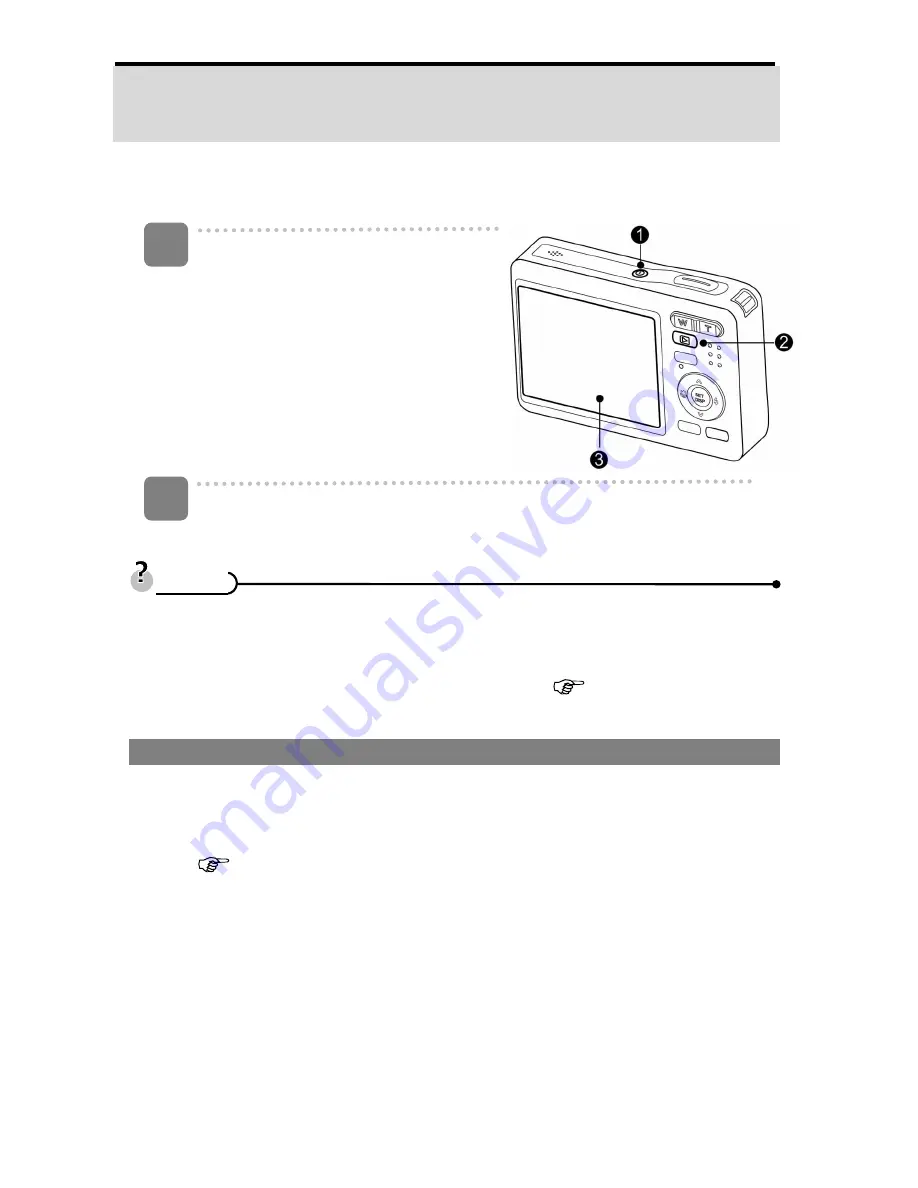
12
Basic Operation
Turning the Power On/ Off
Press the POWER button (
n
) to turn on
the camera in the REC mode.
y
The power turns on, the lens extends
and the LED lights in green.
Press the PLAYBACK button (
o
) to turn
on the camera in the PLAYBACK mode.
y
The power turns on, and an image
displays on the LCD monitor (
p
).
Press the POWER button (
n
) again to turn the power off.
y
The power turns off, the lens retracts and the LED turns off.
y
You can turn on the camera without the start-up and operating sound by
pressing and holding the
POWER
(
n
) or the
PLAYBACK
(
o
) button over 1.5
seconds.
y
Switch between REC mode and PLAYBACK mode (
page 13).
Power Saving Function
For saving the battery power, the LCD monitor automatically turns off 1 minute after the
last control accessed (factory-preset setting). Press any button other than the power
button to turn on the LCD monitor. You can change the power save setting in Setup
menu (
page 17).
After the power saving function has been active for 1 minute, the power will turn off
completely. Press the
POWER
(
n
) or the
PLAYBACK
(
o
) button to restore the power.
The power save feature will not activate in the following situation:
y
Recording movie clips or audio files
y
Playing movie clips or audio files
y
Playing the slideshow
y
Connecting the camera to a computer or printer with the USB cable
1
2
T
T
i
i
p
p
s
s






























