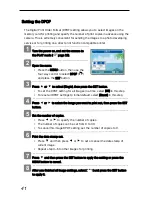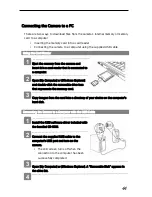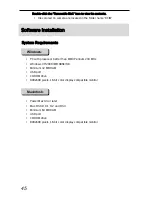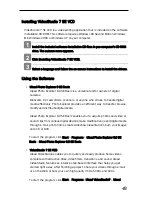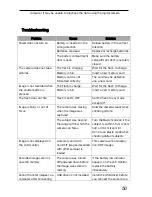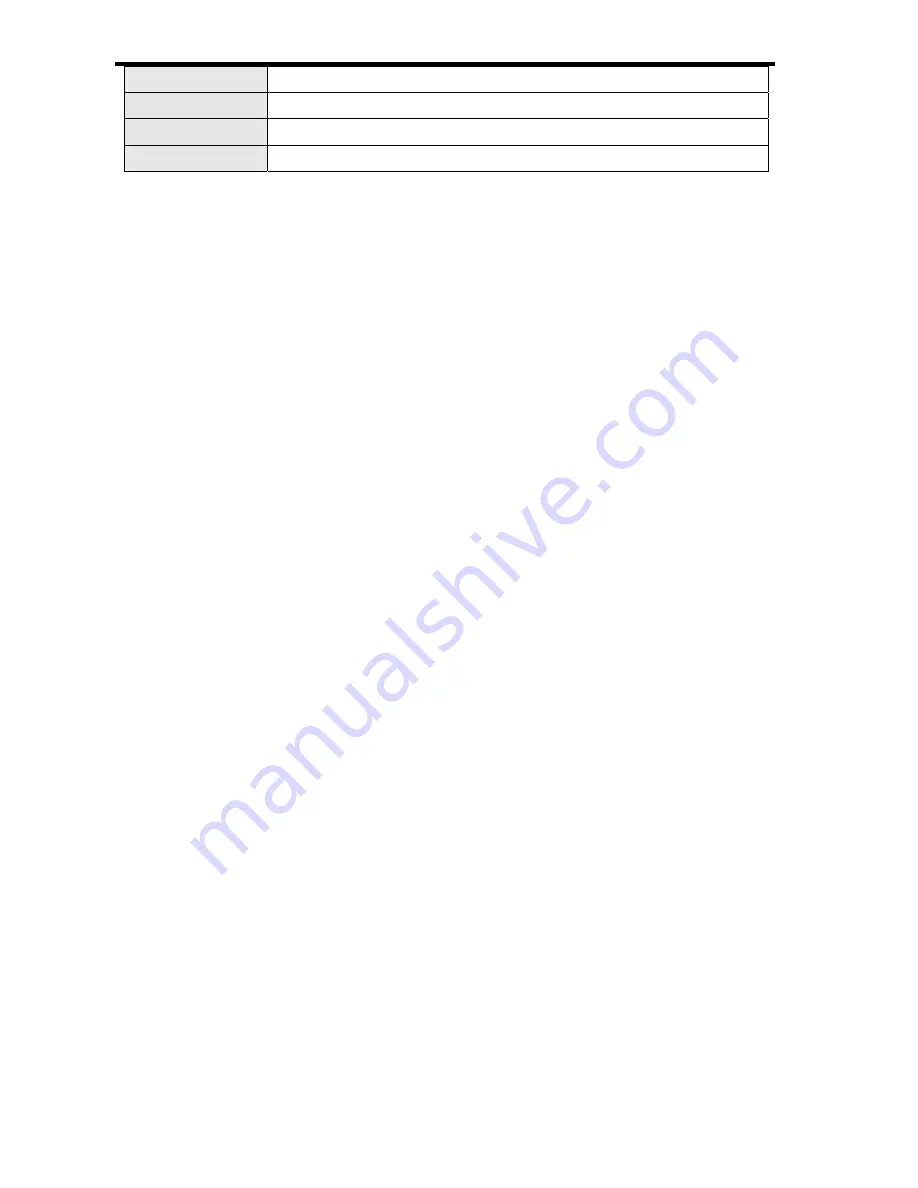
54
Microphone Built-in
Speaker Built-in
Dimension
89,5 x 61 x 27 mm
Weight
Camera Body w/o battery: Approx. 128 g
*These specifications are subject to change without notice.
Customer care
More information on the complete product range can be found under:
www.plawa.com
Service & Repair Hotline (EU):
00800 75292100
For Greece:
00 800 491 291 62
Service & Support Hotline (Germany):
0900 1000 042 (1.49 Euro/ min. Deutsche Telekom)
Online Service:
Manufactured by plawa-feinwerktechnik GmbH & Co. KG
plawa-feinwerktechnik GmbH & Co. KG
Bleichereistr. 18
73066 Uhingen
Germany
Содержание DC-530i
Страница 1: ...DC 530i User manual ...