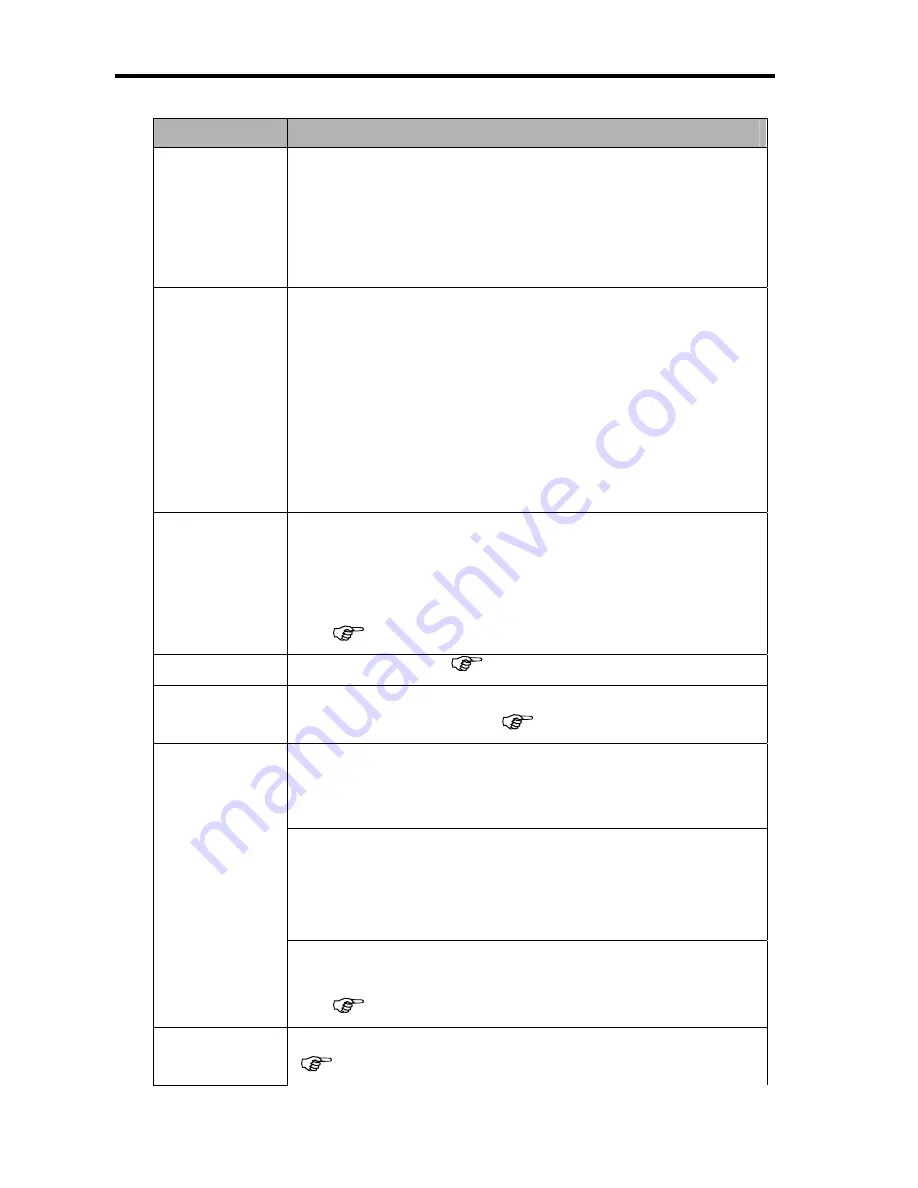
AgfaPhoto DC-2030m
19
Setup menu list
Menu Item
Functions
Sounds
[Shutter]
:
[Start-up]
:
[Beep]
:
[Volume]
:
Sets the shutter sound on and off.
Sets a type of the start-up sound.
Sets the operation sound on and off.
Adjusts the volume of the shutter sound, start-up
sound, beep and playback sound.
Auto Review
[Off]
:
[1 sec.]
:
[3 sec.]
[5 sec.]
:
The captured image will not automatically display after
shooing.
The captured image will display for 1 second after
shooting.
The captured image will display for 3 seconds after
shooting.
The captured image will display for 5 seconds after
shooting.
Power Save
[Off] / [1 min.]
/
[3 min.] / [5 min.]
:
For power consumption, the camera is turned off automatically
for a period of time.
y
The power save feature will not activate in some situation
(
page 13).
Date & Time
Sets the date & time (
page 8).
Language
Select a language for display menus and other information from
the following 21 languages: (
page 7)
Use this function if the camera experiences a “Folder cannot be
created” error or if you want to restart numbering, for example,
after erasing all files.
[Series]
:
[Reset]
:
Store the latest used file number no matter deleting
files or inserting a new memory card.
Reset file numbering each time the memory card is
changed.
File No.
y
Resetting the file number is useful for avoiding the file name
duplication when images are downloaded to a computer
(
page 58).
TV Out
You can review images on a television with a supplied AV cable
(
page 56). TV Out should be set to either NTSC or PAL
Содержание DC-2030M
Страница 1: ...DC 2030m User manual ...
Страница 5: ......






























