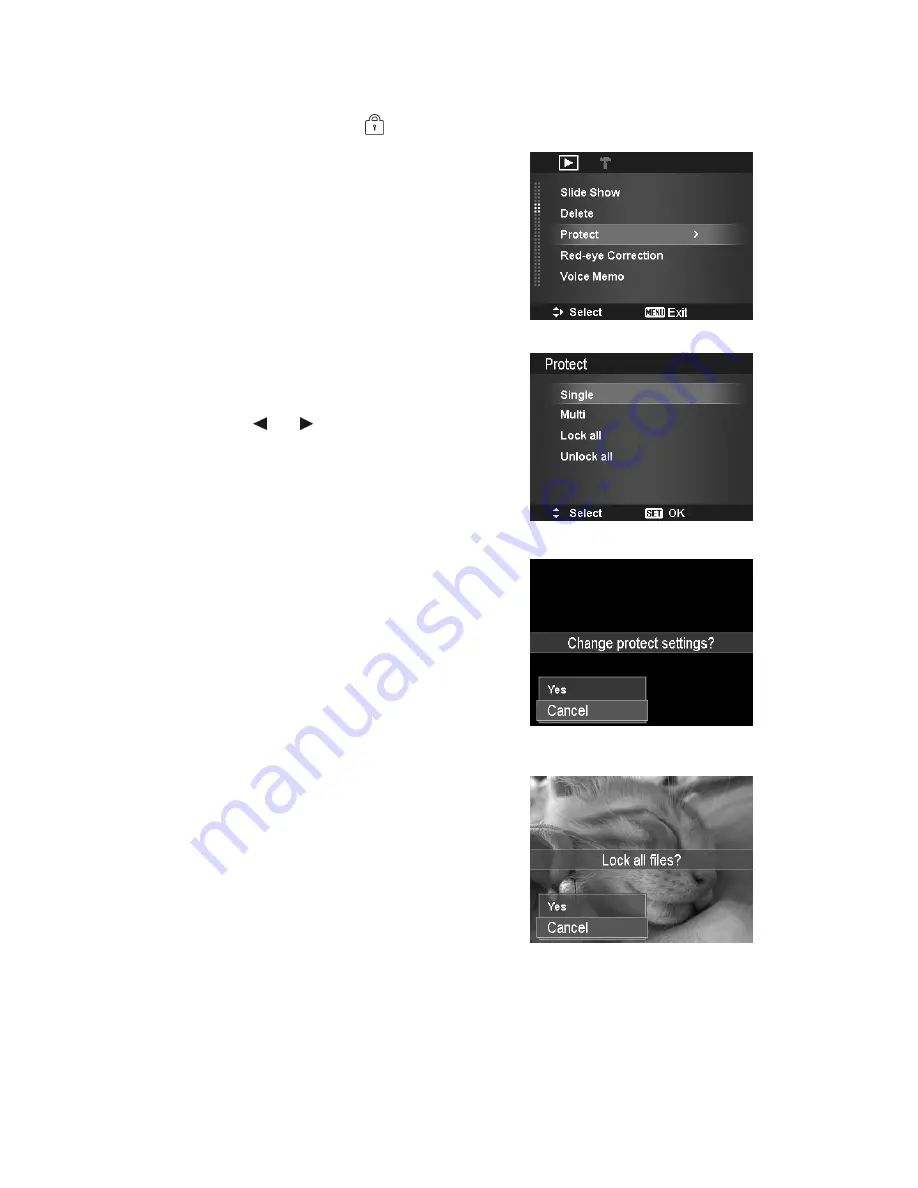
AgfaPhoto Compact 104
45
Protect
Set the data to read-only to prevent images from being erased by mistake.
A protected file has a lock icon
when viewed on Playback mode.
To protect files:
1.
From the Playback Menu, select
Protect
.
2.
The Protect submenu is displayed on the LCD
monitor.
Available select settings:
•
Single.
Select one file to lock/unlock.
•
Multi.
Select multiple files from the thumbnail
view to lock/unlock.
•
Lock All.
Lock all files
•
Unlock All.
Unlock all files.
To protect/unprotect a single file:
1.
Select
Single
in the Protect submenu, the images are
displayed on the LCD monitor in single navigation
mode.
2.
Use
or
keys to scroll the display.
3.
When the desired file is displayed on the LCD
monitor, Press the
SET
button to select
Lock/Unlock
.
4.
To close the protect/unprotect function and go back
Playback Menu , select
Exit
.
To protect/unprotect multiple files:
1.
Select Multi in the Protect submenu, the images are
displayed in thumbnail view on the LCD monitor.
2.
Use the navigation control to move through the files.
3.
When the desired file is highlighted, press the
SET
button to mark/unmark the file clip for protection.
4.
Repeat step 3 until all desired files to protect are
marked.
5.
Press the
MENU
button. A confirmation selection
appears.
6.
Select
Yes
.
7.
Press the
SET
button to lock files and go back to
Playback mode.
To protect all files:
1.
Select
Lock all
in the Protect submenu. A
confirmation message appears.
2.
Select
Yes
.
3.
Press the
SET
button to lock all files.
Содержание Compact 104
Страница 1: ...Compact 104 User manual ...






























