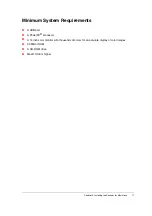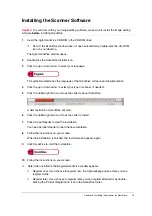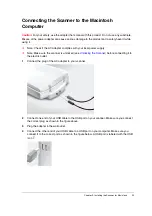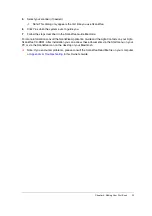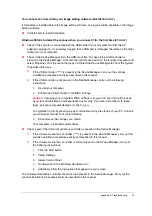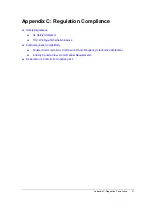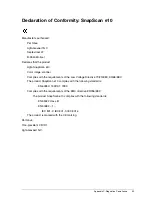Chapter 4: Making Your First Scan
21
Chapter 4: Making Your First Scan
1
Place a color photograph face down on the glass plate with the top side against the middle of
the front ruler.
2
The optical performance of a CCD scanner is always best near the middle of the glass plate.
However, the specified scan quality is guaranteed for the entire scan area.
If you put more than one original on the glass plate, position them as close to the center line as
possible to optimize the quality.
3
Close the document cover of the scanner.
!
Note: The adjustable document cover makes it possible to scan from books and
magazines. When you put a thick original on the reflective glass plate, the document
cover adapts to the thickness of the original.
4
For
PC
: In the Start menu, select Programs, Agfa ScanWise to open the ScanWise
application.
-or-
For
Macintosh
: Go to the Agfa ScanWise folder on your hard disk and double-click
.