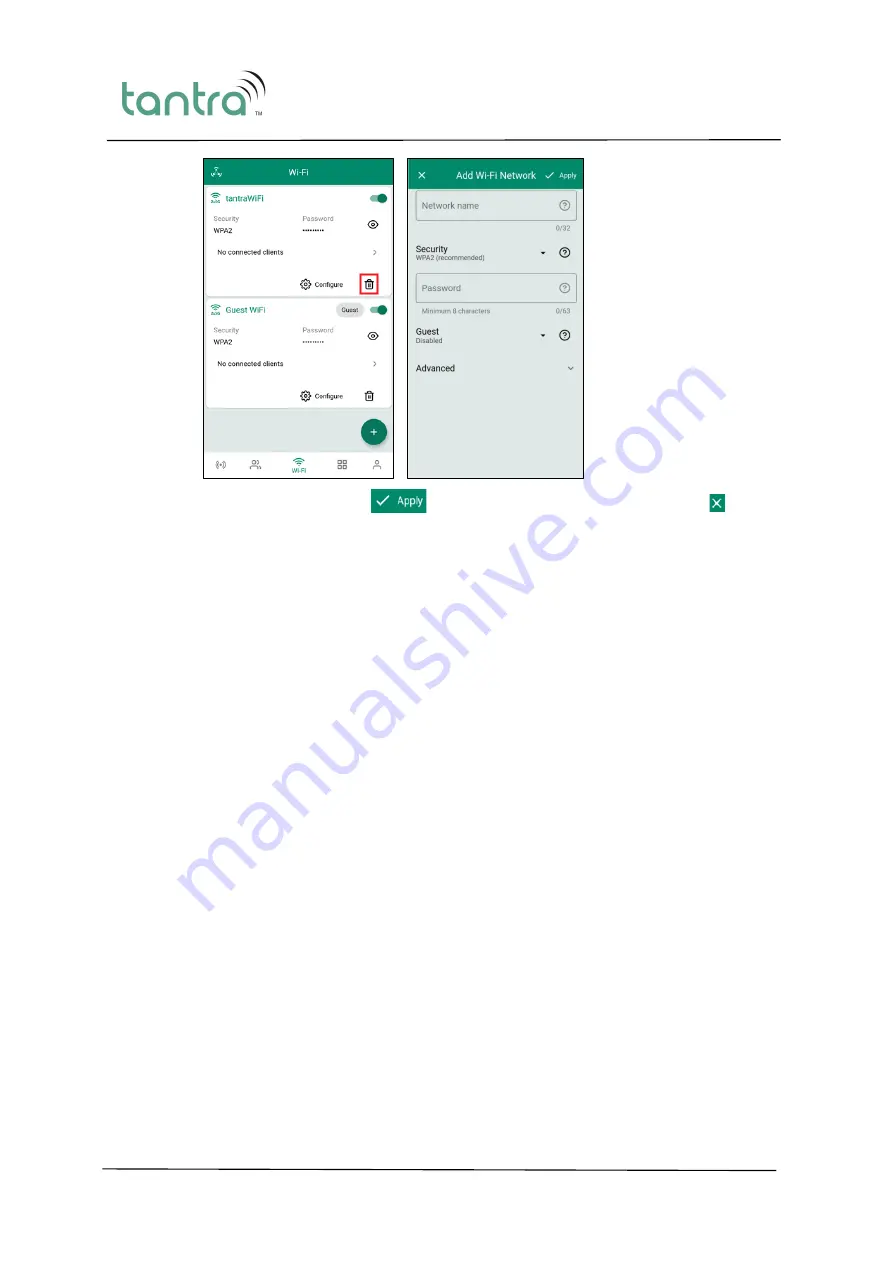
tantra 2400 User Guide
Private and Confidential
35
7.
After entering the details, click
for the changes to take effect or click the icon to
discard your changes.
tantraWiFi Mobile App Monitoring
This section describes the different procedures that can be performed using the
tantraWiFi
Mobile App to monitor the network.
Monitoring the Wi-Fi Device(s)
Follow the below steps to monitor the Gateway and AP device(s).
1.
Log in to the
tantraWiFi
Mobile App.
2.
Click on a device to go to the Device Details page. All the details of the device are visible in
this page.
3.
Click on
Quality
to view the following quality scores:
−
Channel Quality
−
Client Authorization
−
CPU/Memory
−
Radio Error
−
Coverage Hole
−
Uplink Bandwidth
−
Reboots
−
Noise Floor





























