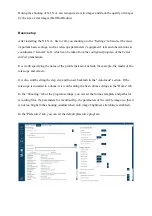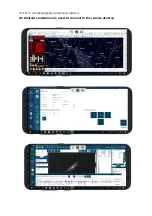Useful Tools
In addition to impressive base features N.I.N.A., there are many additional tools that
greatly simplify the observation process.
These include the Polar Axis Alignment Assist plug-in, the Bakhtinov mask focus
assistant, a panel for quickly navigating through a list of bright stars to focus on, and a
powerful assistant to automatically capture optimal flat field shots.
The list of instruments will be updated as the program has, in addition to open source, an
API for creating plugins - third-party extensions. At the moment, 6 useful plugins have
already
been
created,
including
a
polar
axis
alignment
helper
(ThreePointPolarAlignment) and an event reporting tool for the GroundStation sequencer.
Connection and operation
To turn on the AstroPC PRO, you need to connect a 12V power supply to the power input
connector. After that, you need to press the power button and at the same time the green
LED of the AstroPC PRO panel should light up. The power on and boot process takes
approximately 30 seconds. After that AstroPC PRO is ready to work and now you can
connect to a remote working AstroPC PRO. To do this, you need to detect the AstroPC
WiFi network (SSID “AstroPC”), and connect to it from your device. Then, using the
Microsoft Remote Desktop client application, you can connect to the AstroPC remote
desktop using the following parameters: Computer name - AstroPC, UserName -
AstroPC, password - empty.
Below, for example, are screenshots of using AstroPC PRO with
SkyWatcher equatorial mount, Canon 600D SLR camera and ASI120MMMini
guide camera. The following applications and drivers are used to work with
this equipment:
• Planetrium Cartes du Ciel ("CDC" , "SkyChart")
• ASCOM 6.5SP1 platform
• EQmodfor Sky-Watcher and Orion Mounts ASCOMtelescope driver
• AWO ASI Camera Driver
• Canon EOS Utility Software
• PHD2 telescopeguiding software
Содержание AstroPC PRO
Страница 1: ...AstroPC PRO user Manual AG ...