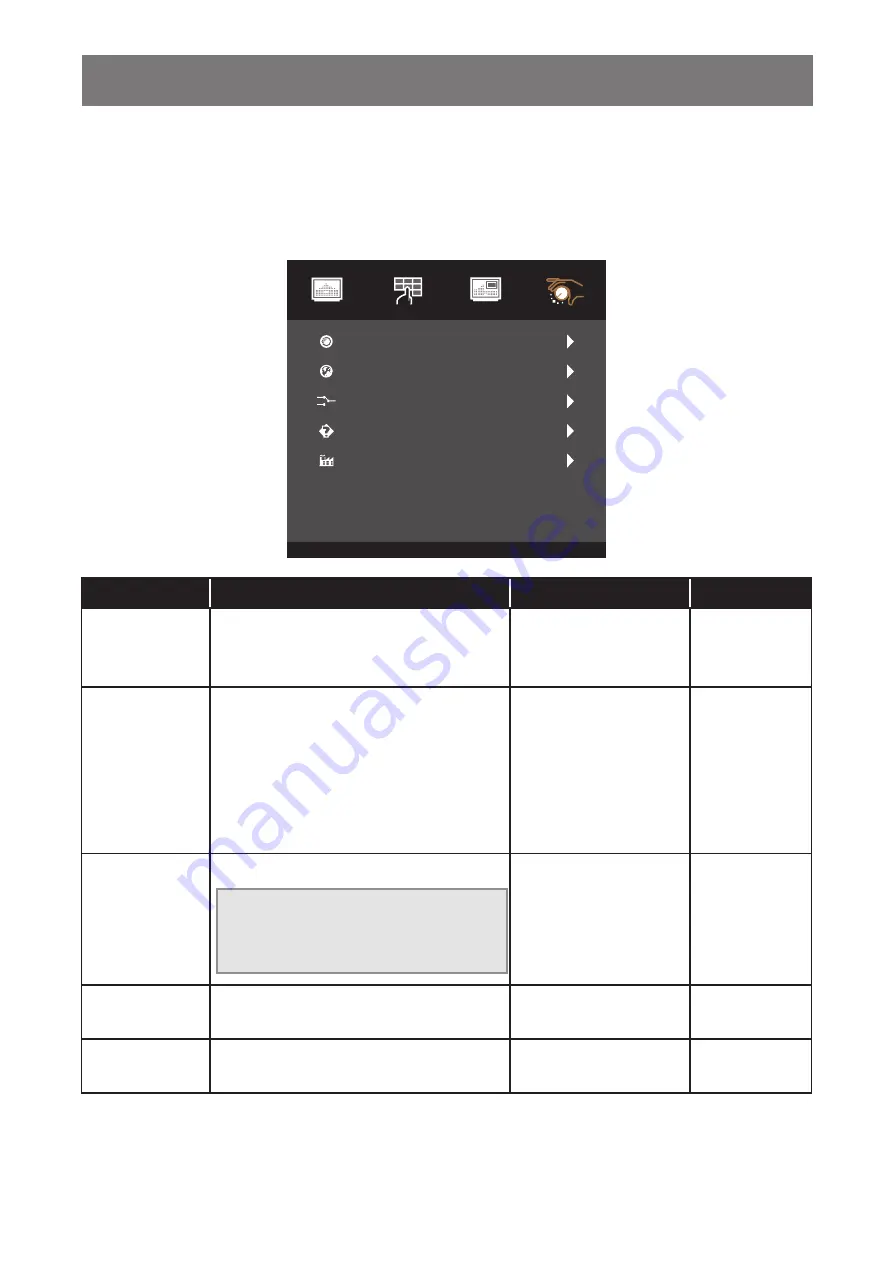
29
ADJUSTING THE LCD MONITOR
5.4 System Menu
1. Press MENU on the wired OSD controller to call out the OSD window.
2. Press
p
/
q
to select System and then press SELECT to enter the menu.
3. Press
p
/
q
to select the submenu item and then press SELECT to enter its settings.
Reset
Language
Source Select
Information
Factory
<Select>=Enter, <▲,▼>=Move, <Menu>=Exit
English
Auto
Picture
Colour
System
OSD
Item
Function
Operation
Range
Reset
Resets the device to the factory default
settings.
Press
p
/
q
to select the
setting and then press
SELECT to confirm.
No
Yes
Language
Selects the language used for OSD menus. Press
p
/
q
to select the
setting and then press
SELECT to confirm.
English
Français
Deutsch
Italiano
Español
日本語
繁中
简中
Source Select
Sets the input source.
Note:
If the source is set to “Auto” then
the monitor detects the input
source automatically.
Press
p
/
q
to select the
setting and then press
SELECT to confirm.
Auto
VGA
HDMI
DP
Information
View the source, resolution, and frequency.
Press MENU to return to
the System menu.
N/A
Factory
This maintenance function is for the
serviceman to operate.
N/A
N/A





















