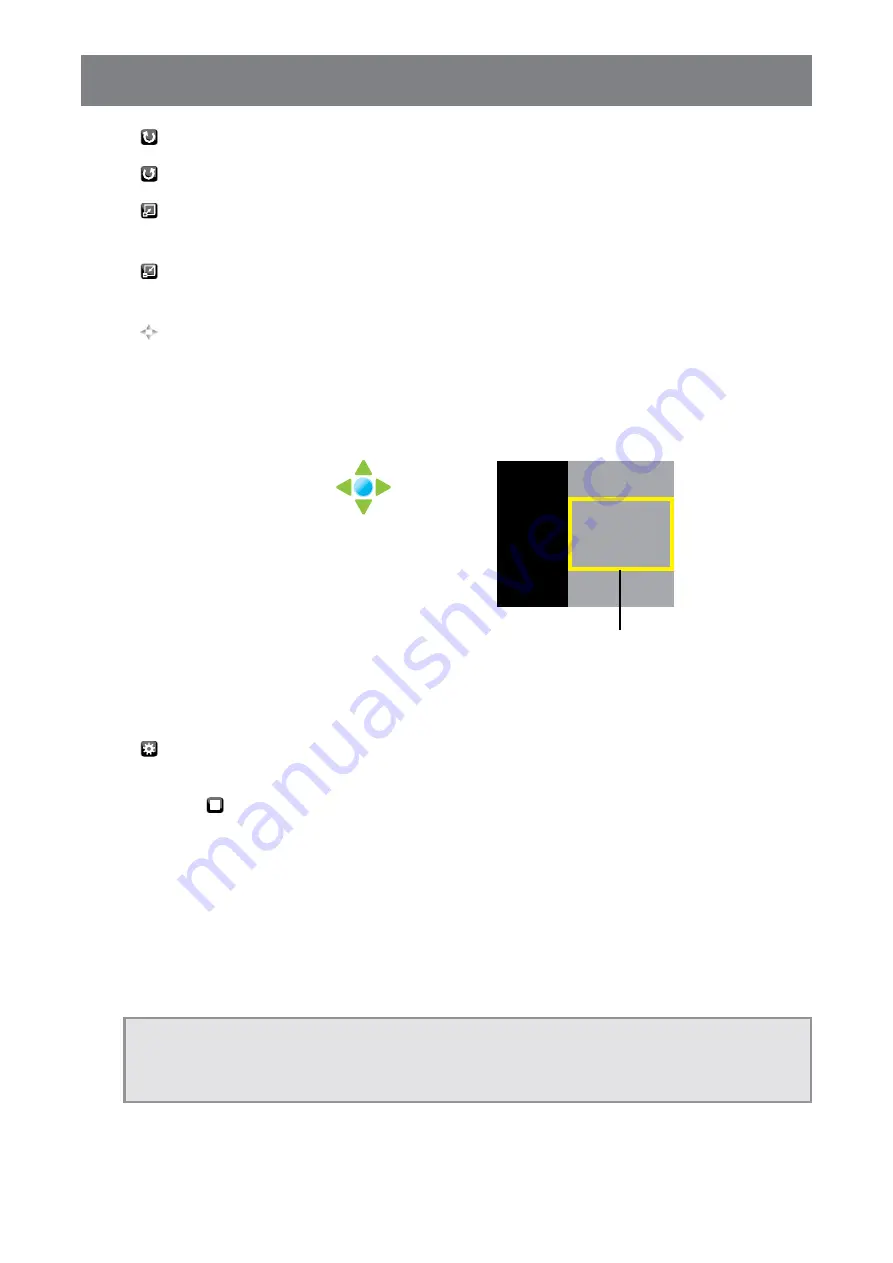
30
USING THE LCD DISPLAY
•
90
“ROTATE” (clockwise): Rotate the current photo clockwise.
•
90
“ROTATE” (counterclockwise): Rotate the current photo counterclockwise.
•
“ZOOM IN”: Zoom in on the current photo 1/4x, 1/2x, 1x, 2x, 4x, or 8x. The zoom ratio is displayed
on the screen.
•
“ZOOM OUT”: Zoom out on the current photo 8x, 4x, 2x, 1x, 1/2x, or 1/4x. The zoom ratio is
displayed on the screen.
•
“Move...”: After you have zoomed in on the photo, press the
p
/
q
button on the control panel or
the
p
/
q
/
t
/
u
button on the remote control to move any location on the photo.
The navigation directions (green arrows) and the navigation map are displayed on the screen. The
position of the zoomed area is indicated by yellow rectangle on the navigation map.
Navigation Map
Navigation Directions
Position of the
zoomed area
Press the AUTO button on the control panel or the OK button on the remote control to resume with
the slideshow.
•
“ASPECT”: Select the suitable aspect ratio among “4:3”, “NATIVE”, and “16:9”. While changing
the aspect ratio, the currently selected ratio is displayed on the screen for reference.
4. Select the “
(STOP)” button on the control bar to return to the browser view. You can also
press the MENU button (repeatedly if necessary) on the LCD display or the MENU or EXIT
button (repeatedly if necessary) on the remote control to end the slideshow and return to the
browser view.
3.9.3 Listening to the Music
1. Press the
p
/
q
button on the control panel or the remote control to select your favorite music
file.
Note:
After you select a music file, a preview of it with details will open on the left side of the browser.
Details include information on album name (“ALBUM”), title (“TITLE”), bit rate (“BIT RATE”),
artist (“ARTIST”), and file size (“SIZE”).






























