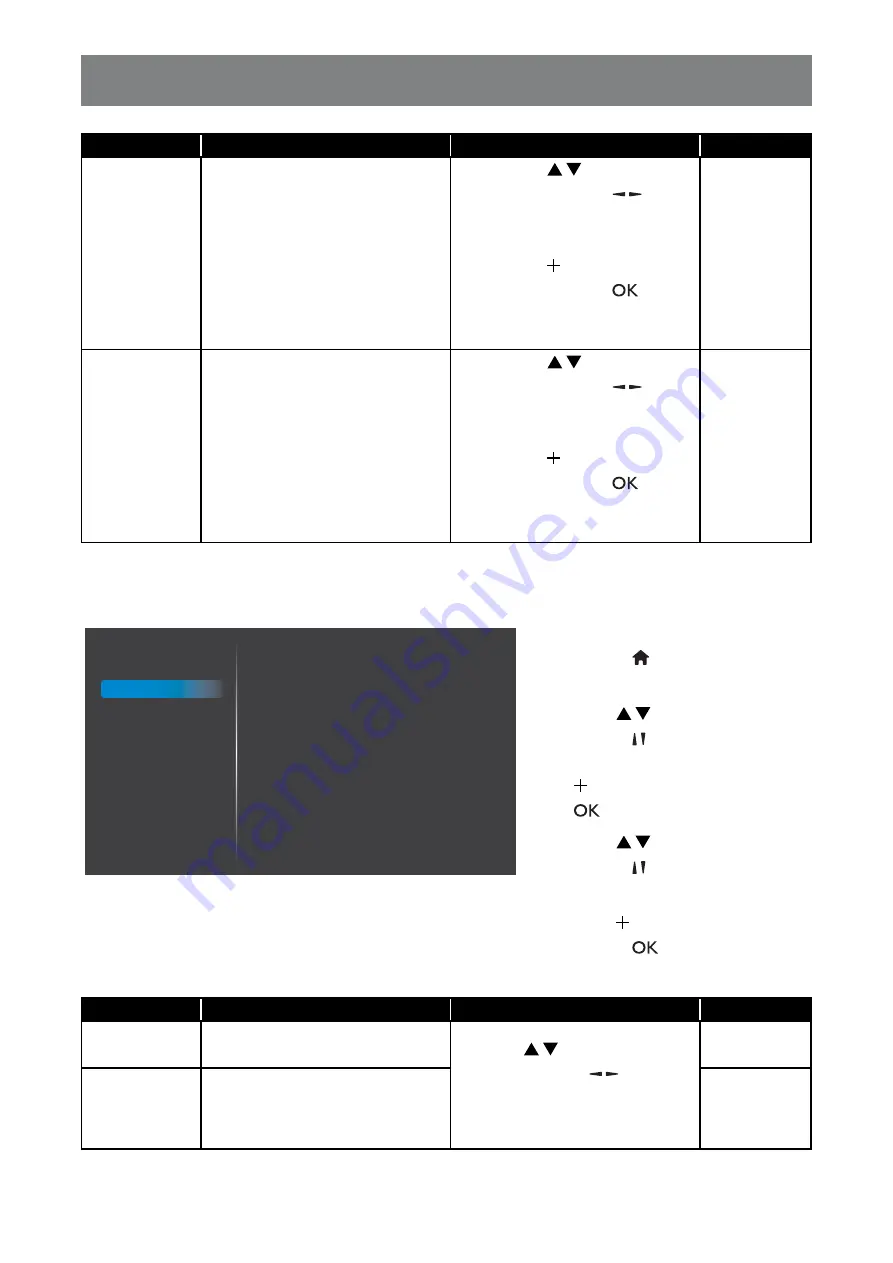
66
ADJUSTING THE LCD DISPLAY
It e m
Fu n c t i o n
Op e r a t i o n
Ra n g e
Auto adjust
Use this function to automatically
optimize the display of VGA input
image.
No t e :
• This option is available only if the
input source is VGA.
1
Press the
/
button on the
control panel or the / button
on the remote control to select
the setting.
2
Press the button on the
control panel or the
button
on the remote control to set the
value.
CANCEL
OK
Screen reset
Reset all settings in the Screen menu
to the factory preset values.
• This option is not available in the
following modes: Media Player,
Browser, CMS, PDF Player, and
Custom.
1
Press the
/
button on the
control panel or the / button
on the remote control to select
the setting.
2
Press the button on the
control panel or the
button
on the remote control to set the
value.
CANCEL
RESET
6.3 Au d i o Se t t i n g s
Balance
Treble
Bass
Volume
Audio out(line out)
Maximum volume
Minimum volume
Mute
Audio source
Audio reset
Audio Out Sync
50
50
50
20
20
100
0
Off
Digital
Action
Off
Picture
Screen
Audio
Configuration 1
Configuration 2
Advanced option
1
Press the
MENU
button on the control
panel or the
button on the remote
control to call out the OSD window.
2
Press the
/
button on the control
panel or the / button on the remote
control to select
Au d i o
. Then press
the button on the control panel or
the
button on the remote control.
3
Press the
/
button on the control
panel or the / button on the remote
control to select an option.
4
Press the button on the control
panel or the
button on the remote
control to open the submenu item.
It e m
Fu n c t i o n
Op e r a t i o n
Ra n g e
Balance
Adjust to emphasize left or right
audio output balance.
Press the
/
button on the
control panel or the /
button
on the remote control to adjust the
value.
0 to 100
Treble
Adjust to increase or decrease
higher-pitched sounds.
0 to 100






























