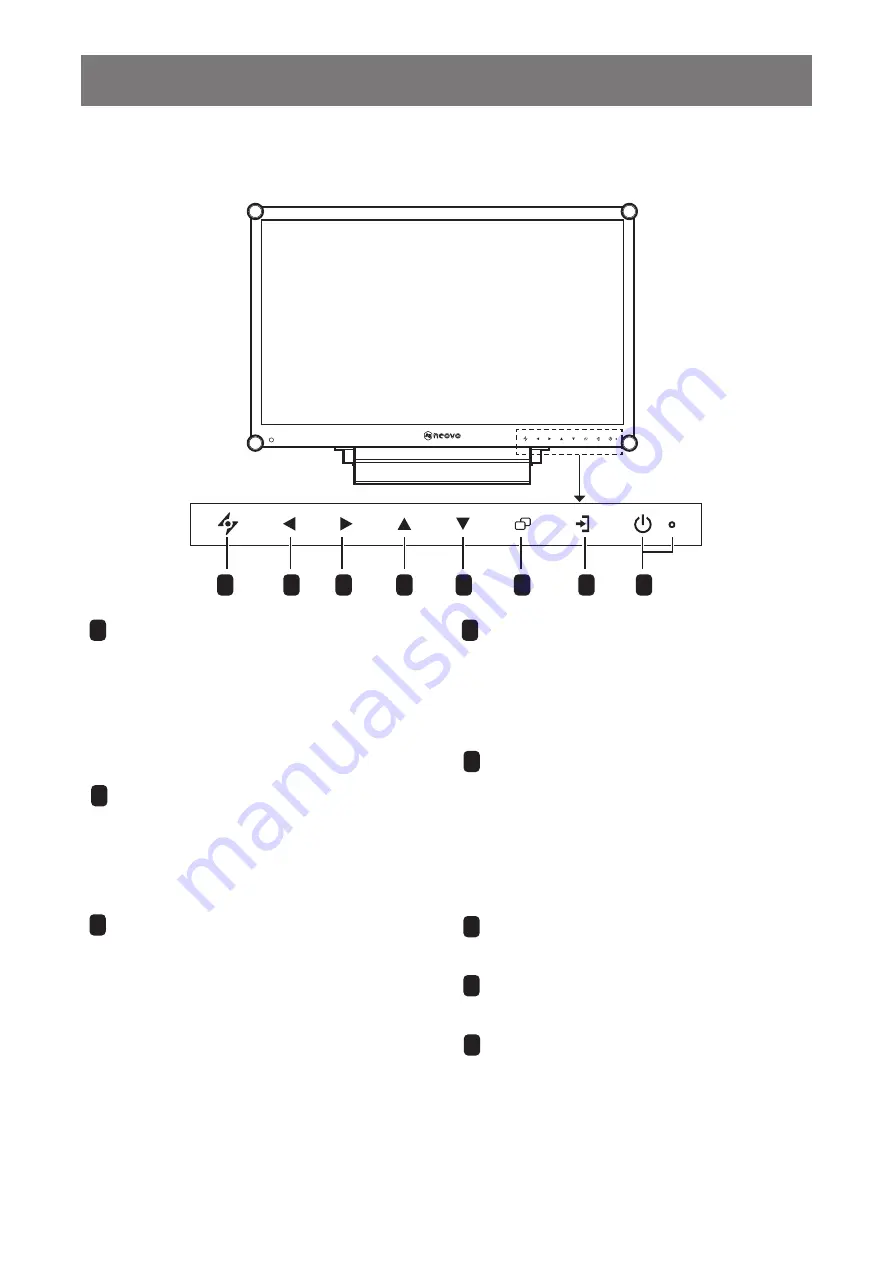
12
PRODUCT DESCRIPTION
1.3 LCD Display Overview
1.3.1 Front View and Keypad Buttons
5
3
6
4
8
7
1
2
1
AUTO
Hot Key: Auto Adjustment/Rotate
• For VGA input signal source, press to
perform auto adjustment.
• Press for 3 seconds to enable the Rotate
function.
• When OSD menu is ON, press to close the
OSD menu or exit a submenu.
2
LEFT
Hot Key: Audio Volume Adjustment
• Press to display the volume bar. Then press
the LEFT key to decrease the volume.
• When OSD menu is ON, press to select an
option or adjust the settings.
3
RIGHT
Hot Key: Screen Freeze
• Press to activate the screen freeze function.
To deactivate, press any key except for the
Power key.
• When the volume bar appears, press to
increase the volume.
• When OSD menu is ON, press to select
and option, adjust the settings, or enter the
submenu.
4
UP
Hot Key: PIP/PBP Select
• Press repeatedly to select PIP/PBP option
(PIP → PBP → OFF).
• When OSD menu is ON, press to select an
option or adjust the settings.
5
DOWN
Hot Key: PICTURE MODE Select
• Press repeatedly to select PICTURE MODE
option (Standard → CCTV → VIDEO).
• When OSD menu is ON, press to select an
option or adjust the settings.
• When PIP is ON, press to swap the PIP
main and sub picture.
6
MENU
Press to display/hide the OSD menu.
7
SOURCE
Press to select the input signal source.
8
POWER and LED Indicator
• Press to turn the power on or off.
• Indicate the operating status of the LCD
display:
- Lights Green when the LCD display is
turned on.
- Lights Amber when the LCD display is in
standby mode.
- Lights Off when the LCD display is turned
off.



























