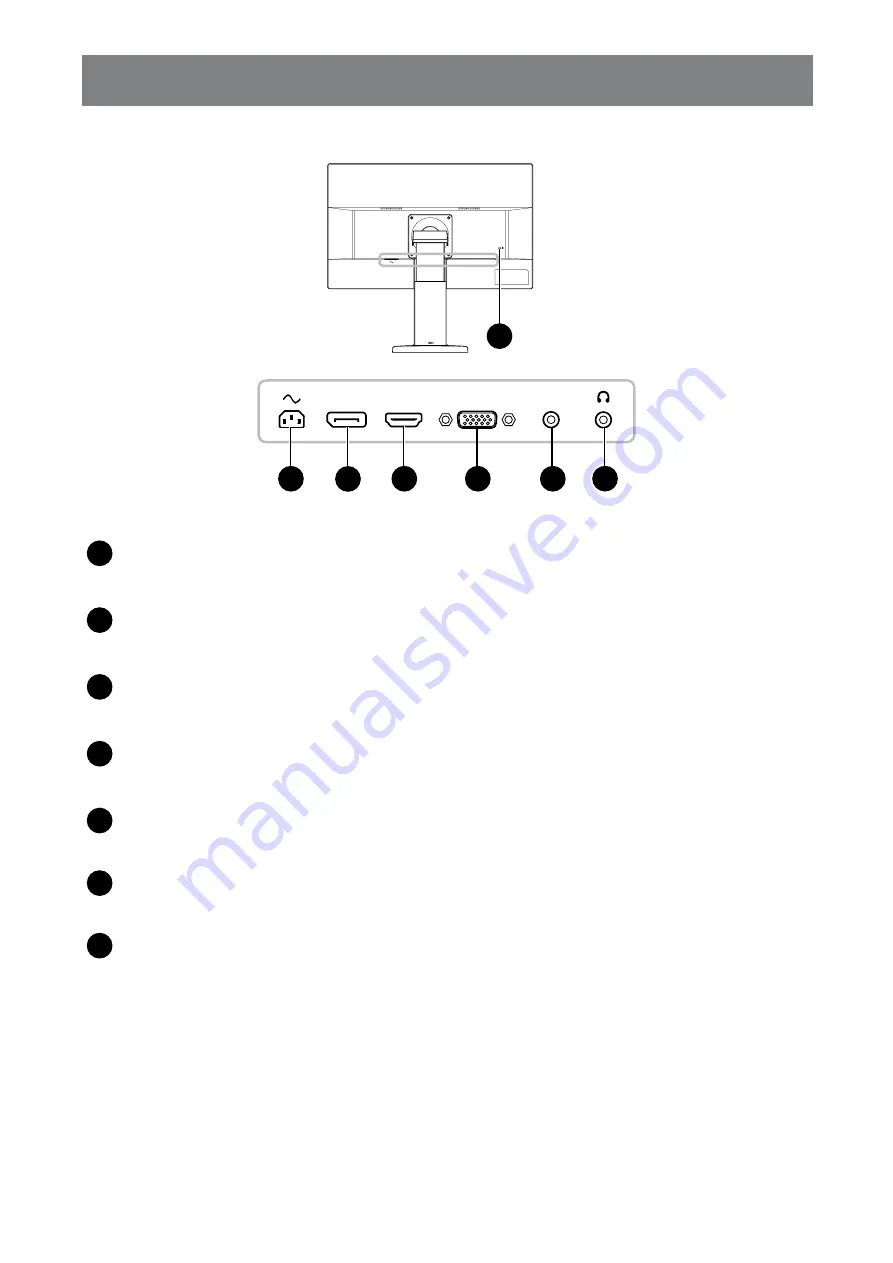
15
PRODUCT DESCRIPTION
1.3.3 Rear View
AUDIO IN
HDMI
VGA
DP
1
3
4
5
7
2
6
1
AC Power Input
Use to connect the power cord.
2
DP (DisplayPort) connector
Use to connect an DisplayPort cable for digital input signal.
3
HDMI connector
Use to connect an HDMI cable for digital input signal.
4
VGA connector
Use to connect a VGA cable for analogue input signal.
5
Audio In port (3.5mm Audio Jack)
Use to connect an audio cable for audio input.
6
Head Phone (3.5mm Audio Jack)
Use to connect a head phone.
7
Kensington lock socket
Use to physically lock the system to prevent theft.
The locking device is sold separately. To purchase, contact your retailer.






























