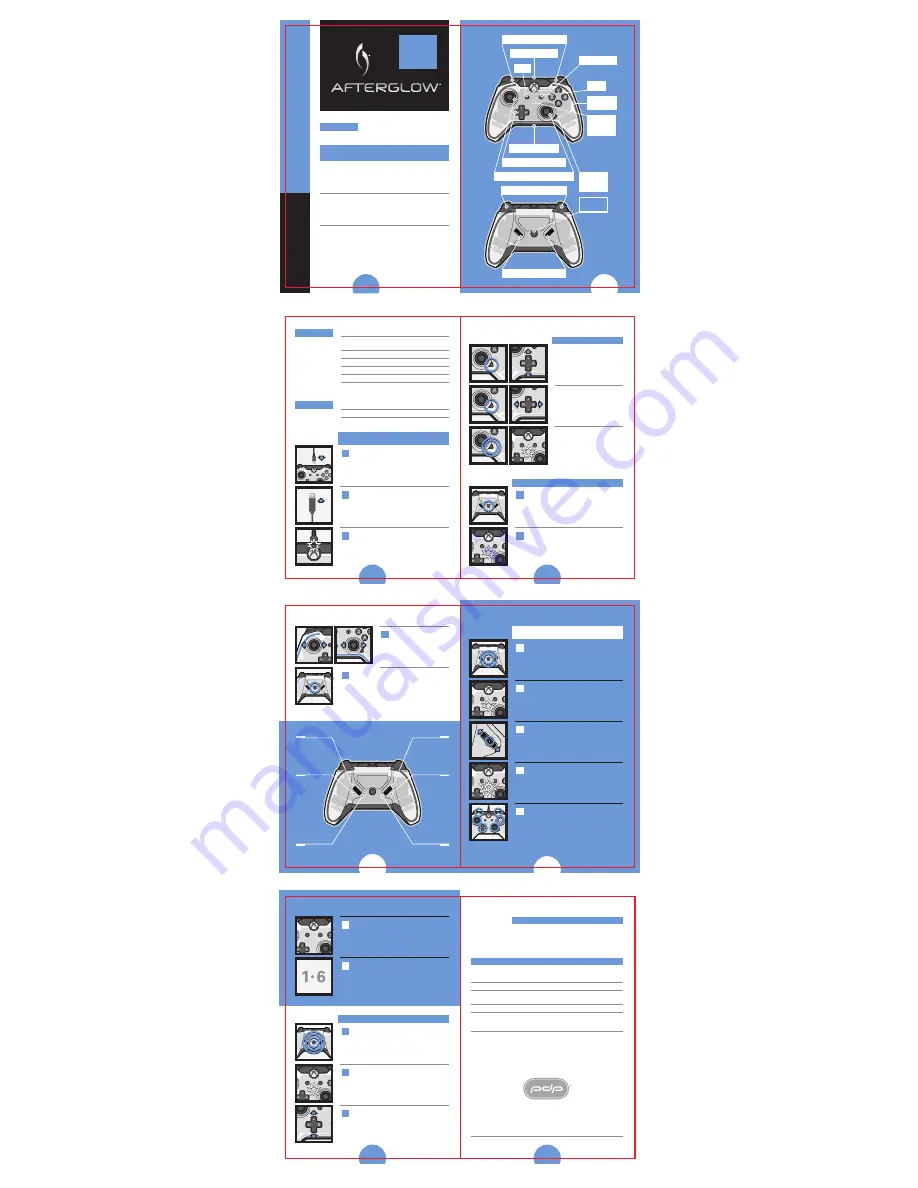
User’
s Guide
PRISMATIC CONTROLLER
FOR XBOX ONE
QUICK START
Connect The Afterglow Prismatic
Controller to your Xbox One via the
included cable.
048-007-NA
048-007-EU
CONNECTING THE AFTERGLOW
PRISMATIC CONTROLLER
ENGLISH
1
2
Plug the small (micro) USB end of the cable into
the top of the controller.
Connect the large (standard) USB end of the
cable into the Xbox One via any available
USB port.
The white status LED above the Xbox button will
illuminate, indicating that you are ready to play.
FEATURES
Signature Prismatic LED lighting
Dual Multi-Function Wheels allow users to
remap up to 6 actions
Premium ALPS analog sticks
3.5 mm audio jack and onboard audio controls
Dual rumble motors and impulse triggers
10 ft (3 m) USB cable included
Compatible with the Afterglow Configuration
App for Xbox One
1 Afterglow Prismatic Controller for Xbox One
1 10 ft (3 m) USB cable
1 Manual
CONTENTS
Program
button
Press once
Press twice
Press three
times
Program status
LED color
Blue
Green
Yellow
Function
Set color and
brightness with the
analog sticks. Press
program button
to set.
Map actions to
Multi-Function
Wheels. (Activate
wheel, then button
to map.)
Turn red rumble /
impulse LEDs on
and off with D-Pad
UP (on) or
DOWN (off).
LEFT AND RIGHT BUMPERS
WHITE STATUS LED
VIEW
MENU
LEFT AND RIGHT ANALOG STICKS
LEFT AND RIGHT TRIGGERS
MULTI-FUNCTION WHEELS
3.5 mm AUDIO JACK
AUDIO
FUNCTION
BUTTON
PROGRAM
BUTTON
PROGRAM
STATUS
LED
XBOX BUTTON
PRISMATIC
LIGHT PIPE
D-PAD / AUDIO CONTROLS
SCROLL UP
R3
SCROLL DOWN
RB
CLICK
D-PAD RIGHT
SCROLL UP
L3
SCROLL DOWN
LB
CLICK
D-PAD LEFT
3
1
2
3
4
Increase and decrease volume
by holding the audio function
button and pressing the D-Pad
UP or DOWN.
Adjust the game/chat audio
balance by holding the audio
button and pressing the D-Pad
LEFT or RIGHT.
AUDIO SETTINGS
Mute and unmute your
microphone by quickly
pressing twice on the audio
function button. The program
status LED will turn RED
when muted.
PRISMATIC LIGHT PIPE SETTINGS
Press the program button on the back of the
controller once.
The program status LED will turn BLUE.
1
2
Press the program button on the back of the
controller three times.
The program status LED will turn yellow.
Press the D-Pad UP to set the rumble / impulse
LEDs to ON, or press the D-Pad DOWN to set
the LEDs to OFF.
7
1
2
3
8
Minimal maintenance is required. It is advised to
clean the controller with a microfiber cloth every
other month.
If the controller is not turning on or the white status LED is not
lighting up, try the following solutions:
Check that the Xbox One is turned on and running properly.
Ensure the cable is completely plugged in to both the console and
the controller.
Unplug the USB cable from the controller and plug it back in.
If you experience any problems with the analog sticks or triggers,
your controller may need to be recalibrated. Contact PDP Customer
Support for recalibration instructions.
If any further issues arise, please contact PDP Customer Service at
support.pdp.com or 1(800) 331-3844 (USA and Canada only).
MAINTAINING THE CONTROLLER
5
6
PROGRAMMING THE
MULTI-FUNCTION WHEELS
3
Before releasing the analog sticks, press the
program button to lock in the lighting settings.
4
Press the program button on the back of the
controller twice.
1
The program status LED will turn GREEN.
2
Activate the Multi-Function Wheel in the
direction you would like to map the action to.
3
The program status LED will begin flashing.
4
Press the action button, stick, bumper, or D-Pad
direction you would like mapped to the
Multi-Function Wheel.
5
The program status LED will turn off, indicating
that the Multi-Function Wheel will now activate
the mapped function.
6
Repeat steps 1 through 6 for all the buttons you
want to map, or you can remap a different
command to those that are already mapped.
7
RUMBLE / IMPULSE LED SETTING
TROUBLESHOOTING
Use the LEFT analog stick to
control the brightness and the
RIGHT analog stick to control
the hue of the lighting effects.



















