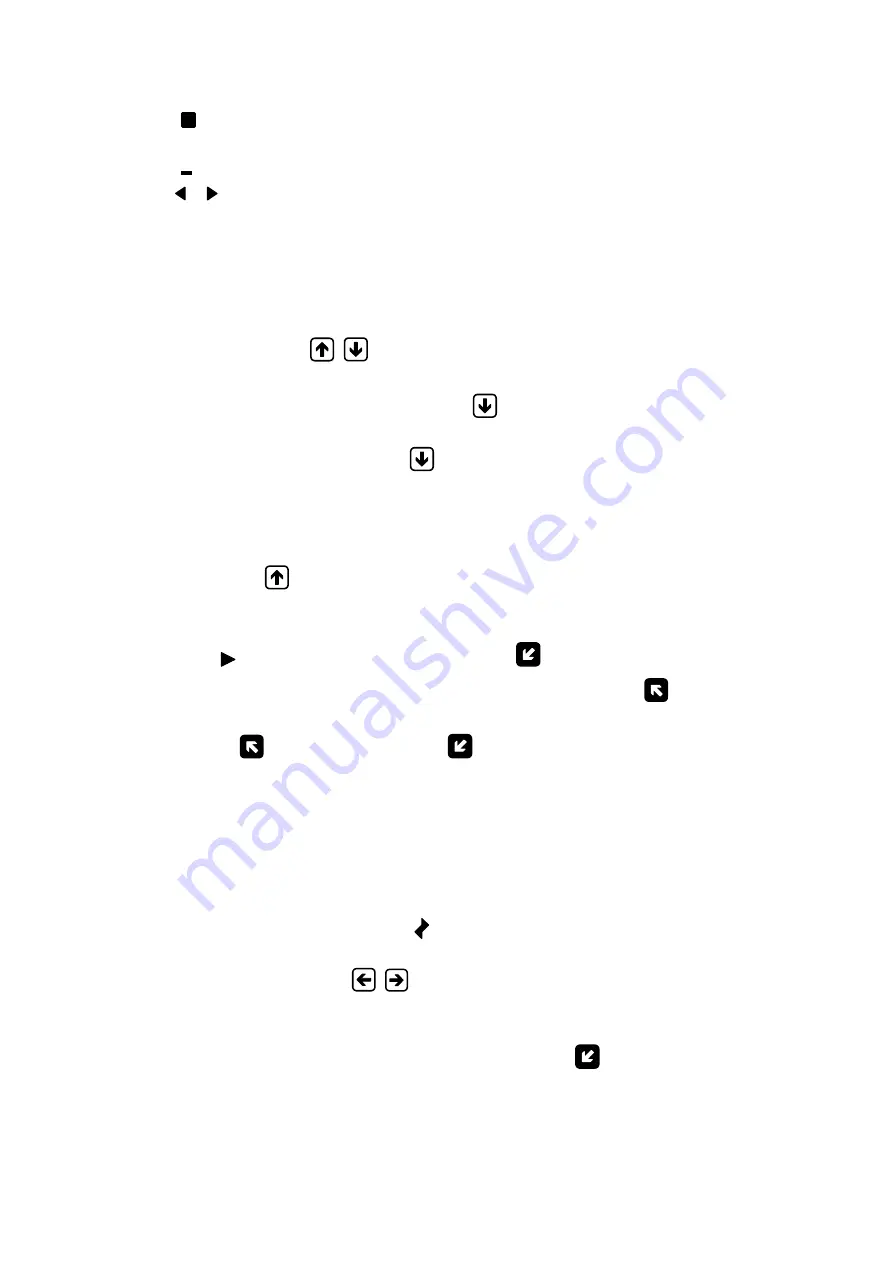
5
- It is impossible to modify the setting (for some settings, it is possible to
zoom indication in)
- To modify a digit which has the blinking cursor under it
- To modify the part of a line contents in angle brackets.
1.1.5. Number of lines (menu items, list options) indicated on the display can-
not exceed 3 at a time. Scroll direction indicators may therefore be
shown at the beginning of the first and the last lines of menu items (or
options). These indicators are triangles (see Fig.1) with vertexes show-
ing the directions where the cursor can navigate through the lines
(menu items, and settings).
Buttons
,
let you scroll the list up or down to select a menu
item (a setting).
When you press the button
for the first time the cursor moves
one line up and stops between the scroll direction indicators. Subse-
quent pressings of the
button start scrolling menu items (setting),
the cursor and the scroll direction indicators being fixed at that time.
When the last menu item (setting) is reached the cursor moves to the
last line and stops in the place of the lower scroll indicator.
The procedure of searching the list in the opposite direction using
button
is similar.
1.1.6. To navigate to a lower level menu (window) or to activate a menu item
(a setting) you need to set this menu item (a setting) and the cursor
(
) in the same line and press button
.
To return to a parent window (menu) press button
.
To leave active state without changing a setting value, press but-
ton
, while pressing button
first lets you give a new value to a set-
ting.
1.1.7. Several menus (windows) which have similar contents but different
ownership can be subsequently displayed in one menu (window).
Menu (window) ownership is indicated by the sequential number of out-
put, record in the menu (window) name line in the log or by specifying
the historical record logging range.
Whether sequential search of related menus (windows) is enabled,
it is indicated by symbol
to the left of the menu (window) which con-
tains the sequential number. To navigate to another related menu (win-
dow) use buttons
,
.
1.1.8. You may choose the font of greater size to display settings and meas-
ured values. The window with zoomed indication opens after selecting
the name of a parameter and pressing button
.
Содержание UF-5 Series
Страница 17: ...17 Fig A 1 Main menu ...
Страница 18: ...18 Fig A 2 Menu FLOW DATA ...
Страница 20: ...20 Fig A 4 Menu WALL MATER and COAT MATER Fig A 5 Menu Process depend data ...
Страница 21: ...21 not displayed in case Mode setting is assigned no change value Fig A 6 Menu SYSTEM SETTINGS ...
Страница 22: ...22 Fig A 7 Menu PERIPHERY SETTINGS ...
Страница 23: ...23 Fig A 8 Menu STATUS LOGS ...
Страница 24: ...24 Fig A 9 Menu DATA LOGS ...






































