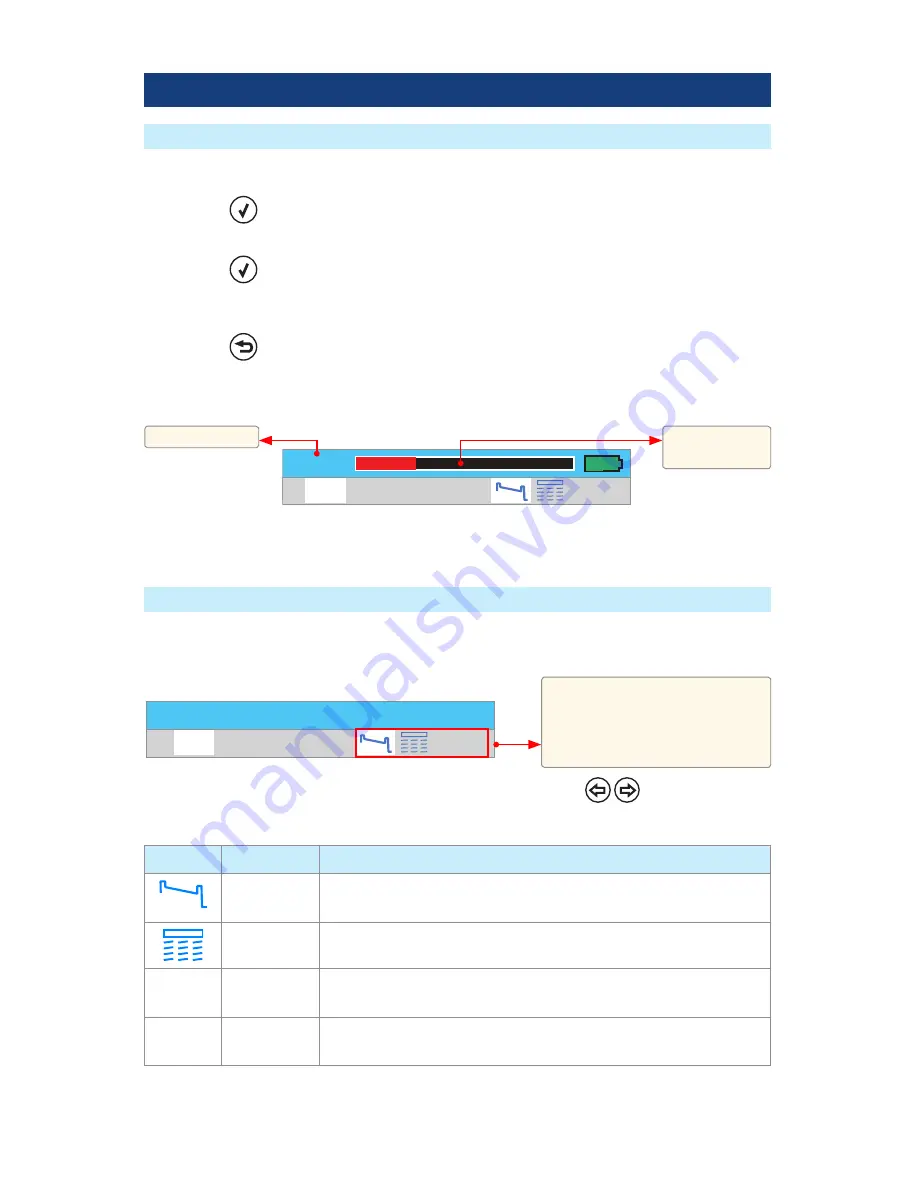
16
To Start a Test
• Press the
- Test key
To Stop a Test
• Press the
- Test key . If pressed before trace appears will stop the test and display
the setup menu . If pressed after trace appears it will stop the test and show the partially
completed trace .
• Press the
Back key . The OFL250 stops the test and displays the setup menu .
How can I tell if a test is running?
The OFL250 Page header will display ‘Testing’ and Test in Progress bar .
How can I tell if a test is done?
The OFL250 Page header will display the New Trace label .
Running Tests & Viewing Results
To display the desired Page for viewing, use Left and Right Tab keys
Test Views (Pages) Description
Tab
Name
Description
Trace
Displays OTDR trace, A/B cursors, Loss and Distance between A & B
cursors, and reflectance .
Event Table
Displays OTDR trace and events data: location in user selected units
of measure, type, reflectance and insertion loss in dB .
dB
End-to-end
Summary
Displays end-to-end link length, link loss, and ORL when ORL
upgrade option is installed .
i
Information
Displays OTDR setup parameters, launch and receive cables data, and
events data .
Refer to sections titled “Trace Page Feature”, “Zoom Adjust”, “Event Table Page Features”, and
“Information Page Features” for details .
Starting and Stopping Tests
Selecting the Test View
The OFL250 test results can be displayed using different Views or Pages . Each Page presents a
different view of the current or saved test . Each Page is identified by the corresponding tab as
illustrated below .
Testing header .
Test in
Progress bar .
Testing
1310
1550
dB
i
CABLE000_001
1310
1550 1625
dB
i
Test Viewer tabs .
Note:
End-to-end Summary (dB
icon) only present if ORL upgrade
option is installed .




























