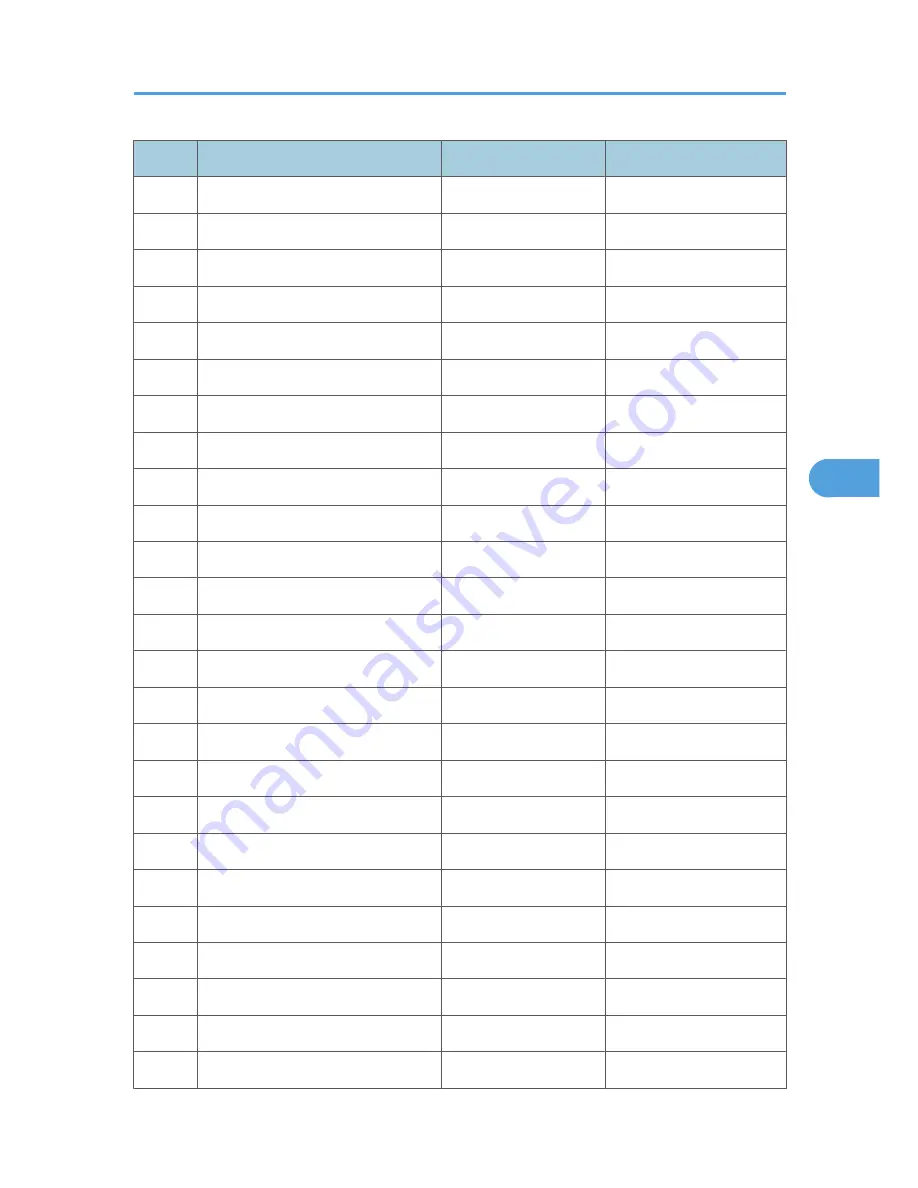
Num.
Sensor/Switch
01H
00H
010
Exit Sensor
Paper detected
Not detected
011
Duplex Inverter S
Paper detected
Not detected
012
Duplex Entrance S
Paper detected
Not detected
013
Duplex Exit S
Paper detected
Not detected
014
By-pass PE S
Paper detected
Not detected
015
By-pass P Size S
*1
016
Upper PE S
Paper detected
Not detected
017
Lower PE S
Paper detected
Not detected
018
Upper P Size SW
*1
019
Lower P Size SW
*1
020
BK-Upper Paper End S
Paper detected
Not detected
021
BK-Lower Paper End S
Paper detected
Not detected
022
BK-Up P Size SW
*1
023
BK-Low P Size SW
*1
024
BK-Up P Height S
*2
025
BK-Low P Height S
*2
026
BK-Upper Lift S
At upper limit
Not at upper limit
028
BK type
*3
030
Duplex Installed
Installed
Not installed
031
Lower Lift S
At upper limit
Not at upper limit
032
Main M Lock
Locked
Not locked
033
Polygon M Lock
Locked
Not locked
034
BK-Lift M Lock
Locked
Not locked
035
Total CO Install
Installed
Not installed
036
Key CO Install
Installed
Not installed
Using SP Modes
107
5
CÓPIA NÃO CONTROLADA
CÓPIA NÃO CONTROLADA
Содержание MP1900
Страница 2: ...CÓPIA NÃO CONTROLADA CÓPIA NÃO CONTROLADA ...
Страница 12: ...10 CÓPIA NÃO CONTROLADA CÓPIA NÃO CONTROLADA ...
Страница 16: ...Overview Component Layout 1 Product Information 14 1 CÓPIA NÃO CONTROLADA CÓPIA NÃO CONTROLADA ...
Страница 128: ...6 Troubleshooting 126 6 CÓPIA NÃO CONTROLADA CÓPIA NÃO CONTROLADA ...
Страница 133: ...Model K C3 1 Machine Code D096 Appendices 29 January 2010 CÓPIA NÃO CONTROLADA CÓPIA NÃO CONTROLADA ...
Страница 134: ...CÓPIA NÃO CONTROLADA CÓPIA NÃO CONTROLADA ...
Страница 136: ...2 CÓPIA NÃO CONTROLADA CÓPIA NÃO CONTROLADA ...
Страница 148: ...1 Appendix Specifications 14 1 CÓPIA NÃO CONTROLADA CÓPIA NÃO CONTROLADA ...
Страница 152: ...2 Appendix Preventive Maintenance 18 2 CÓPIA NÃO CONTROLADA CÓPIA NÃO CONTROLADA ...
Страница 162: ...3 Appendix Troubleshooting Guide 28 3 CÓPIA NÃO CONTROLADA CÓPIA NÃO CONTROLADA ...
Страница 188: ...4 Appendix SP Mode Tables 54 4 CÓPIA NÃO CONTROLADA CÓPIA NÃO CONTROLADA ...






























