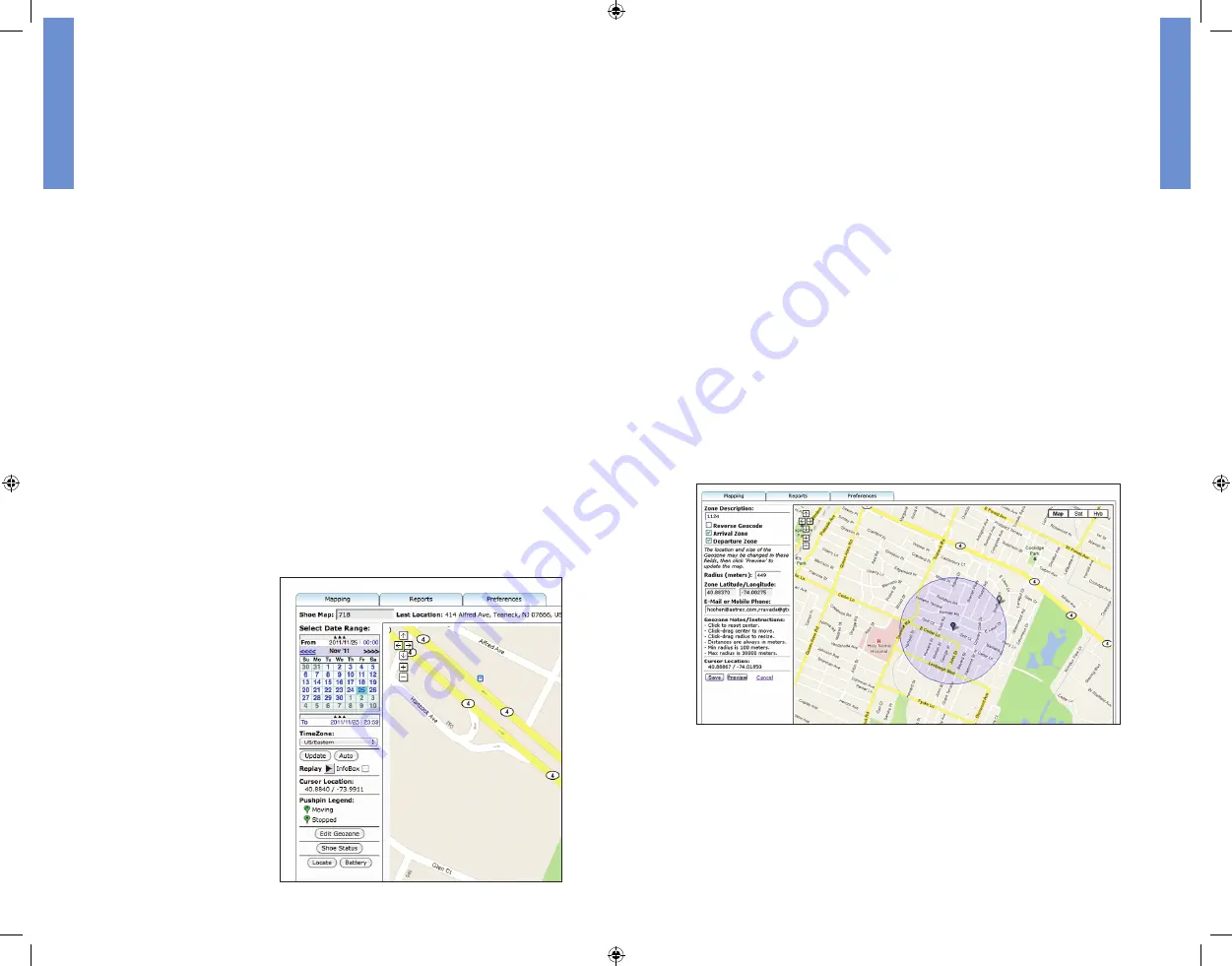
represented by green pushpins. There are two different pushpins, one
indicating movement (represented by a directional arrow sign) and
the other indicating a stationary position (represented by a circle). The
arrows within the pushpins indicate the direction of the route. Clicking a
pushpin displays the specific address, GPS coordinates, date and time.
You can change the map view zoom to display more or less street
details by clicking the + and - signs located at the top left hand corner
within the map. You can also use the arrow keys to move the map to a
different location.
Changing the Tracking Dates:
The portal can store and display tracking history details up to 6
months. The date range on the top left hand side allows you to select
the beginning and end tracking dates for the Aetrex GPS Shoes.
To change the beginning date:
Using the arrow buttons in the “From” calendar, select the starting
month followed by the day.
To change the end date:
Click the three triangles below the “From” calendar to reveal the “To”
calendar. The “From” calendar will roll up and will be replaced with the
“To” calendar. Using the arrow buttons, select the end month followed
by the day. Click the “Update” button below the calendar to load the
tracking history on the map.
To change the time zone
to match the tracking
location, click the
“TimeZone” button and
pick the appropriate time
zone from the drop down
list. Setting the time zone
will ensure you receive
notifications indicating the
correct times.
Replaying a Route:
Clicking the “Replay” button below the calendars allows you to retrace
the path of the Aetrex GPS Shoes from start to finish for a particular
date or date range. To view the details of each pushpin along the
route, simply check the “InfoBox” button next to the “Replay” button
and the details will pop up as the route progresses.
The Geozone:
The geozone allows you to set a perimeter or safety fence for the
individual wearing the Aetrex GPS Shoes. If the individual wearing the
shoes wanders off too far and leaves the preset geozone, the system
will send email notifications and/or SMS texts to designated caregivers
alerting them of this. The timing and delivery of the alert will depend on
the tracking plan that was chosen.
To set, cancel or edit the geozone and its features for the Aetrex GPS
Shoes, click the “Edit Geozone” button located at the bottom left hand
side of the tool bar on the main mapping page. You will be redirected to
the page below showing a map with the set geozone area.
Setting the Geozone:
The dark blue pushpin in the center of the circle represents the base
location of the geozone. To change the base location, either click and
drag the blue pushpin to the desired area or enter the address in the
“Find Address” field below the map. You can be as specific as you like
either entering a full address or simply entering general information
such as the city, state or zip code.
10
11
SECTION 2
SECTION 2




















