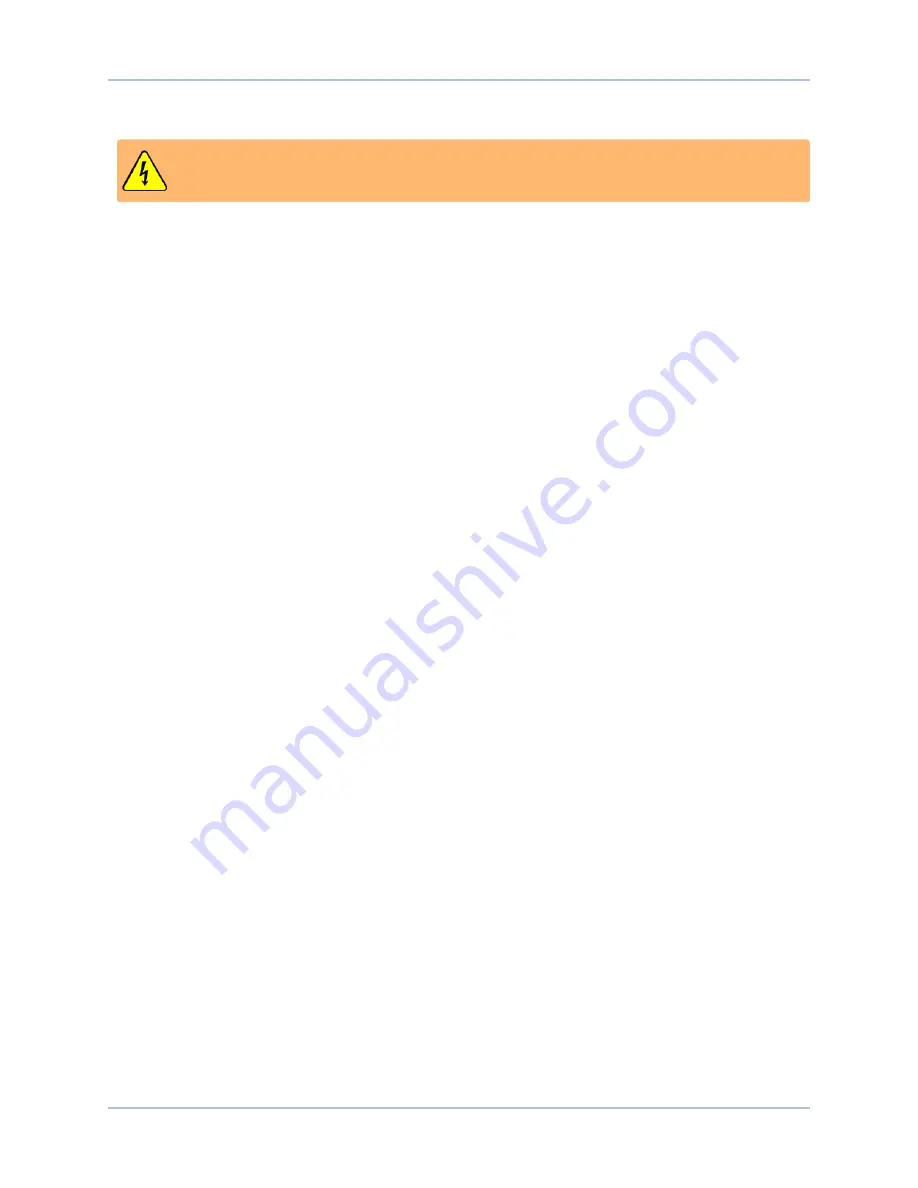
Chapter 1: HyperWire™ Card
HyperWire Card Hardware Manual
How to Restore Corrupt HyperWire Card Firmware:
DANGER
: Risk of Electric Shock. Turn off the power and disconnect the power cord before you
open the PC chassis.
1. Turn off the power to the computer and disconnect the power cord.
2. Disconnect the HyperWire cable from PC and the drive.
3. Set JP1 on the HyperWire card to the Recovery [2-3] position to configure the card to use the Recovery
firmware image. Refer to
for JP1 location and pin numbers.
a. Uninstall the HyperWire card from its motherboard PCIe slot to access the jumper JP1, if
necessary.
b. Reinstall the HyperWire card after you have configured JP1.
4. Reconnect the power cord and restart the PC.
5. Make sure that DS1 is fully illuminated. Refer to
for DS1 LED location.
l
The LED can be viewed through the bracket on the back of the PC.
l
For an older revision of the HyperWire board, remove the PC cover to view the DS1 LED.
l
If DS1 fails to illuminate correctly, the HyperWire card could be defective.
6. Use the Drive Configuration dialog in the Configuration Manager to load firmware on to the HyperWire
card.
7. Turn the power off to the computer and disconnect the power cord.
8. Set JP1 on the HyperWire card to the Default [1-2] position to configure the card to use the restored
Default firmware image.
9. Reconnect the power cord and restart the PC.
10. Make sure that DS1 is fully illuminated.
l
If DS1 fails to illuminate correctly, the HyperWire card could be defective.
11. Reconnect the HyperWire cable and determine whether there is HyperWire communication between
the PC and the drive.
l
A HyperWire card configured in Recovery [2-3] mode might not establish HyperWire
communication between the PC and the drive.
l
If there is no communication, make certain the JP1 is set to [1-2]
12
www.aerotech.com
Содержание AUTOMATION1-HyperWire
Страница 1: ...Revision 1 00 00 AUTOMATION1 HyperWire Card HARDWARE MANUAL...
Страница 4: ...Table of Contents HyperWire Card Hardware Manual 4 www aerotech com This page intentionally left blank...
Страница 20: ...Index HyperWire Card Hardware Manual 20 Index www aerotech com This page intentionally left blank...




















