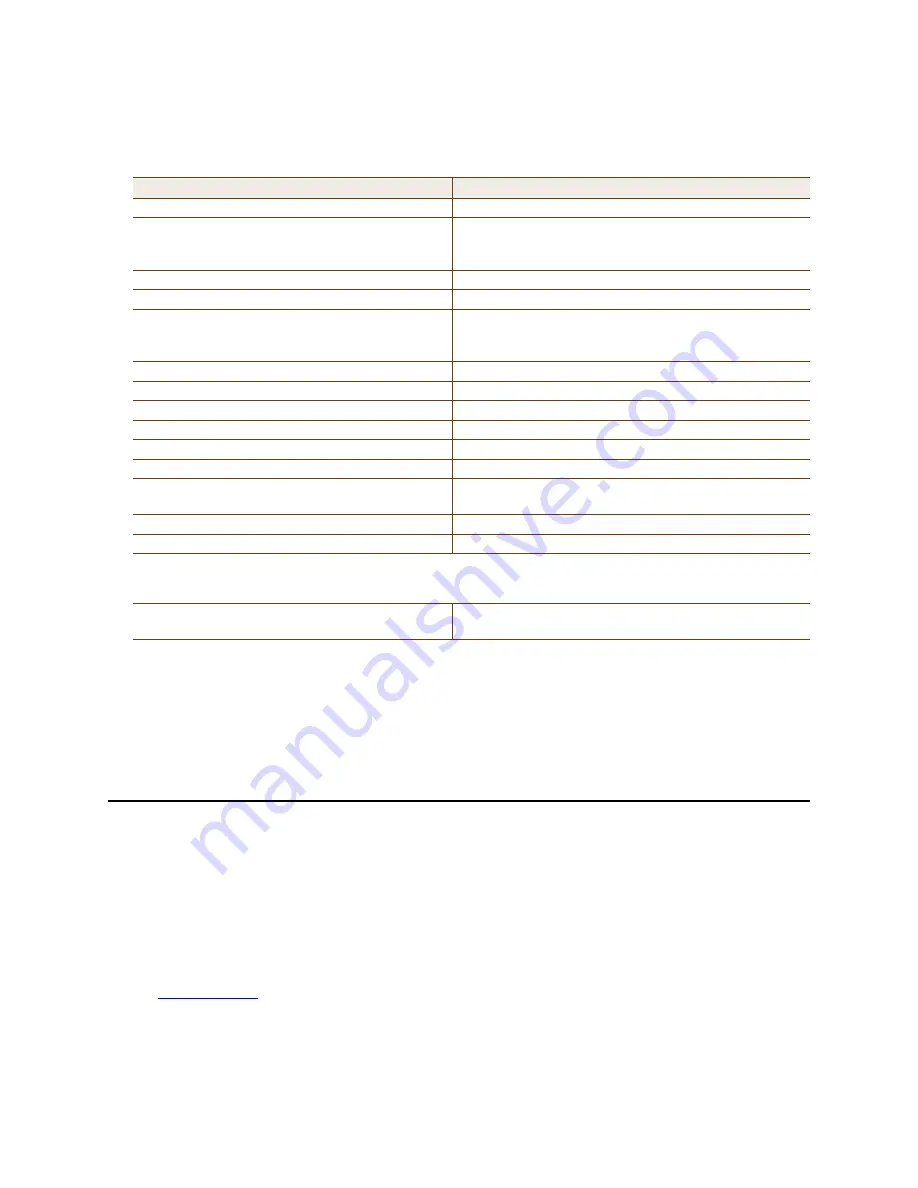
11
Aerohive Networks
After logging in to the virtual access console, you can view the status of various functions and make configuration
changes. Here are some commonly used commands.
To see a list of commands, and their accompanying CLI Help, type a question mark ( ? ). For example, to see all
of the show commands, enter
show ?
If you want to find a command that uses a particular character or string of characters, you can do a search using
the following command:
show cmds | include <string>
, where
<string>
is the word or string of
characters you want to find.
Device- and platform-specific CLI reference guides are available online. (To learn how to access them, see
“Where to go for More Information” at the end of this document.)
D
EPLOYMENT
AND
C
ONFIGURATION
T
IPS
This section contains tips and suggestions to help you troubleshoot any problems you may experience when you set
up your HiveAP.
•
If the client fails to authenticate to an SSID using a PSK (preshared key), check that the PSK on the client
matches that on the HiveAP and reset one or both keys if necessary.
•
If you manage the HiveAP through HiveManager Online and it does not show up on the
Monitor > Access Points
> HiveAPs
page, do the following:
•
Check if the HiveAP serial number is listed in the ACL on the Aerohive redirection server. Log in to
myaerohive.com
, and then click
Redirector > Monitor > HiveAP Access Control List
. If the serial number is
not in the ACL, click
Enter
, type the serial number in the HiveAP Serial Number field, and then click
Save
.
When done, reboot the HiveAP.
Use these commands:
To do the following:
show interface
Check the status of both wired and wireless interfaces
show interface mgt0
See the network settings (IP address, netmask, default
gateway) and VLAN ID of the mgt0 interface, which is the
management interface of the HiveAP.
no interface mgt0 dhcp client
Disable the DHCP client
interface mgt0 ip <ip_addr> <netmask>
Set the IP address and netmask of the mgt0 interface
interface mgt0 native-vlan <id>
Set the native (untagged) VLAN that the switch
infrastructure in the surrounding wired and wireless
network uses
show capwap client
See CAPWAP client settings and status
show hive
See the hive name
show hive <string> neighbor
Check for any neighboring hive members
hive <string>...
Create a hive and set its parameters
show ssid
See a list of all SSID names
ssid <string>...
Configure an SSID
interface { wifi0 | wifi1 } ssid
<string>
Bind an SSID to a wireless interface in access mode
save config
Save the configuration to flash
reboot
Reboot the HiveAP
Set the following command only when managing HiveAPs through HiveManager or HiveManager Virtual
Appliance. Do not use this command with HiveManager Online.
capwap client server name <string>
Set the IP address or domain name of the CAPWAP server
(HiveManager)












