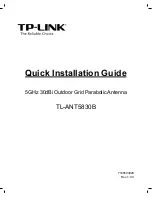Hardware Reference Guide
37
M
OUNTING
AN
AP110
OR
AP120
Surface Mount
You can attach an AP110 or AP120 to any flat surface that supports its weight. First, attach two screws to the
surface. Then, make a hole in the wall a few inches or centimeters above the screws so that you can pass
the cables through the wall to the AP. Finally, attach the device to the screws, and connect the cables (see
).
Figure 8 Mounting the AP on a wall
Instead of passing the cables through a hole in the wall, you can also simply run them along the wall from
the port side of the AP, which is located at the top of the device when it is mounted on a wall.
You can use a Kensington lock to secure the AP to a stationary object. For information, see
Wall
1
2
3
4
Position two #6 or #8 screws 2” (5 cm)
apart and fasten them to a secure object,
such as a wall, post, or beam.
Cut or drill a hole in the wall 1 - 2”
(2.5 - 5 cm) above the screws to pass the
cables through to the AP.
Position the AP so that the screws enter
the two upper keyhole-shaped
slots on the underside of the AP. Then
push the AP downward to lock it in place.
Connect the cables to the AP. Depending
on the power source, you might connect
just one Ethernet cable or an Etnernet
cable and a power cord.
Содержание Aerohive AP141
Страница 1: ...Aerohive Hardware Reference Guide ...
Страница 7: ...Contents 6 Aerohive ...
Страница 17: ...Chapter 1 AP121 and AP141 Platforms 16 Aerohive ...
Страница 31: ...Chapter 2 The AP170 Platform 30 Aerohive ...
Страница 49: ...Chapter 4 AP330 and AP350 Platforms 48 Aerohive ...
Страница 63: ...Chapter 6 BR200 and BR200 WP Routers 62 Aerohive ...
Страница 107: ...Chapter 10 The High Capacity HiveManager 106 Aerohive ...
Страница 111: ...Index 110 Aerohive ...