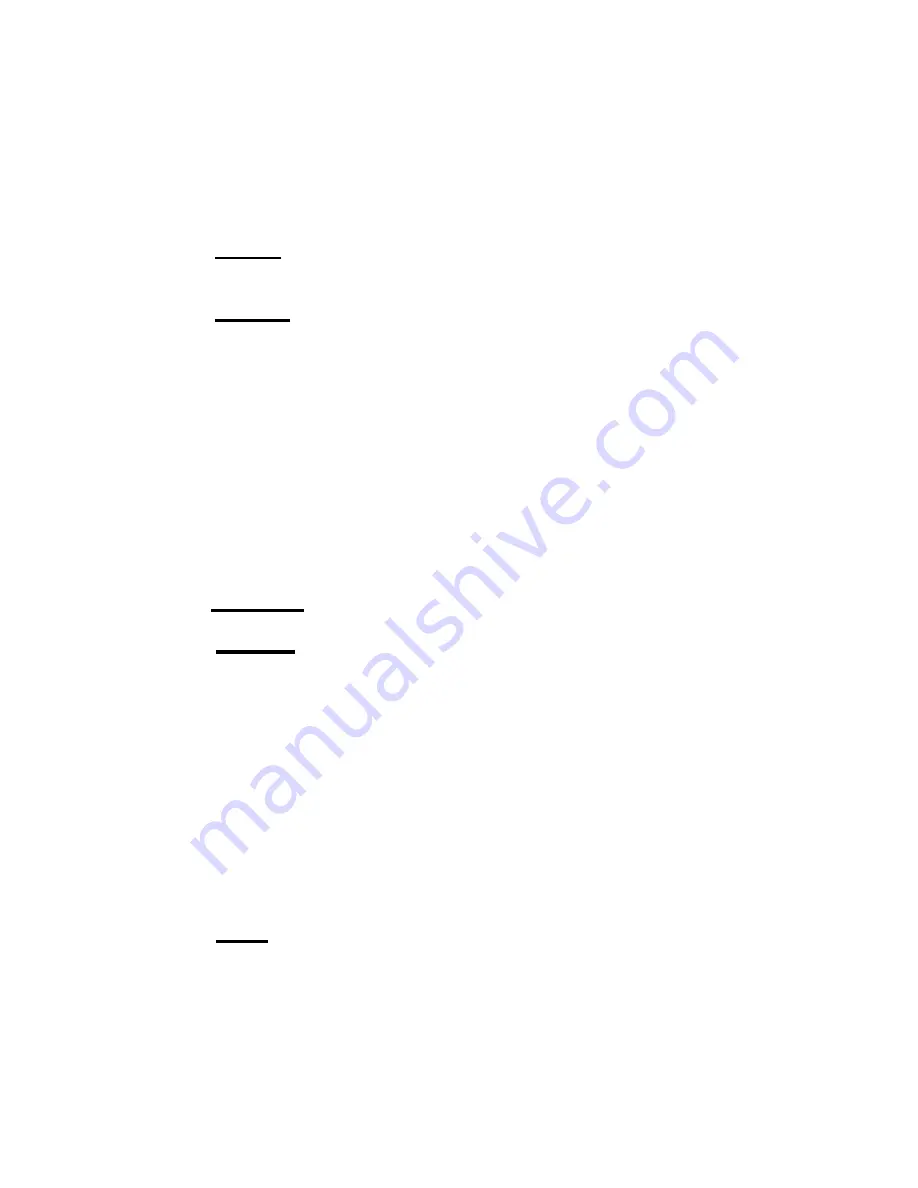
7
entered indicating the number of scans that each
Cyclic
screen will be viewed.
For data rates 1 or 2 figure about 5 scans per second, so 20 scans will result in
each screen staying up for 4 seconds. You may have to go back and adjust
this value a second time after you get a feel for this value. Different vehicles
will respond at different speeds, and the data rate you choose will also effect
this outcome. If a screen is not configured, that screen will default to the
factory setting of
Intake Air Temp
. for its turn in the cycle.
Example: Display
knock retard
and
fuel pressure
for 20 scans (~4 seconds),
knock retard
and
ignition advance
for 10 scans (~2 seconds), and
intake air
temp
. and
oil pressure
for 10 scans (~2 seconds).
Procedure: Enter
Cyclic Setup
. In
Screen 1
Field 1
select
knock retard
,
select “
Next
”,
then
for
“Screen 1 Field 2”
select
fuel pressure
, select
“
Next
”, on “
Screen 2
Field 1
” select
knock retard,
select “
Next
”, for
“
Screen 2 Field 2
” select
fuel pressure,
hit
“Next”,
for “
Screen 3 Field 1
”
select
knock retard
, hit “
Next
”, for “
Screen 3 Field 2
” select
ignition
advance
, hit “
Next
”, for “
Screen 4 Field 1
” select
intake air temp
, hit
“
Next
”, for “
Screen 4 Field 2
” select
oil pressure
, hit “
Next
”. After leaving
“S
creen 4 Field 2”
you will then be asked to enter the number of scans for
each screen, enter 10. You will then go back to the main menu where you will
select
“
Cyclic Scan
”. You’ll then enter a scan mode where the parameters
you selected will cycle in their predetermined amounts of time. You’ll need
to experiment with the number of scans because scan rate, and the vehicle
itself will effect how long each scan takes. If the parameter list in
Setup
is
changed, the
Cyclic Setup
must be completed again.
e) Cyclic Time
. Choosing this will allow you to enter a number of scans (time)
between screen (parameter) changes in
cyclic scan
mode.
f) RECORD.
Upon selecting
record
, you will initially be asked which mode to
record in, normal
Scan
or
Cyclic Scan
. The unit will return to the selected
scan mode except the first letter of each field description will be replaced with
a square block to indicate that
record
is active. You may notice that the
gauge is scanning much faster in this mode. Once the throttle position reaches
50% or higher the unit will automatically start recording the displayed data for
approximately 45-60+ seconds. When recording begins, the display colors
will invert as an alert. The recorded file will be saved for replay until
record
is selected again and the proper record conditions are met. The new file will
overwrite the old. The
Interceptor
will maintain the file even when powered
down. If in
record
mode, you wish to return to normal
scan
mode, access the
menu screen and select
record
again. This will disable it until selected again
via the menu. Recording fuel economy will slow down the data rate as is not
recommended if speed is important.
g) PLAY.
Once
Play
is selected the
Interceptor
will return to the normal
scan
screen but will show the first frame of a recorded log. You will notice the
field descriptions flickering to indicate playback mode is in effect. Pushing
the right button will toggle forward to the next frame in chronological order,
the left button will toggle backwards, or to the very last frame if done at the
beginning of the file. Holding either button down will quickly scroll through
the data until the button is released. The backlight will flash every time a new


















