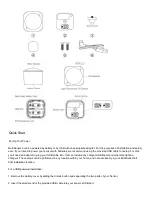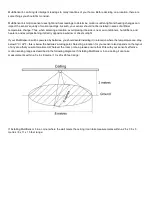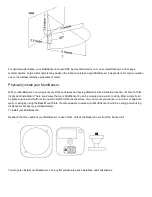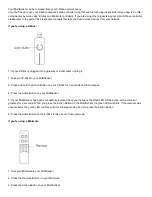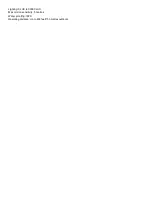Quick Start.
Set Up Your Power
MultiSensor 6 can be powered by battery or by USB with an appropriate
adapter. For the purposes of installation and setup,
even if you intend to power your sensor with batteries, we recommend using the provided USB cable for setup. For this,
you'll need an adapter to plug your USB cable into; this can include any computer USB port and most smartphone
chargers. These steps can be performed in any location within your home, and not necessarily in your MultiSensor 6's
final installation location.
For a USB powered installation:
1. Remove the battery cover by sliding the Unlock button and separating
the two parts of your Sensor.
2. Insert the smaller end of the provided USB cable into your sensor's USB port.